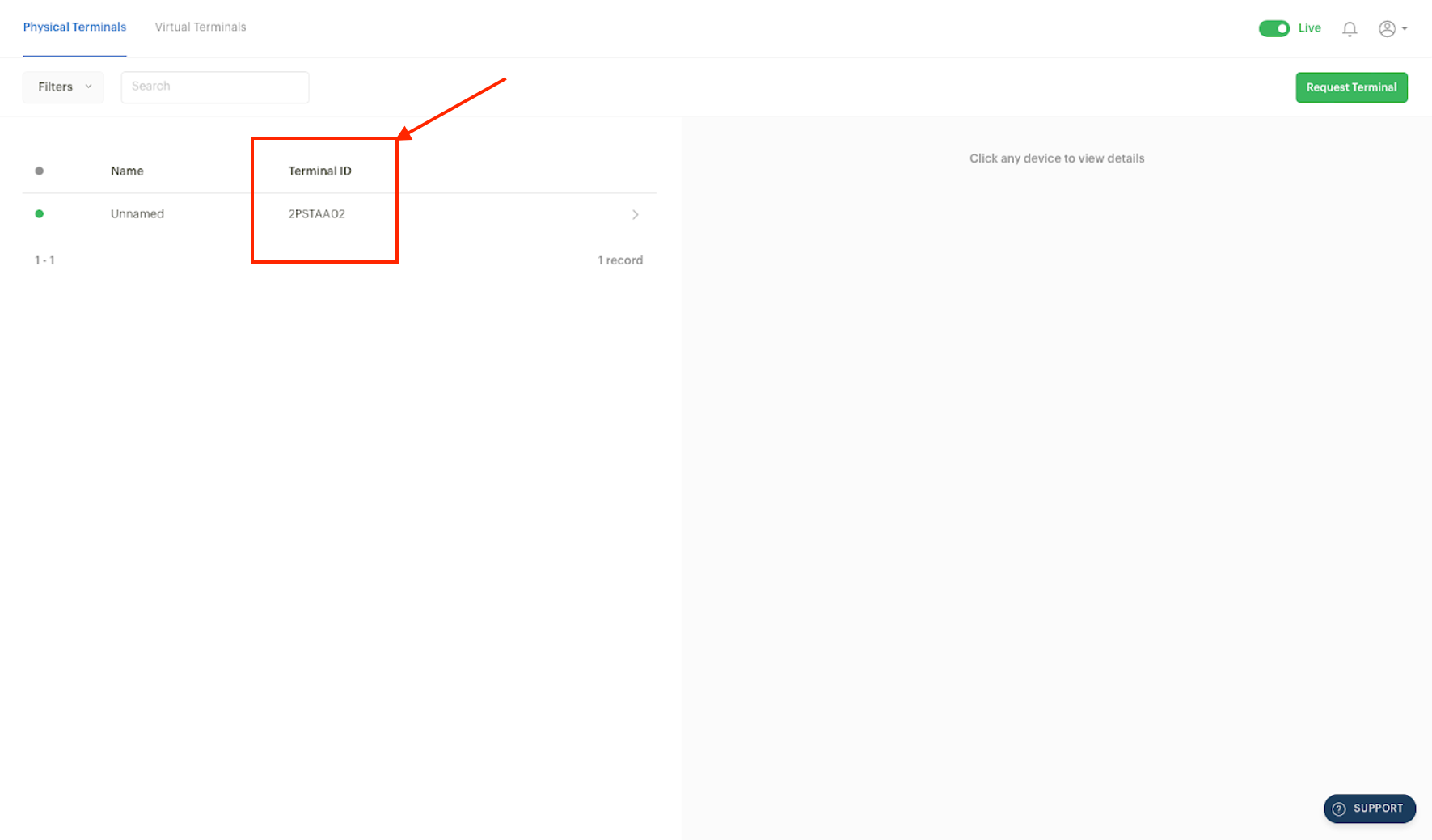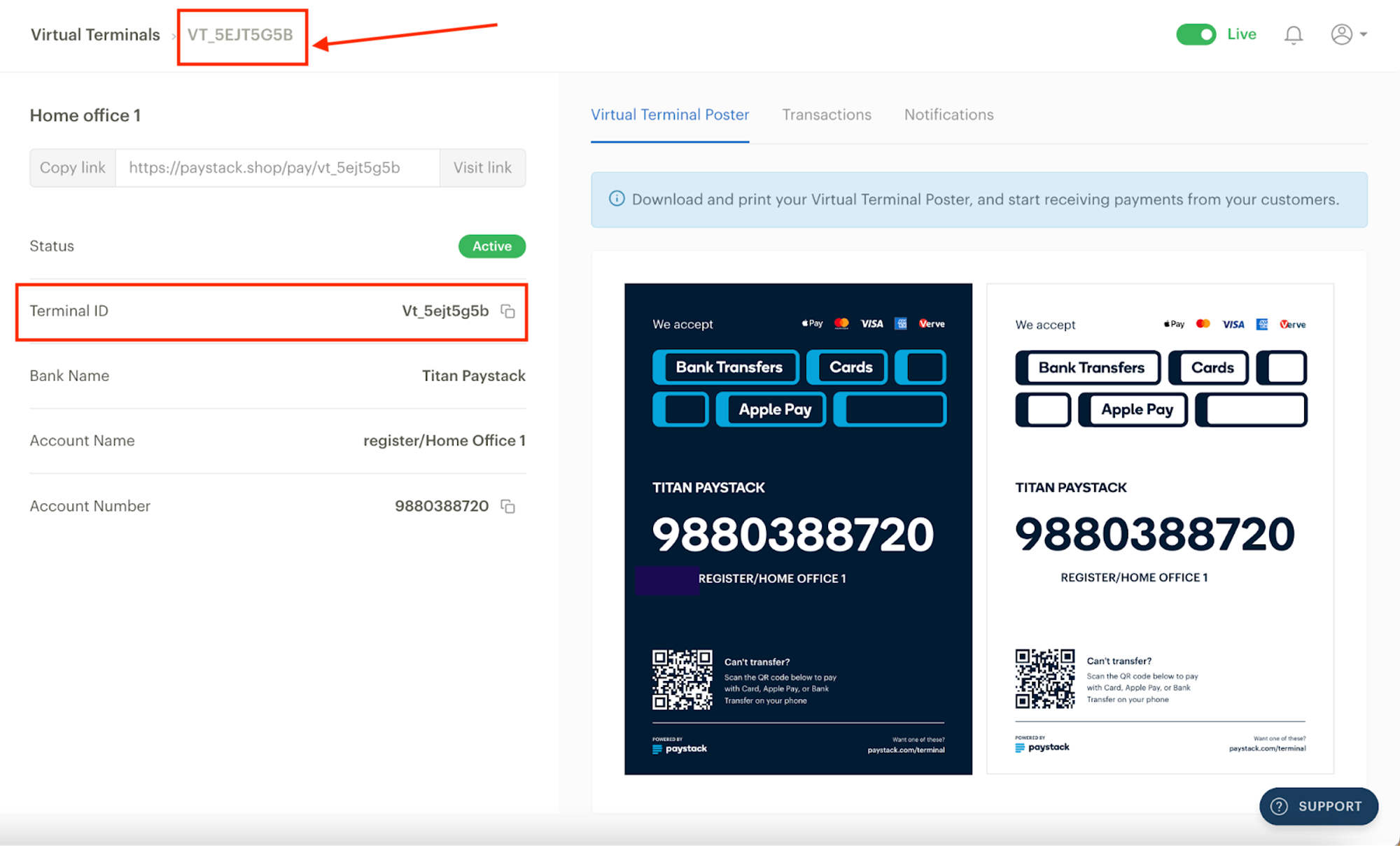Physical Terminal add-ons
Physical Terminal API
The Terminal card reader is designed for immediate use straight out of the box, offering a plug-and-play experience for most businesses. No technical expertise is required to start using it right away.
For businesses who want to tailor Terminal to their specific business needs, there are several options:
Custom Apps with API: Utilize our well-documented API to build custom applications using the Terminal SDK, like invoice payments and push payment requests.
No-Code Tools: Connect the Terminal to your existing systems and create business automation using no-code tools like Zapier.
Upcoming POS System Integrations: In the coming months, stay tuned for upcoming integrations with popular POS systems such as Odoo, Retailman POS, Aura, Epos Now, and more.
If you want to develop your own Terminal integration, you can refer to our developer documentation for guidance. You can also contribute by submitting it to the Paystack Integration Directory. Alternatively, if you're a business owner seeking an integration between Terminal and your preferred business tool, you can request it here.
Linking your Paystack Virtual Terminal to your Paystack Physical Terminal
The link feature is only available to Registered Businesses in Nigeria.
Paystack Virtual Terminal helps you collect in-person payments with minimal hardware costs. With Virtual Terminal, you can accept bank transfers into a single account number or receive payments through alternative payment methods like cards, USSD and Apple Pay.
Linking your Virtual Terminal to your Physical Terminal allows you to access all transactions performed on your Virtual Terminal and print receipts for them with your Physical Terminal.
If you want to link your Virtual Terminal to your Physical Terminal, you can share the Terminal IDs for your Physical and Virtual Terminals with us via our contact form or email at support@paystack.com.
Once they’ve been linked, you’ll see the Virtual Terminal icon on the homepage of your Physical Terminal app.
Getting your Physical Terminal ID
To get your Physical Terminal ID, go to the Physical Terminals page on your Dashboard, identify the Terminal you want to link to on your list of Terminals and copy the ID beside the name as shown below:
Getting your Virtual Terminal ID
To get your Virtual Terminal ID, go to the Virtual Terminals page on your Dashboard, select a Terminal from your list of Terminals and copy the ID at the top-left corner of the page or on the Terminal information list as shown below:
Once the Terminals have been linked, you’ll be able to see the Virtual Terminal icon and your virtual account number displayed on the homepage of your POS terminal app.