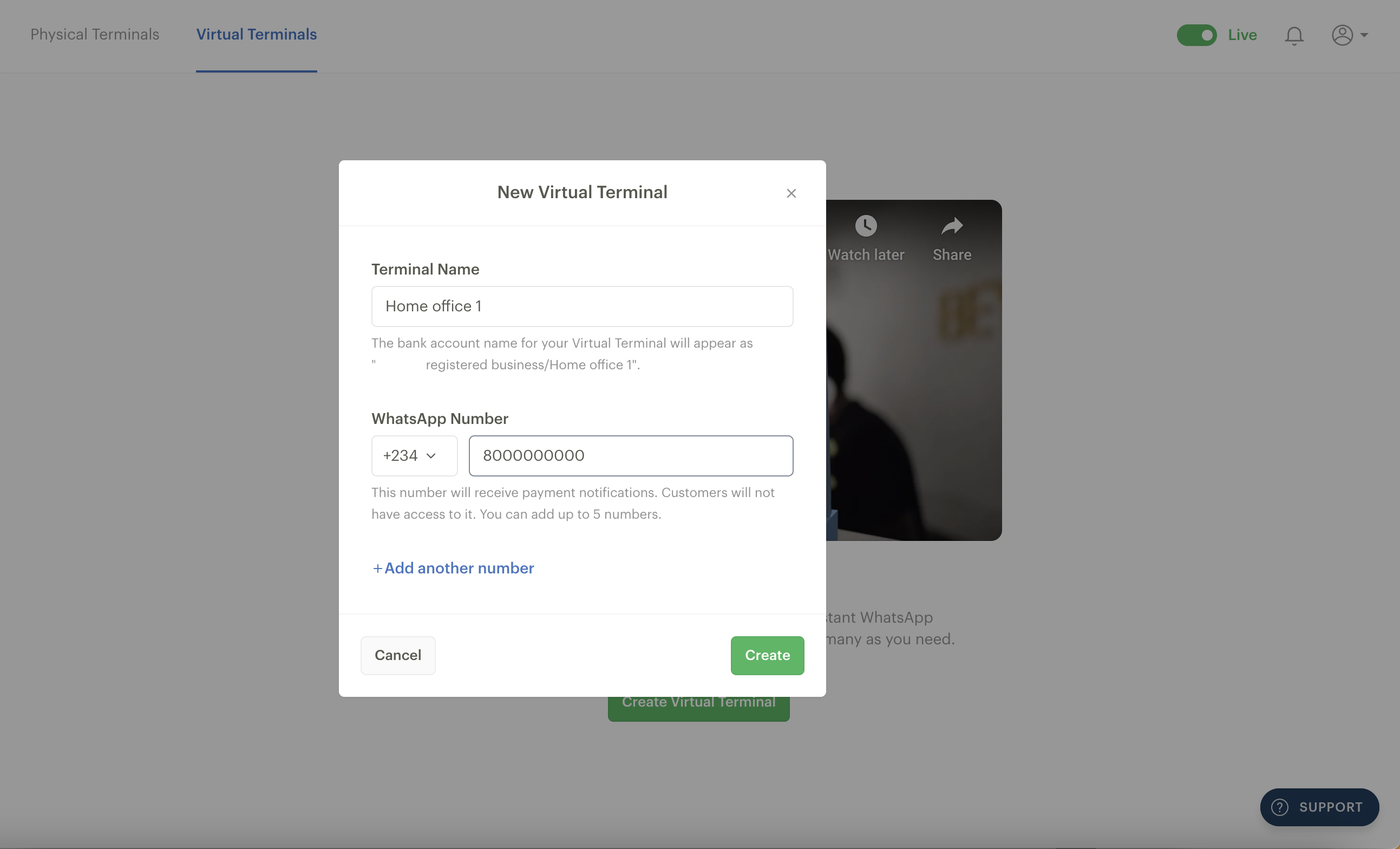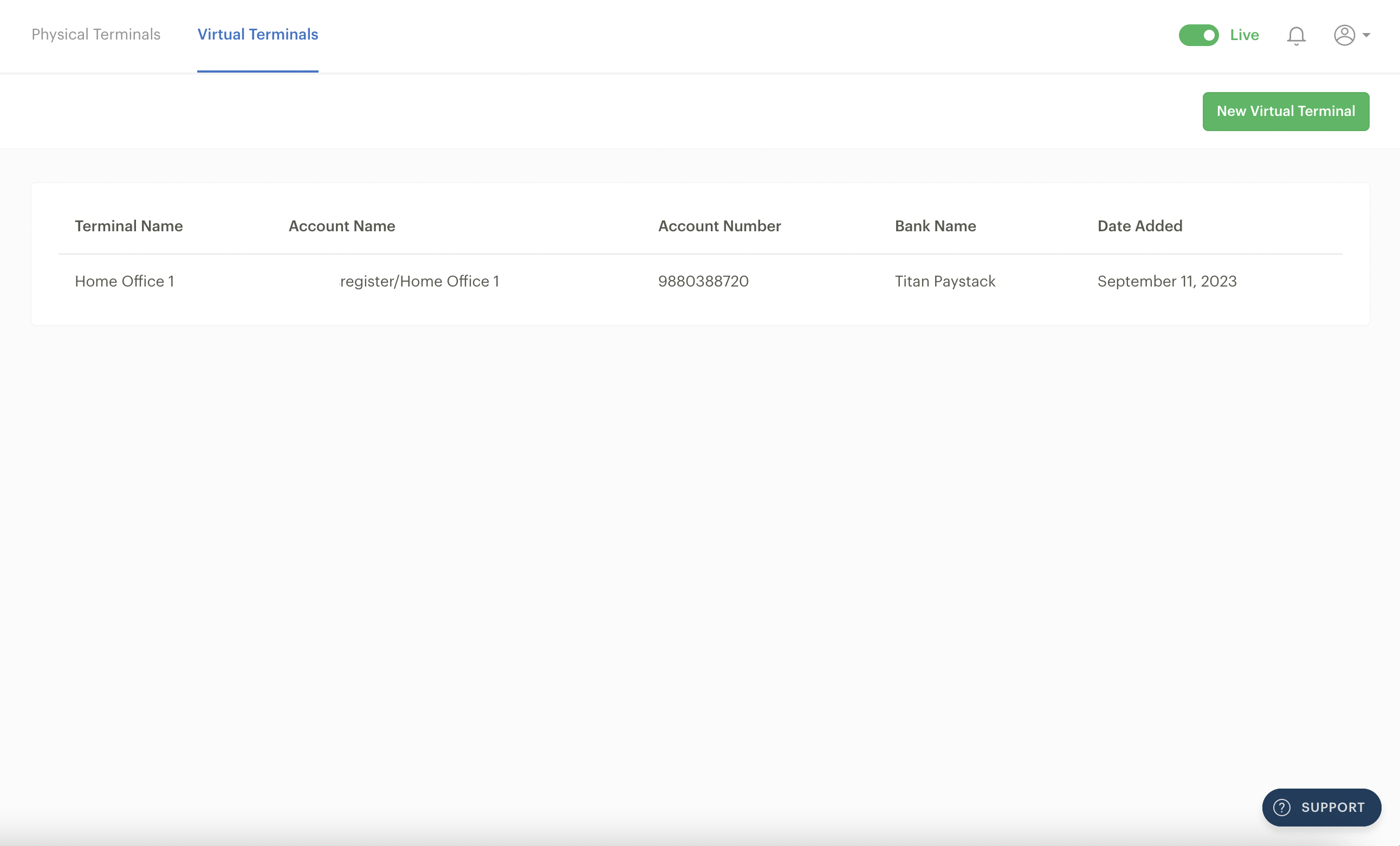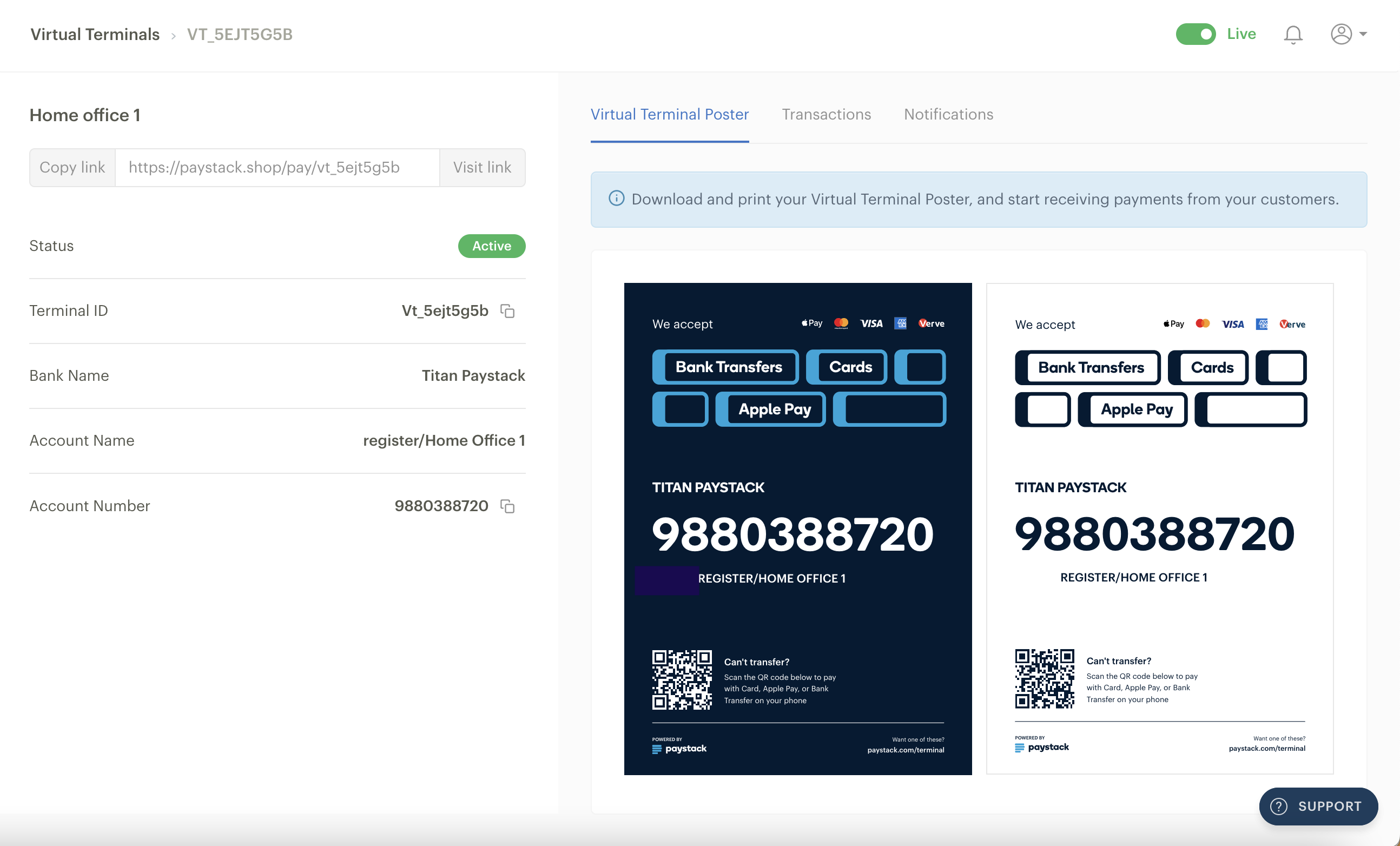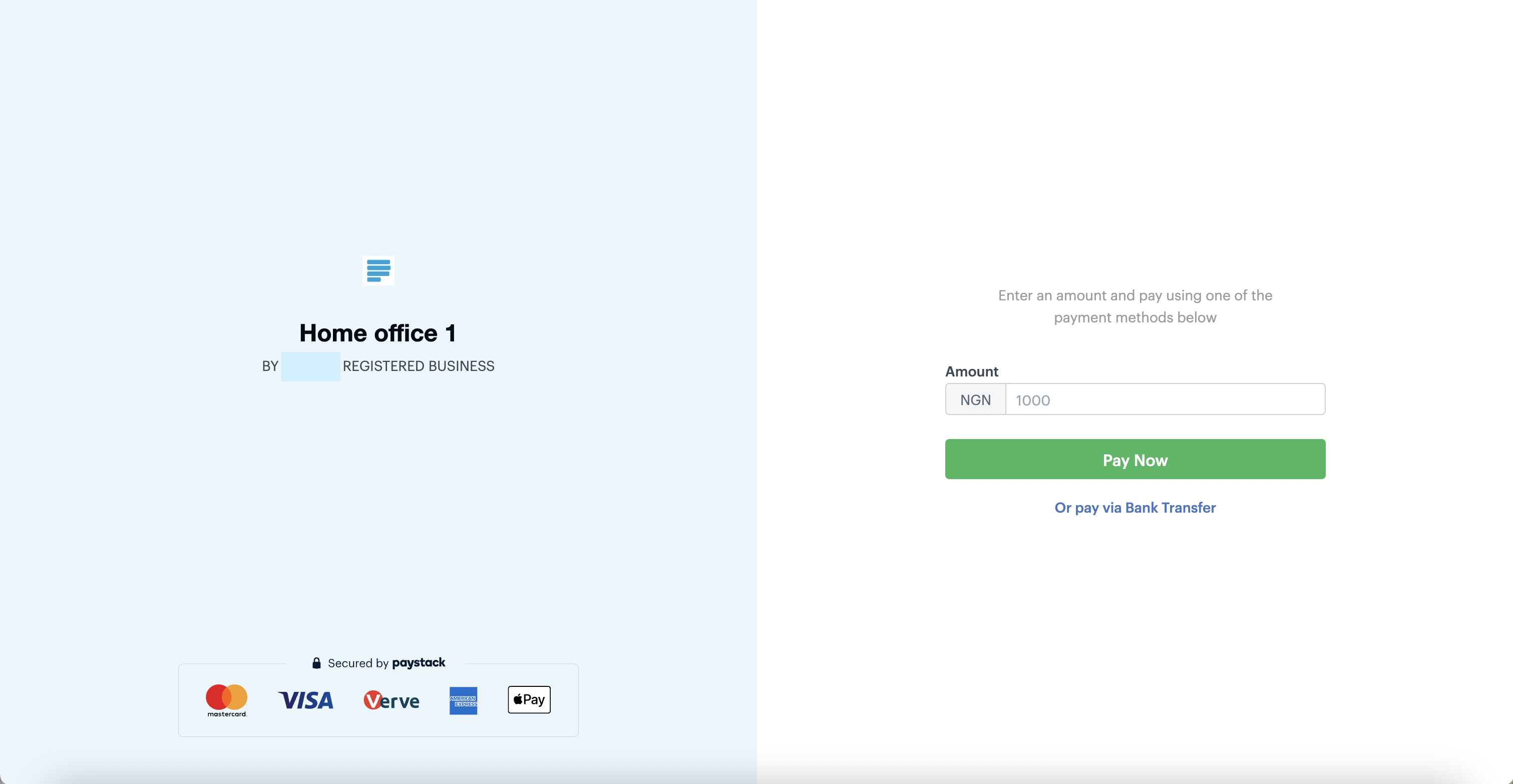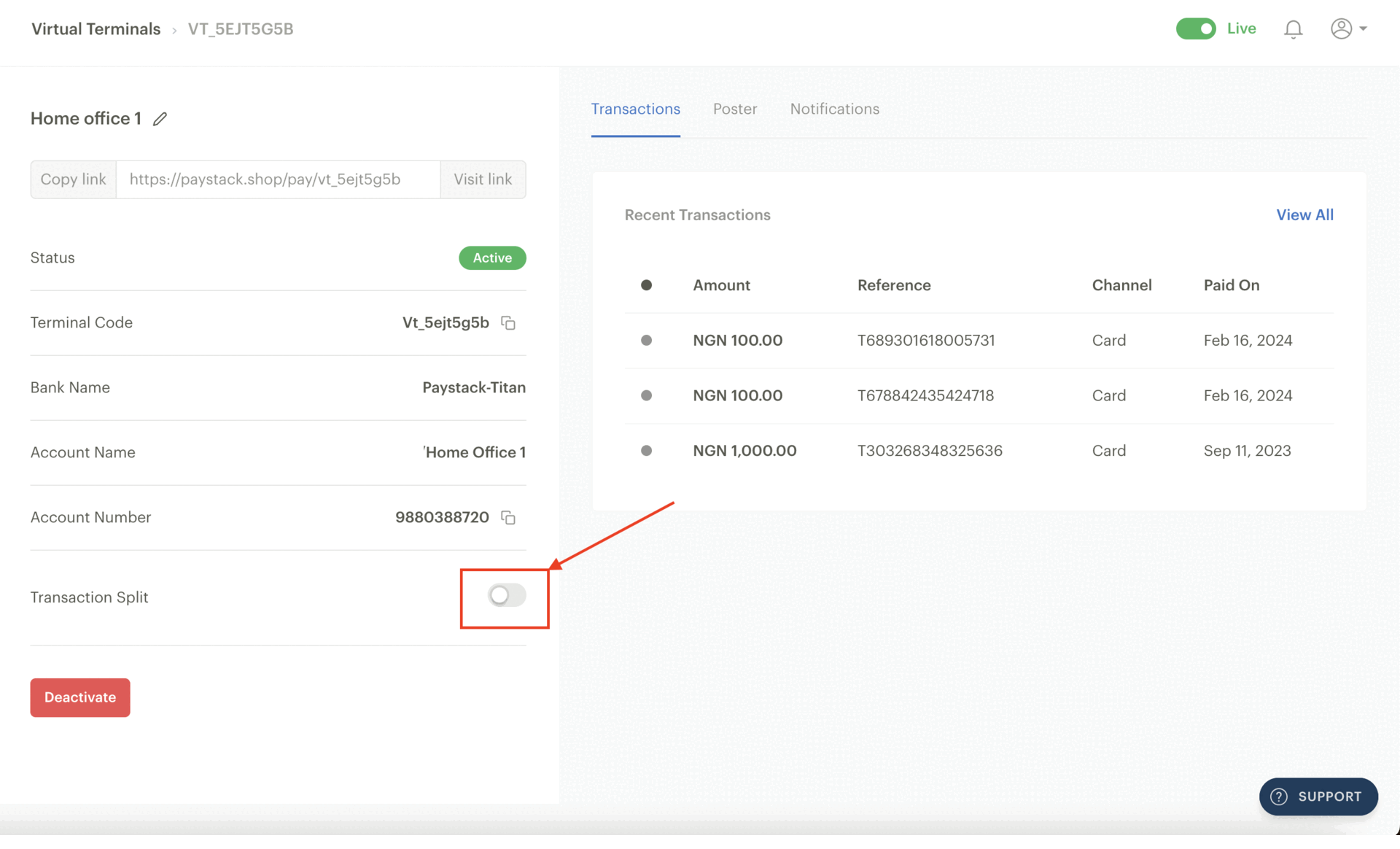Virtual Terminal
Paystack Virtual Terminal is a simple way to accept in-person payments at scale and with almost zero hardware costs. Setting up a Virtual Terminal for your business is entirely free. All you need to do is log into your Paystack Dashboard, create as many Virtual Terminals as you need, and instantly deploy them to your sales agents.
Currently, only Registered businesses in Côte d'Ivoire, Ghana, Kenya, Nigeria and South Africa can use Virtual Terminal.
Transaction charges
The transaction charges for using the Terminal vary according to the payment channel used by the customer.
Country | Payment Channel | Fee |
Côte d’Ivoire | Cards and Mobile Money | Local cards: 3.2% Mobile money: 1.95% (All fees are VAT exclusive.) |
Ghana | Cards, USSD, and Mobile Money | 1.95% |
Kenya | Cards (KES) | Local cards: 2.9% International cards: 3.8% |
Cards (USD) | All: 3.8% | |
M-PESA | 1.5% | |
Apple Pay | 3.8% | |
Nigeria | Transfer | 0.5% capped at NGN 500 |
USSD | 1.5% + NGN 100 capped at NGN 2,000. NGN 100 waived for transactions under NGN 2,500 | |
Cards | Local cards: 1.5% + NGN 100 capped at NGN 2,000. NGN 100 waived for transactions under NGN 2,500 International cards: 3.9% + NGN 100
| |
South Africa | Cards, Scan to Pay, Snapscan and EFT | 2.9% + ZAR 1 (including local cards) (All fees are VAT exclusive) |
Creating a Virtual Terminal
Go to the Virtual Terminal page on your Dashboard and click on 'Create Virtual Terminal.'
You’ll need to name the Virtual Terminal and provide at least one or up to five active WhatsApp numbers to receive payment notifications from this Virtual Terminal.
The bank account name for your Virtual Terminal will appear as “the first thirteen characters of your business name/the name you provided for your Virtual Terminal.”Click ‘Create’ to generate the new Virtual Terminal and its unique bank account number.
Click on the created Virtual Terminal to find more information, like the Virtual Terminal ID, status, your Virtual Terminal poster, Transactions tab to show all the payments made to your Virtual Terminal, and Notifications tab to view real-time notifications received by the WhatsApp numbers assigned to it.
You can download either light or dark versions of the Virtual Terminal poster from the Dashboard by clicking on the image of the poster you want. You’ll get a PNG file to print and display in your store.
Customers can access the Virtual Terminal payment page by scanning the QR code on the poster. You’ll also find a link at the page's top-left corner, where you can test the payment page.
Renaming a Virtual Terminal
By default, to create a virtual terminal, you must give it a name and link at least one WhatsApp number to enable you to receive transaction notifications.
You can change the name of a virtual terminal at any time from your Paystack Dashboard by selecting the terminal and clicking on the edit button beside its name. Here's a short video showing you how to get this done:
Kindly note that changing the name of a virtual terminal will also change the name of its virtual account number.
Deactivating a Virtual Terminal
To deactivate a virtual terminal, all you need to do is select it from the list of terminals on your Dashboard and click on the 'deactivate' button, as shown in the video below:
Important to note
Deactivating a virtual terminal will remove the poster containing the virtual account details and barcode from your Dashboard. This will render the account number and barcode unusable and cannot be undone.
Splitting payments on your Virtual Terminal
The Transaction Splits feature on Paystack allows you to split money received from a transaction between multiple bank accounts. To split payments on your Terminal, you need to create subaccounts and a transaction split. This article explains how to create a subaccount and Transaction Splits.
Kindly follow these steps to assign a transaction split to your Virtual Terminal:
Go to the Terminals page on your Dashboard and click on the Virtual Terminals tab.
Select the Virtual Terminal you want to split payments on from the list.
Toggle the 'Transaction Split' button at the bottom of the page and select the split you want to add to the Terminal from the drop-down list. The button on the right also allows you to create a new split group.
If the transaction split is set up successfully, the toggle will remain green and the split you selected will show in the Transaction Split panel.
Frequently asked questions
Which payment channels are supported on Virtual Terminal?
Virtual Terminal supports all the payment channels available on the Paystack Checkout form in Côte d'Ivoire, Ghana, Kenya, Nigeria and South Africa, including cards, M-PESA, Mobile Money, bank transfers, USSD, and Apple Pay.
How many Virtual Terminals can I create?
You can create as many as your business needs for free.
Can I customise my Virtual Terminal poster?
This feature is currently unavailable but will be released in the future.
In which countries can I use Terminal?
Currently, only businesses in Côte d'Ivoire, Ghana, Kenya, Nigeria and South Africa can use Virtual Terminal, but we’re bringing this product to other markets soon.
Can I accept USD payments on Virtual Terminal?
USD payments on Virtual Terminal are currently only available to businesses in Kenya. However, if USD is selected, KES currency Virtual Terminals will not be available, and vice versa.
Can I get a Physical Terminal / POS as well?
Yes, you can, but only if you're a Nigeria-based business. You can request a Physical Terminal / POS device from your Paystack Dashboard. You can also display your Virtual Terminal on a physical terminal. If you would like to do this, kindly send us a request via terminal@paystack.com or support@paystack.com.
Will my Sales Agents see the total amount received by my business?
No. While frontline staff will receive a WhatsApp notification to confirm that a payment was successful, they won't be able to access any other payment information unless you give them access to the Paystack Dashboard.
Are there other ways to receive instant notifications besides WhatsApp (e.g. via SMS)?
Currently, Virtual Terminal only sends payment notifications to WhatsApp.
Can I delete the WhatsApp number assigned to a Virtual Terminal?
The Paystack Virtual Terminal allows you to receive transaction notifications via WhatsApp. You can add or remove up to five WhatsApp numbers from a virtual terminal anytime. The video below shows how you can do this:
To use a Virtual Terminal, you must have at least one WhatsApp number linked to it. This is mandatory, which means that if you have only one WhatsApp number linked to your terminal, you won't be able to delete it until you add a new one.
When you delete a WhatsApp number from a virtual terminal, it will no longer receive transaction notifications for that virtual terminal. However, this action does not remove previous notifications received from the user's WhatsApp.
Can I, the business owner, also receive the transaction notifications?
Yes, you can add your WhatsApp number to any Virtual Terminal to receive transaction confirmation notifications at the same time as sales agents. Your Paystack Dashboard also gives you a real-time look at all the transactions across all Terminals.
You can also monitor all your payments from the Paystack Merchant App (iOS and Android).