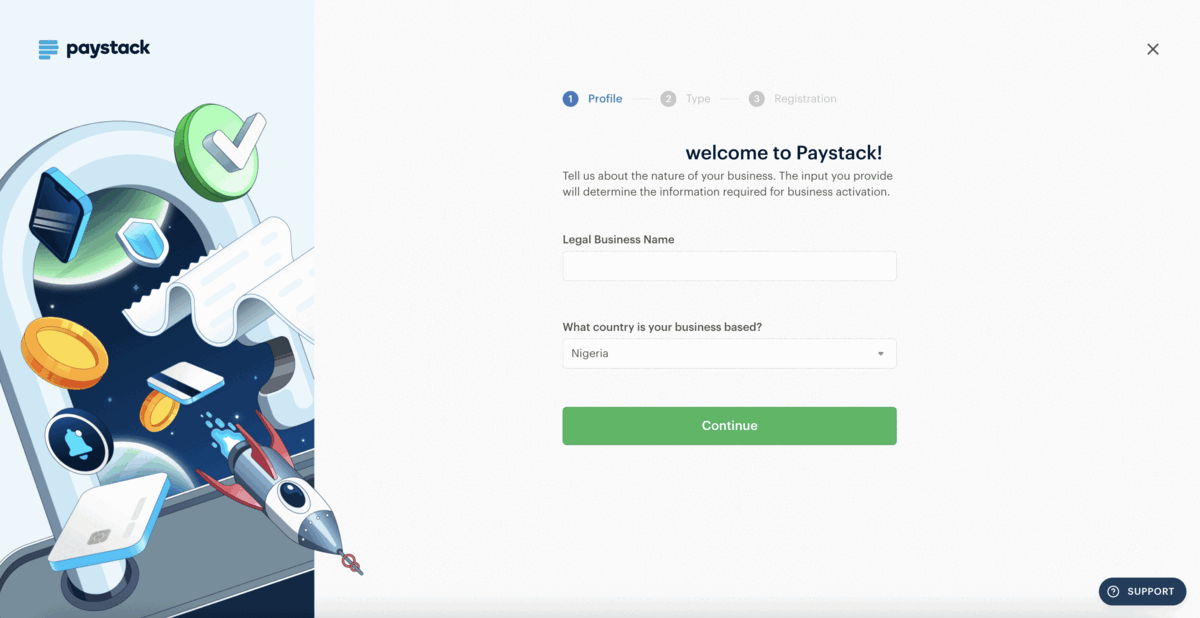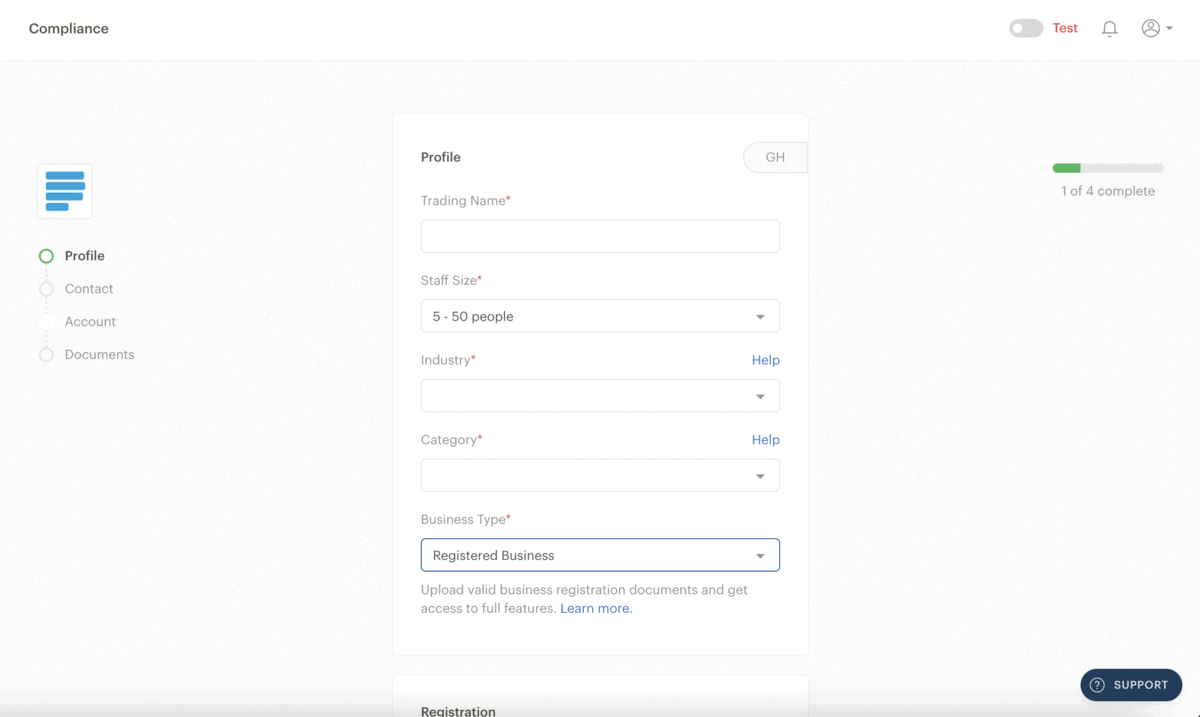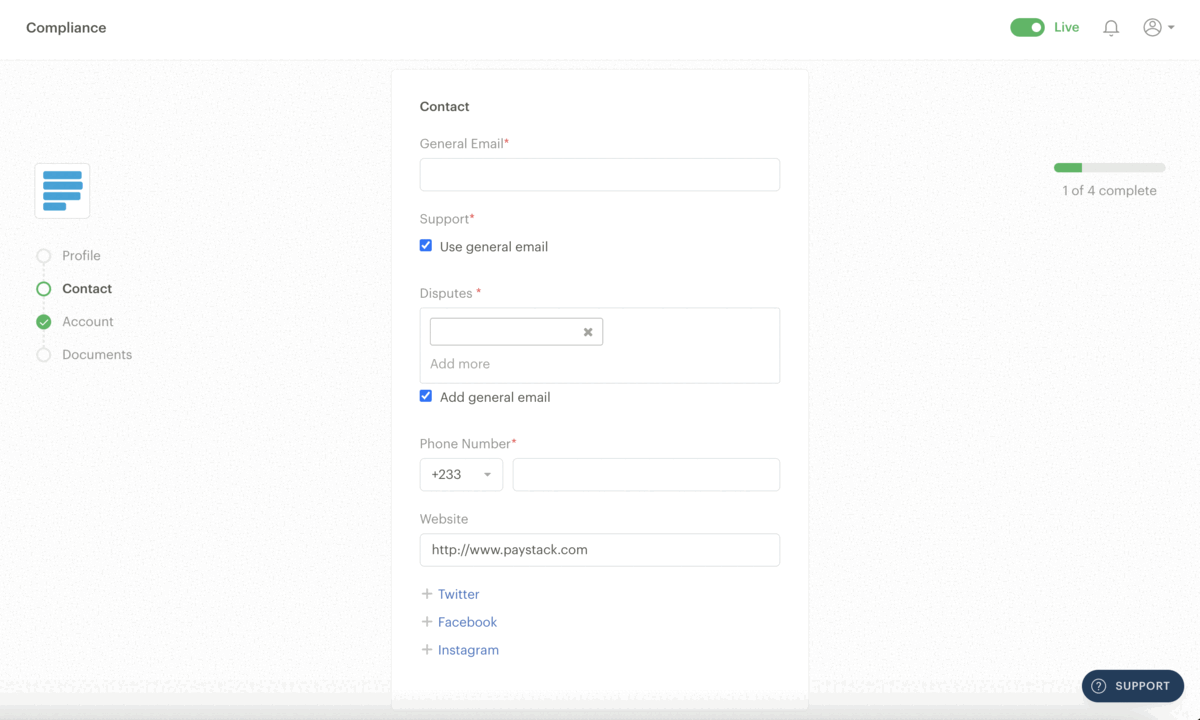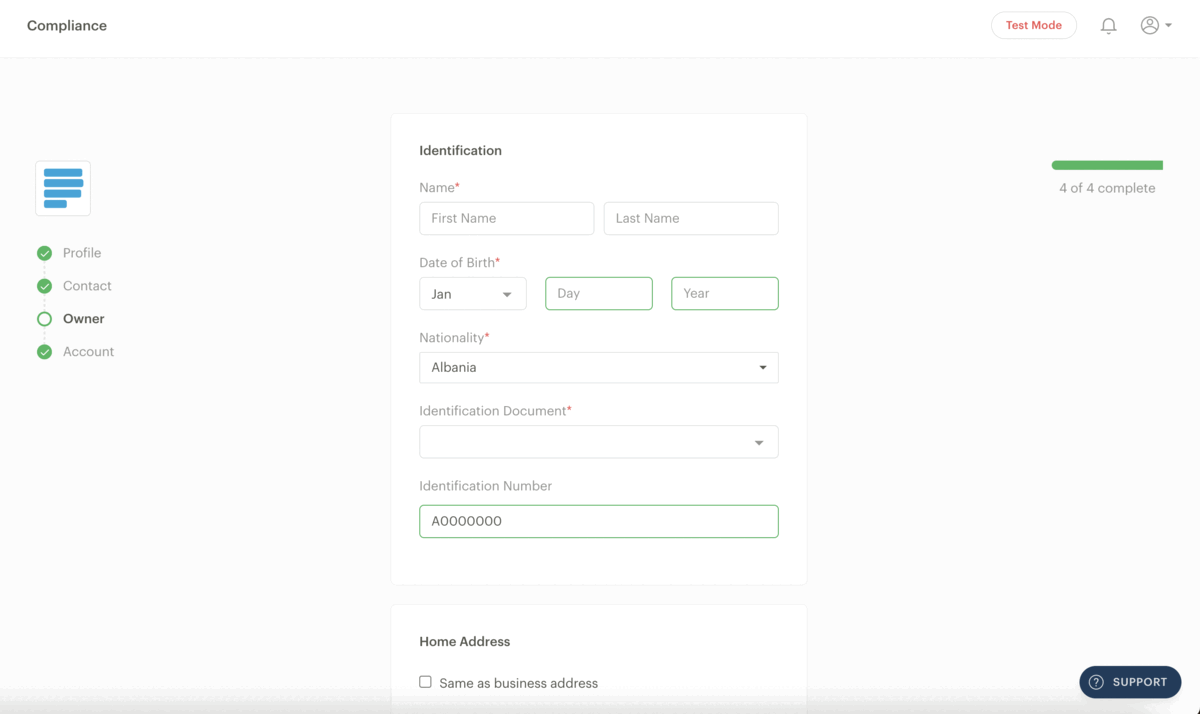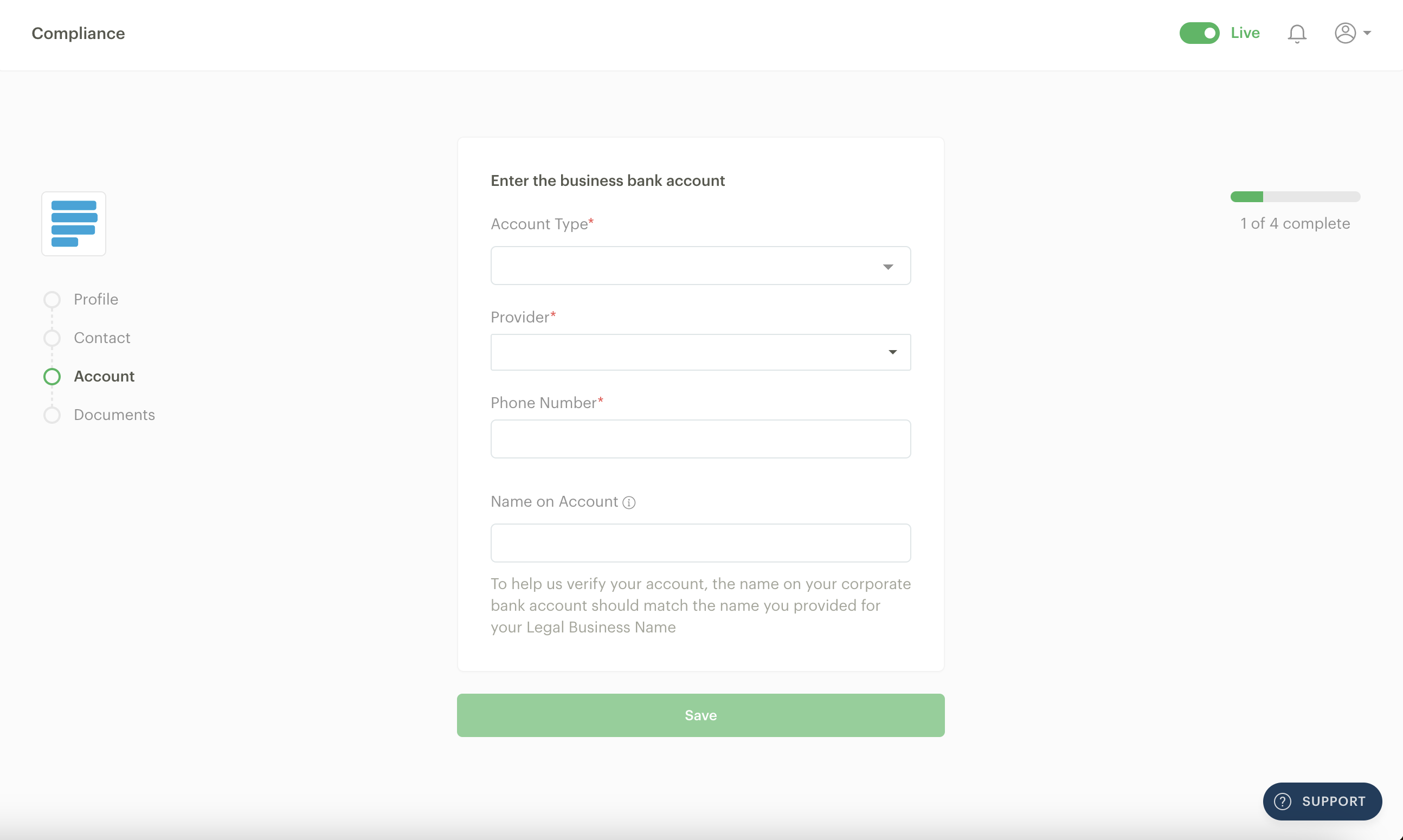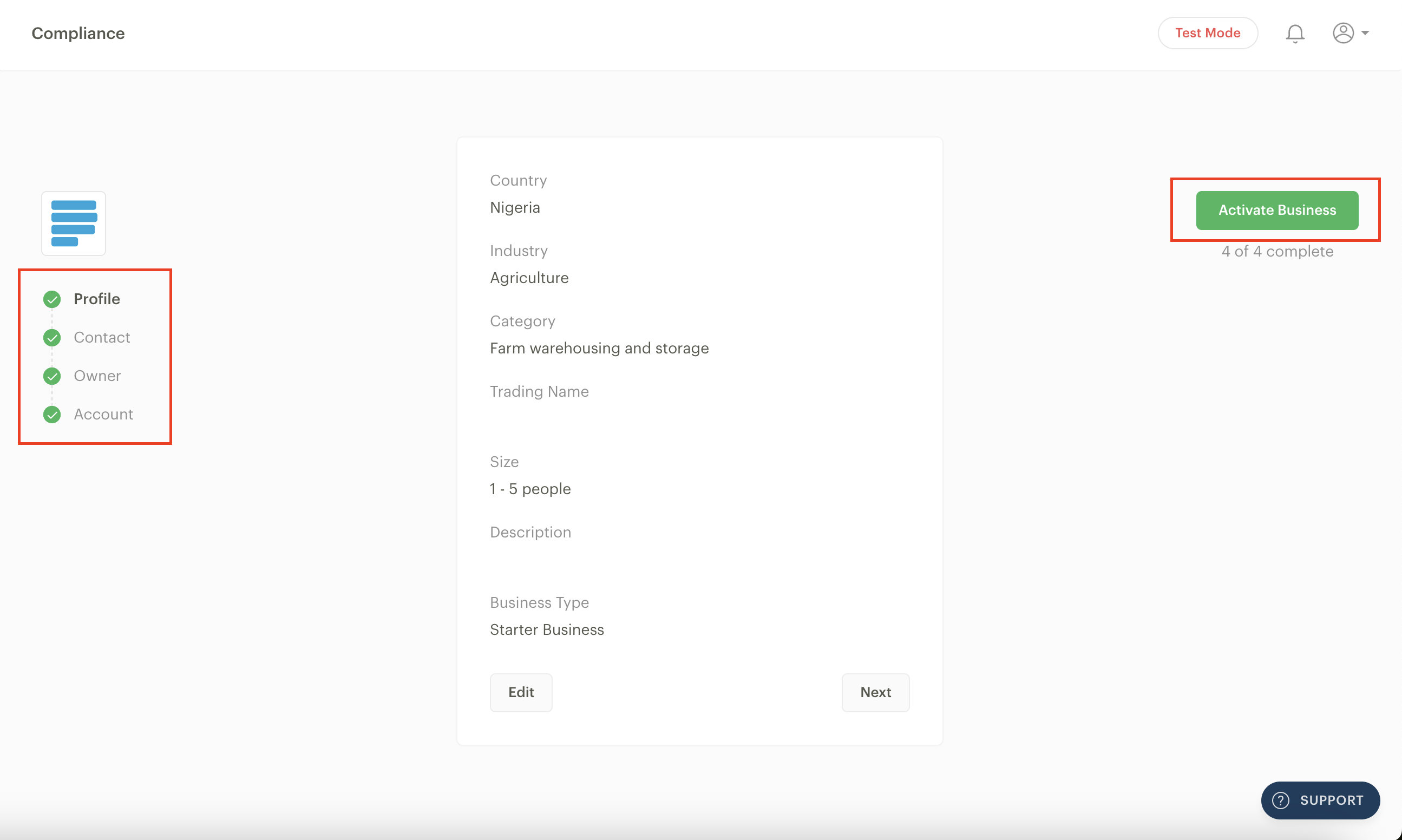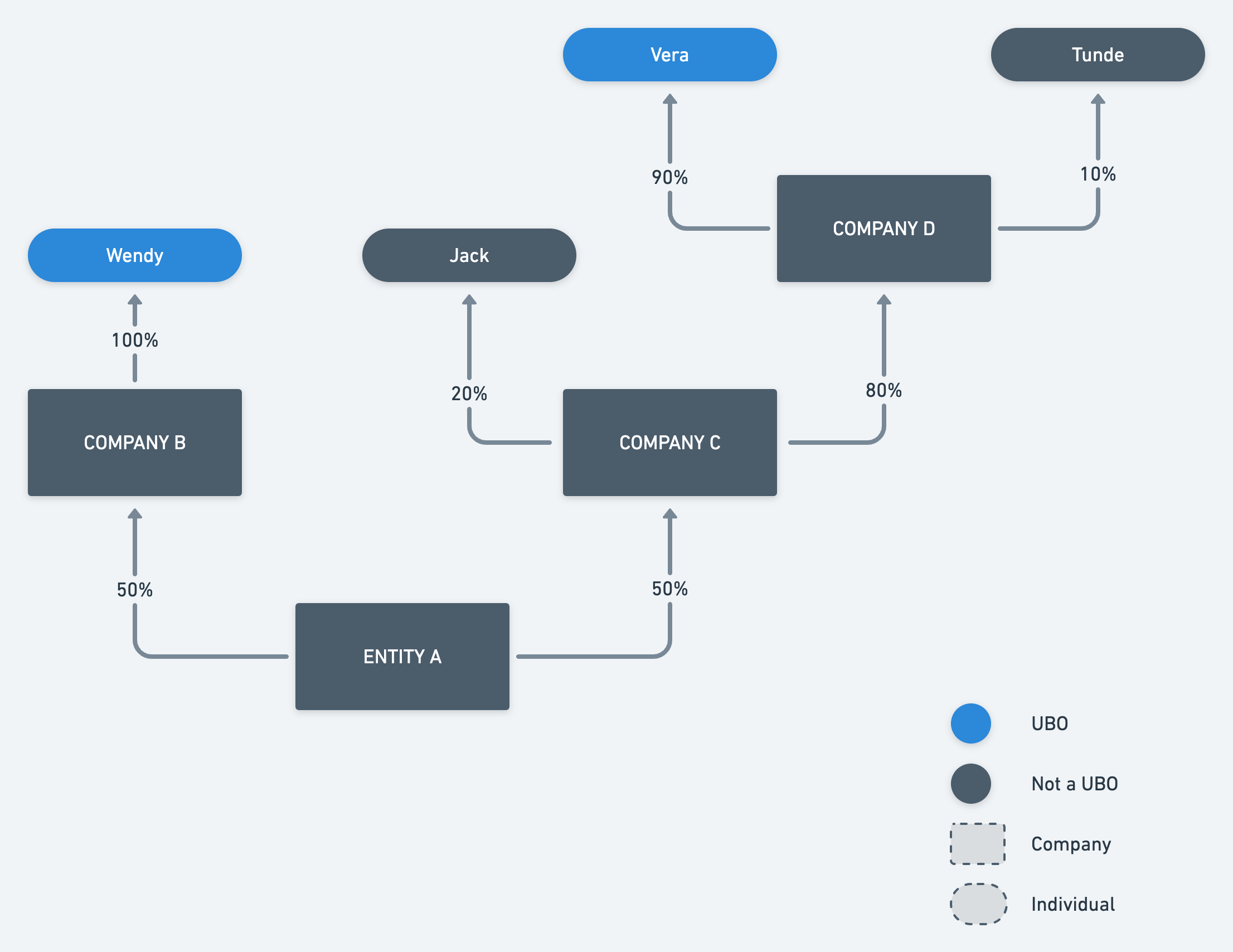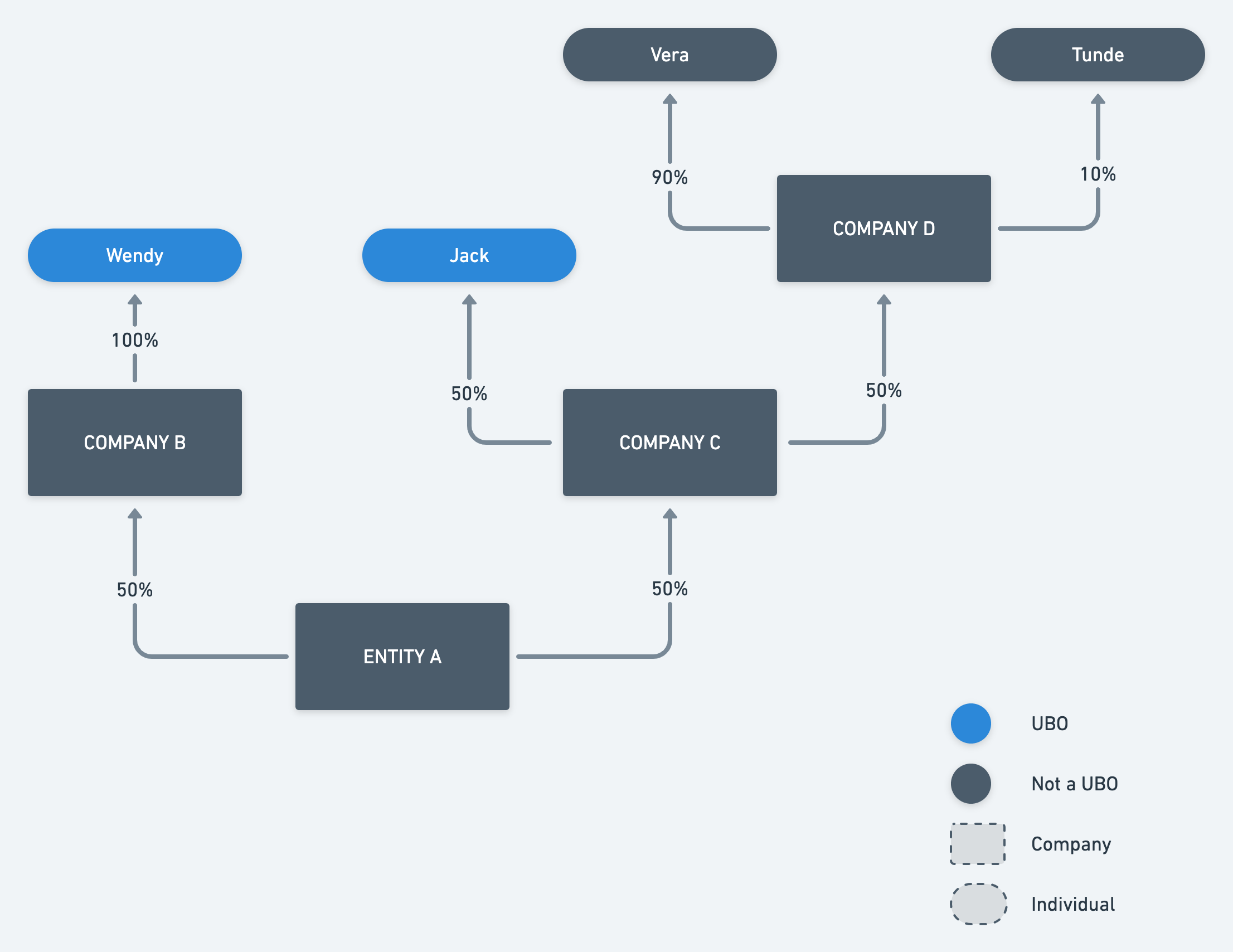How to activate your business
You'll be in test mode once you create your Paystack Business account. Test mode exists to create a safe sandbox environment where you can use Paystack without using real money. It's a great place to try out new tools and see how customer-facing features look before publicizing them.
To go live and begin processing real payments, you must fulfil the compliance requirements based on your Paystack Business type and the regulatory requirements in your country. All compliance information and documentation can be conveniently submitted via the Paystack Compliance page on the Dashboard.
When you successfully create your business, you’ll be automatically redirected to our onboarding flow to confirm your legal business name, what country your business is based in, and the type of Paystack business you want to create. Once you confirm these, you’ll be redirected to the Compliance page.
The Paystack Compliance page has four sections for Starter businesses: Profile, Contact, Owner, Account and these four sections for Registered businesses: Profile, Contact, Account and Documents.
A red asterisk beside a field (*) indicates that it is mandatory to provide the requested information.
Profile
The profile section collects descriptive information about your business to help us categorize your business correctly. These are the fields you’ll find in the profile section:
Trading name: This is the official trading name of your business. The name is displayed on your checkout page, and receipts are sent to customers.
Staff size: This is the number of staff or employees of the business.
Industry: This is the business industry your business belongs to.
Category: This is the category your business belongs to, depending on the industry you previously selected.
Business Type: This is where you signify that your business is a Starter business on Paystack. You can click on this article to see the difference between Starter and Registered businesses.
Registration: These fields collect the official name of your business as registered with the appropriate authorities and confirm your business's registration type.
Once you complete all the relevant fields, click the ‘Save’ button to move to the next section.
Contact
As the name implies, the contact section collects basic contact information for your business. These are the fields you’ll find in the contact section:
Business Email: Enter your organization's general contact email address. Transaction notifications go to this email if they are turned on for your business.
Support Email: Enter the email address where you'll receive customer support requests and complaints.
Disputes Email: When banks dispute a charge, those alerts will be sent to this email address(es). You have to respond to transaction disputes before they expire, so make sure that the inbox for the email addresses listed as your dispute emails are checked often by a decision-maker at your organization.
Phone Number: Enter the phone number of your organization.
Website: Enter the link to your business' website. You can also include the links to your social media pages.
Twitter: Enter the link to your business's Twitter page.
Facebook: Enter the link to your business's Facebook page.
Instagram: Enter the link to your business's Instagram page.
Office Address: Enter your current office address.
Registered Address: The official address of your business as shown in your registration documents
Once you complete all the relevant fields, click the ‘Save’ button to move to the next section.
Owner
The owner section gives us information about you as the business owner, such as your full name, date of birth, nationality, identification document and number, home address and proof of address.
Once you complete all the relevant fields, click the ‘Save’ button to move to the next section.
Account
The account section collects the bank account details for your business. This is the account in which you will receive your payouts.
Starter businesses will need to provide a personal account, while Registered businesses must provide a corporate bank account with the same name as your business registration document.
Once you complete all the relevant fields, click the ‘Save’ button to move to the next section.
Documents
This section collects your business registration documents and information on the beneficial owners of your business. The document requirements vary by country and by business industry. We’ve highlighted the compliance requirements for each country below:
When all the sections are complete, you’ll see a green checkmark beside each section name and a green ‘Activate Business’ button on the right-hand side of the page. Click this button to activate your business.
Your business will automatically go live if all the fields are complete and your documents have been verified. If there are any issues with the information you’ve provided, our Business Reviews team will contact you via email to rectify this within 24 hours.
If you encounter any issues while trying to activate your business or have any questions, please feel free to contact us at support@paystack.com or via our contact form.
Industries and categories
When filling out the Compliance form on your Paystack Dashboard, you must select the appropriate industry and category for your business.
In the Paystack context, an industry refers to the broad, general sector in which you operate your business. On the other hand, a category is a more specific classification that provides more insight into the goods and services for which you will receive payments through Paystack.
Kindly look at this page for supported businesses that list all the supported industries and categories.
If you’re having trouble deciding which industry and category will be appropriate for your business, don't hesitate to contact us at support@paystack.com; we’d be happy to provide more clarity.
Proof of address
Another document you will be asked to provide on the compliance form is a proof of address. It is a regulatory requirement to validate the persons you submit as directors of your business or the beneficial owners of your business.
We've outlined a list of documents you can use as valid proof of address for your business, provided they were issued within the last six months and display the name of the identified individual or business (if you’re uploading a proof of your business address).
Utility bill
Examples of this include:
Electricity bill
Water bill
Waste bill
Cable TV bills, such as a DSTV bill
Bank statements or documents issued by a financial institution and tax assessments
This document should show that the person is associated with a specific address. Please note that this document type does not apply to Ghana-based businesses and won’t be considered a valid proof of address for such businesses.
Government-issued document
This can be any government-issued document delivered to a person's address. Examples of this include:
Letter by an MDA(Ministries, Departments, and Agencies) or any other government parastatal that was delivered to the bearer at a particular address
Mortgage receipt
Court processes or documents
GPS address
This is strictly for Ghana-based businesses.
Sworn affidavits
Examples of this include:
Notarised copies of declaration or statement of address
Court affidavits (you can request to swear to an affidavit at any High Court)
Other documents issued by a reliable authority.
Examples of this include:
Notice of tenement rate assessment
Land use charge receipts (for Nigeria-based businesses)
Estate or serviced apartment receipts, including the name of the person and the name of the estate that issued the document
Tenancy Agreement
Solicitor letter confirming recent house purchase or search report from the Lands Commission
If you're unsure that the document you have works, or if you need any help with your submission, please use the Support button on your Dashboard or email support@paystack.com.
Ultimate beneficial owner
An ultimate beneficial owner (UBO) is a person who directly or indirectly owns 25% or more of a company.
For example, suppose Person A owns 50% of Business A, and Business A owns 50% of Business B. In that case, Person A is both a beneficial owner of Business A and Business B. Person A is a beneficial owner of Business A because they own more than 25% of the business and a beneficial owner of Business B because they indirectly own 25% of Business B (50% of Business B's 50% stake in Business A is 25%).
A beneficial owner can also be any individual considered to “exercise significant control” over the company, such as the CEO, COO, etc.
For higher-risk businesses, the ultimate beneficial owner is someone directly or indirectly owning 5% or more of a company. Due to the nature of the company’s activities, there is a lower threshold to meet, and additional due diligence may be required.
Here are some further illustrations to explain this:
Scenario 1:
In the scenario above, Wendy and Vera are Entity A's Ultimate Beneficiary Owners (UBO) because they indirectly own over 25% of Entity A.
Wendy owns 100% of Company B, and because Company B owns 50% of Entity A, Wendy owns 50% of Entity A (100% x 50% = 50%)
Jack, on the other hand, owns only 20% of Company C, and even though Company C owns 50% of Entity A, Jack's indirect share of Entity A is only 10% (20% x 50% = 10%) which is insufficient to make him a UBO of Entity A.
Vera is a UBO because she indirectly owns 36% of Entity A (90% x 80% x 50% = 36%).
Scenario 2:
In Scenario 2, Wendy is still a UBO of Entity A because she completely owns Company B, which owns 50% of Entity A.
Tunde cannot possibly be a UBO of Entity A because he indirectly owns only 2.5% of Entity A (10% x 50% x 50%). UBOs are individuals who indirectly or directly own 25% or more of a Company. Jack, in this case, indirectly owns precisely 25% of Entity A (50% x 50% = 25%), making him a UBO of Entity A.