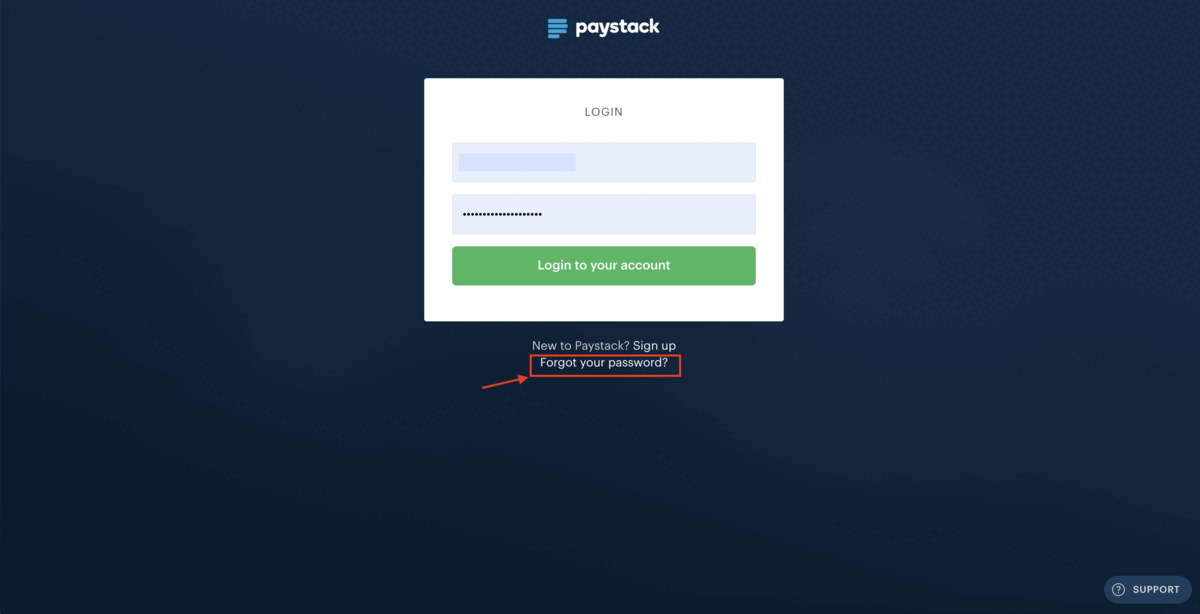Dashboard login errors and password reset
Resetting your password
If you can no longer remember your password or would like to change the current one, you can reset your password by following these steps:
Click ’Forgot your password?’ on the login page.
Fill in your user email and click on ‘Request reset.’ You’ll receive an email with instructions to help you reset your password.
If you cannot find the password reset email in your inbox, please check your email spam or junk folder, as there are rare occasions where it can be sent there. If your email client also groups emails by tabs, you should check each of these tabs. You can also search your email for ’Password reset notification - Paystack’.
If you still cannot find the password reset email in any of these folders or tabs and use a custom email address like info@mybusiness.com, contact your email service provider or hosting company to ensure their servers aren't blocking our emails.
If you experience any trouble resetting your password, please contact us at support@paystack.com or via our contact form.
Login errors
The most common mistake people make when trying to log in to their Dashboard is using their general email rather than their user email.
Your user email is the email you used to sign up to Paystack or create your account, while your general email is one of the email fields you fill in while activating your business. The general email is also where we send you payment notifications every time a customer makes a successful payment to your business.
You can find your user email in Settings -> Profile -> Email, while your general email can be found in Settings -> Compliance -> General Email.
Ensure you're using the right email address, which is your user email when trying to log in. If you're unsure, you can check your inbox to find all previous correspondence.
However, other errors could prevent you from logging into your Dashboard. We’ve highlighted other common log-in errors and how to troubleshoot them below:
Could not log in to your account, please wait a few minutes and try again
What it means
This error usually means you have had up to three failed login attempts. This could be because you are trying with the wrong email address or password.
How to troubleshoot
To resolve this, please wait for at least two hours, clear your browser cache, reset your password and try again.
Your account is locked. Please reset your password
What it means
This error response usually means you have had up to five failed login attempts. It could also be that multiple team members share the same login email and password, and one or more of them have attempted to log in with the wrong password.
How to troubleshoot for five consecutive failed login attempts
If you get this error while logging in to your Paystack dashboard, please wait for at least 2 hours, then clear your browser cache and try resetting your password again via a web browser (preferably Google Chrome). You can request a password reset via this link: dashboard.paystack.com/#/request-password-reset.
Please ensure you do not reuse a password you previously used for your Paystack account.
After you reset your password, log in with your new password and ensure that the field for the password is not auto-filled with your previously saved password but that you manually enter your new password and update the one saved on your browser. If you still get this error after following these instructions, please email us at support@paystack.com, and we'll provide further assistance.
How to troubleshoot for multiple team members sharing the same login email and password
Sharing the same login credentials is highly discouraged as it poses a lot of risk for your team. If one of these users does something fraudulent on their dashboard, it'll be very difficult to identify the culprit.
Additionally, they risk getting locked out of the account frequently as some team members might forget the password and continue attempting to log in with the wrong one. Also, if one person resets their password without sharing the new password with others, it will cause some delays as others cannot log in to do productive work.
We recommend adding each team member as a user on your Paystack account and assigning them different roles and permissions to limit what they can and can't do. You can add as many team members as possible; each can log in with separate login details. Here's more information about how to add a user to your Paystack business and what your team can do on the Paystack Dashboard.
When a team member gets locked out, they'd need to wait at least two hours before attempting to reset their password to enable them to log in again. If the issue persists, please email us at support@paystack.com, and we'll provide further assistance.
Invalid username/password
What it means
There are three possible reasons why you could get this error message when trying to log into your Paystack account:
Wrong login email: You are trying to access your Paystack account with an email address that is not your correct login email address. Your login email is usually the email address you signed up with, but if you've ever changed this email from your dashboard, the updated email becomes your new login email.
If you've forgotten your login email, you can attempt to reset your password with all the possible emails you may have used and check the inbox of those emails for a password reset link. Password reset emails are sent to a user's login email, and if none of the emails you've tried received a password reset email, please contact support@paystack.com for further assistance.Wrong password: You are attempting to use an incorrect password. You've previously reset your password but didn't update the one saved on your browser, so whenever you try to log in, your browser auto-fills your password with an old password. To remedy this, use the login page's ’Forgot your password?’ button.
A cache issue in your browser: A browser cache stores old web data, including login pages. So, if you update your email and password on Paystack, but your browser shows the old login page, it can prevent you from logging in with the correct details. To fix this, clear your browser cache.
Consider it as cleaning your glasses to see clearly; clearing the cache lets your browser fetch the fresh login page with your updated details. You can log in without issue using the correct email and password.
How to troubleshoot
If you are sure you're using the correct email and have cleared your cache and reset your password successfully but still can't log in, please contact us at support@paystack.com for further assistance.
We'll need you to provide your login email or possible login emails, your Paystack business name, and a screenshot of the error message so we can assist you.
Your password has expired, please reset
What it means
This error message usually means that your password has expired. Paystack Dashboard passwords typically expire after 360-366 days from the day they were created.
How to troubleshoot
When a password expires and you attempt to log in with the correct expired password, you will get a prompt to reset your password. Please enter your new password to reset your account successfully in the field provided.
However, if your password is expired, but you're attempting to log in with the wrong password, you'll get an error like the one in the screenshots below. To resolve this, please request a password reset by clicking the ’Forgot your password?’ button on the login page and check your email for the password reset link.
The password reset link sent to your email will expire after 15 minutes, and you'll need to request another password reset if you do not use the password reset link within this time. Please ensure you do not reuse a password you previously used for your Paystack account.
Important to note
Please note that you cannot reset your password using the Paystack mobile app. If you try to reset your password and the reset link keeps taking you to the login page of your mobile app, please uninstall the app and reset your password via a web browser (Google Chrome, Safari, Firefox, etc.). You can also copy the password reset link from the password reset email you received and paste the link into your web browser.
If you've tried all the troubleshooting advice we've shared and still cannot log in to your account, please contact us at support@paystack.com or via our contact form.