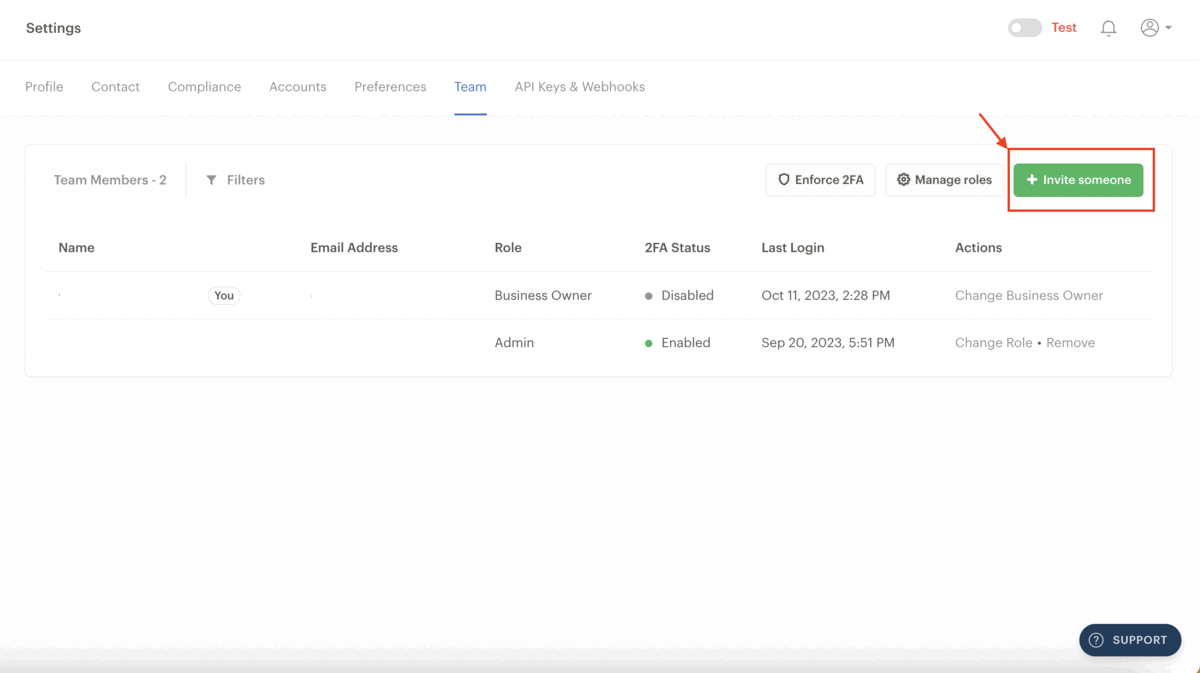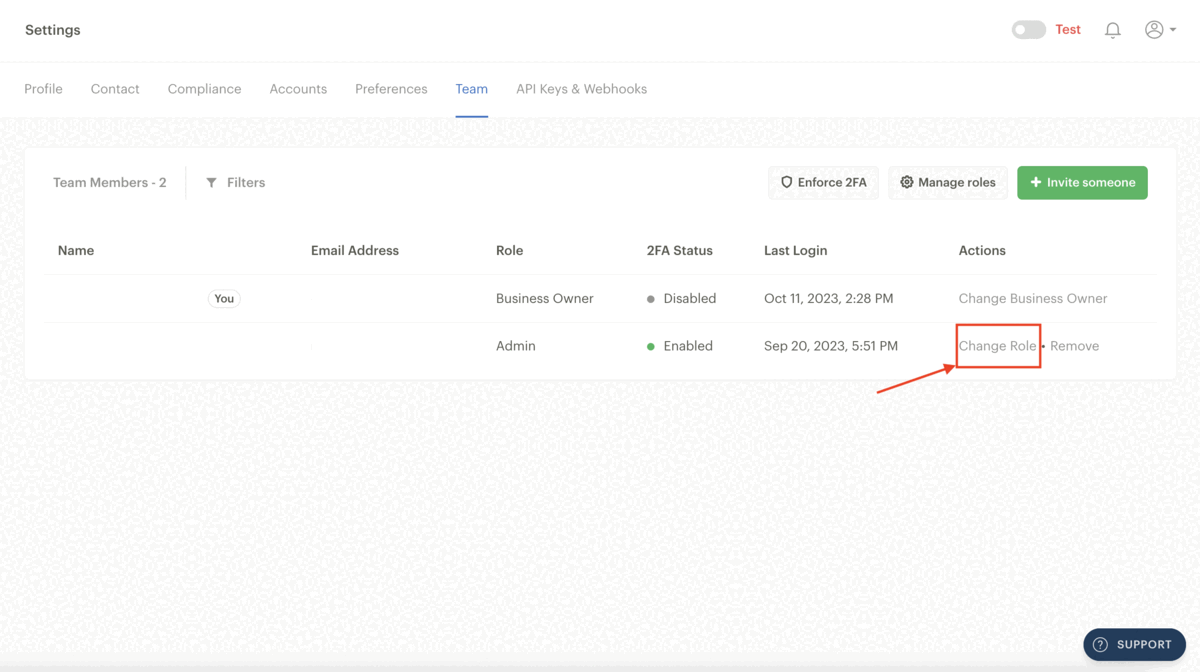Adding team members to your Dashboard
You can give your team members or people who work in your organisation access to your Paystack Dashboard without having to share the same login details. This streamlines data access improves productivity and allows you to control the level of information and Dashboard privileges each team member can have.
You can follow these steps to add a team member to your Dashboard:
Go to the Team tab on the Dashboard settings page.
Click on the 'Invite Team Member' button at the top right corner of the page. An invite teammate pop-up will appear.
Fill in the team member's email address and select one of our predefined roles. You can also check a box to confirm if the team member is a developer. If you check the ‘This team member is a developer’ box, they can also view the API Keys and Webhooks tab.
Click 'Invite Team Member' to send an invitation email to this person. When they click the button added to the email, they'll be added to your business.
If a user account is associated with that email address, your business will be added to the list of businesses they can access on Paystack. If they don't have a Paystack account, they'll be invited to create a password via email before they can access your business’s Dashboard.
Changing a team member’s role after an invitation
If you’d like to change the role you assigned to a team member because their work requires it or because you created a custom role, you can always do so by following these steps:
Go to the Team tab on the Dashboard settings page and search for the team member.
Click the ‘Change role’ button beside their name.
Select a new role from the dropdown menu and click on 'save'.
Removing a team member
To remove a team member, you only need to search for the team member on the Team tab and click on the ‘Remove’ button beside the ‘Change role’ button.