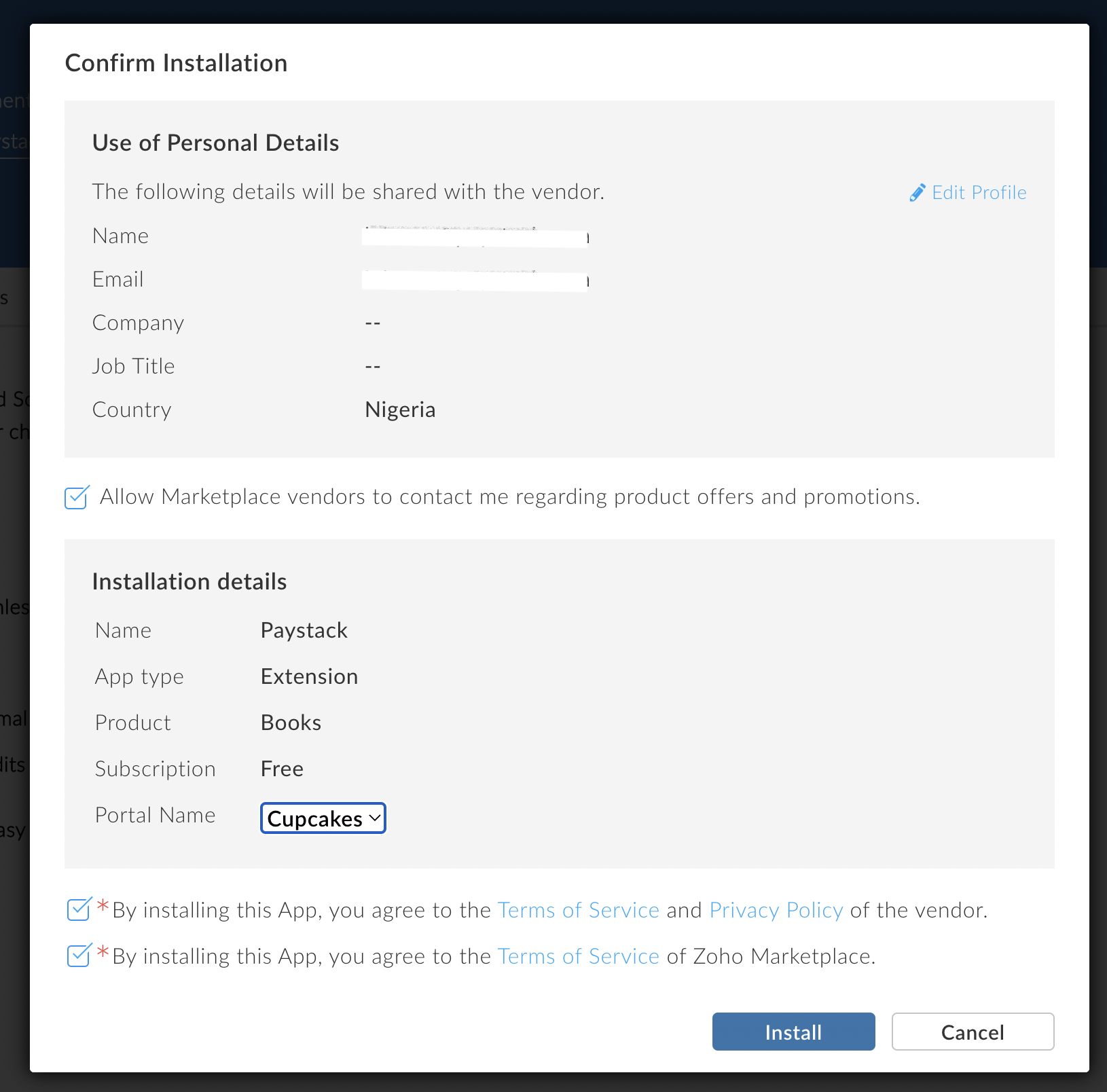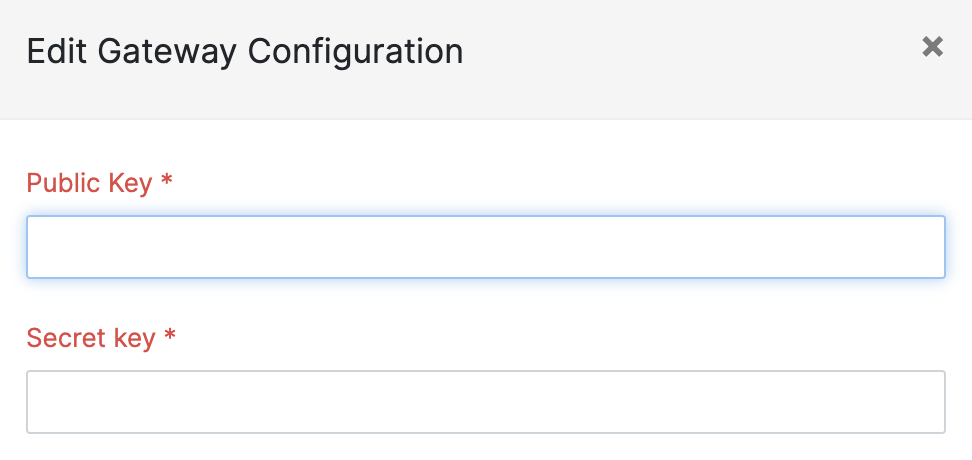How to setup Paystack for Zoho Books
Zoho Books is an online accounting software that manages your finances, automates business workflows, and helps you work collectively across departments. With the Paystack Extension for Zoho Books, you can now send invoices and accept instant payments.
Setting up your Zoho Books plugin
Download the Paystack extension here.
Downloading and opening the extension should open a dialogue where you accept the terms of service and select the Zoho organization for which you want to install the extension. When you do this, click the 'Install' button.
Go to Settings → Online Payments. Select Paystack in the list of payment methods and click on the edit button.
The Paystack plugin's settings have two mandatory input fields for your secret and public API keys. You can get your Test and Live API Keys from the Settings page on your Paystack Dashboard. Enter your API keys.
Accepting Payments
On your Zoho Books dashboard, click Sales → Invoices, create a new invoice, or select the draft invoice you want to send.
Fill in the customer and invoice details as appropriate and ensure that Paystack is checked as a payment option at the bottom of the invoice creation form.
If the option is checked, the customer will have the option to pay for the invoice using Paystack, and when payment is completed, the invoice is automatically reconciled and marked as paid in the Zoho dashboard.
If you encounter any issues while integrating the plugin, please get in touch with us at techsupport@paystack.com or via our contact form.