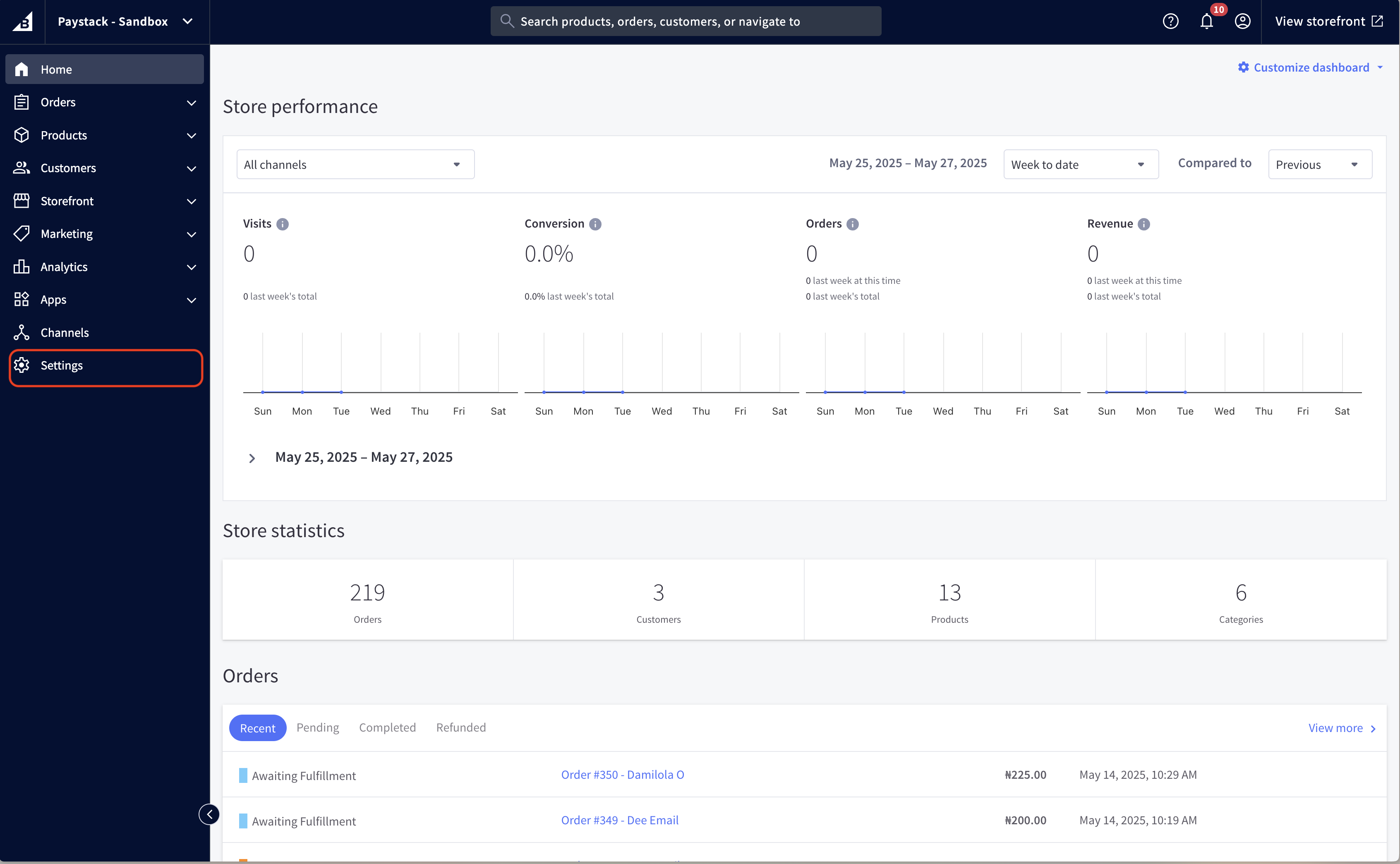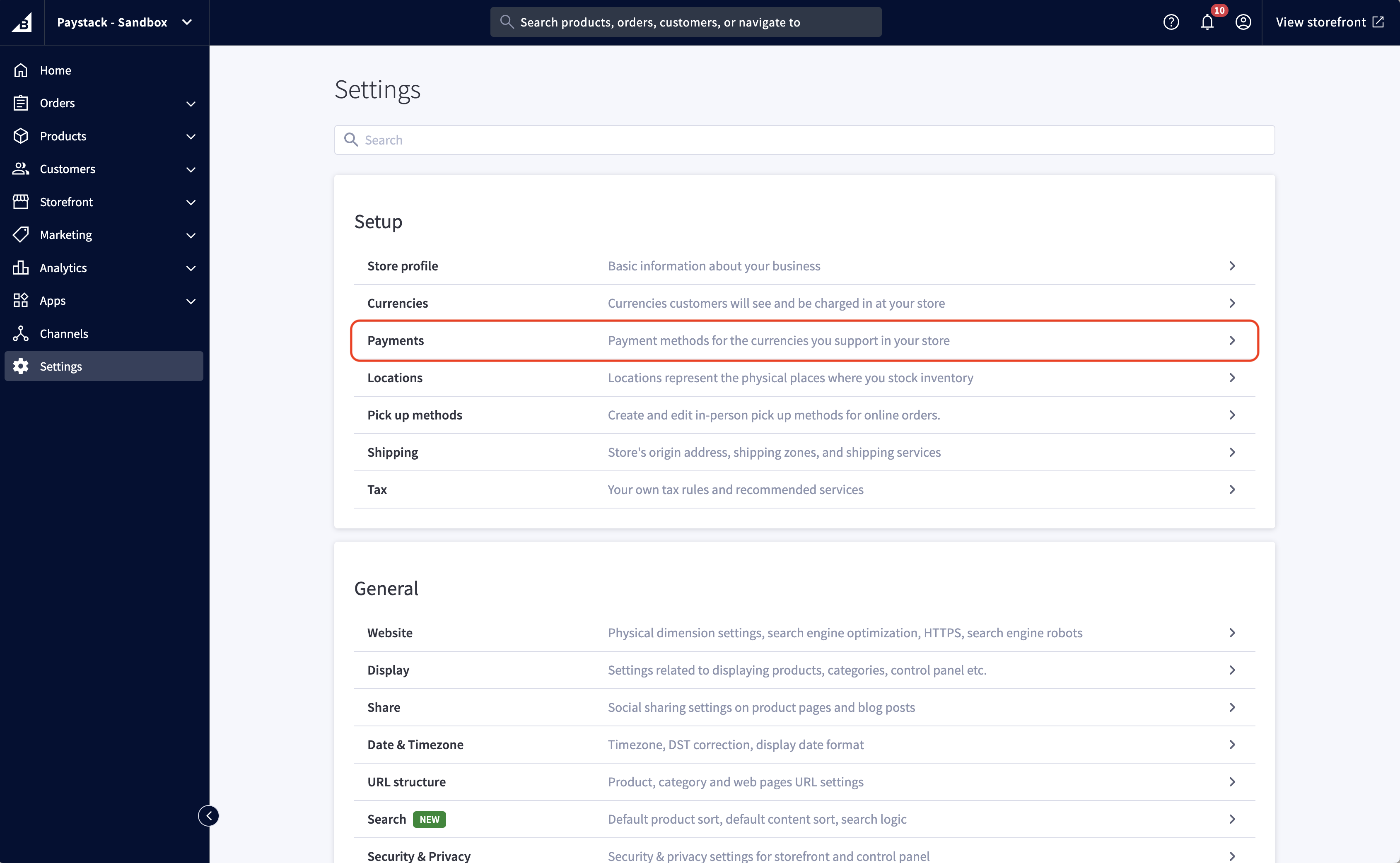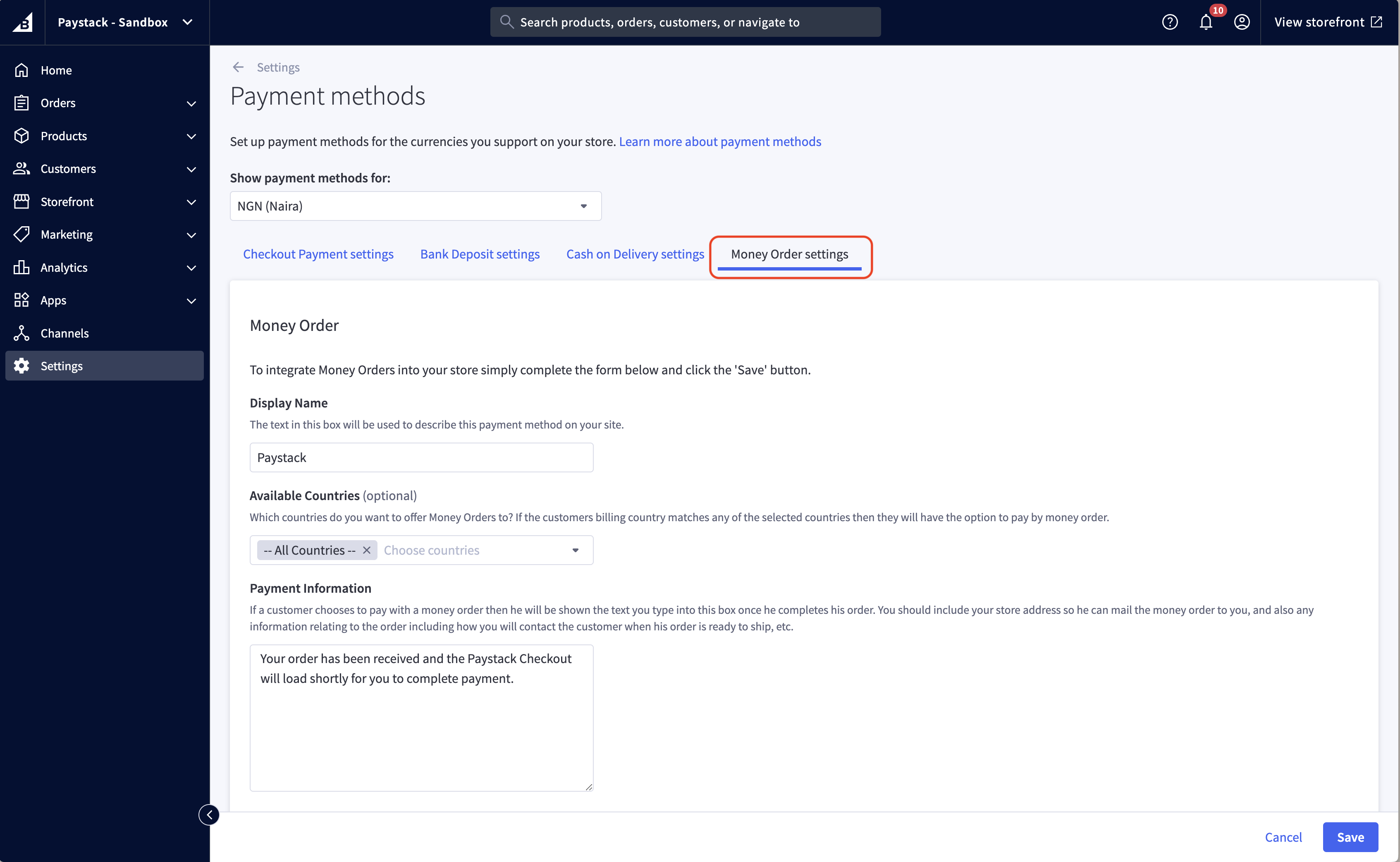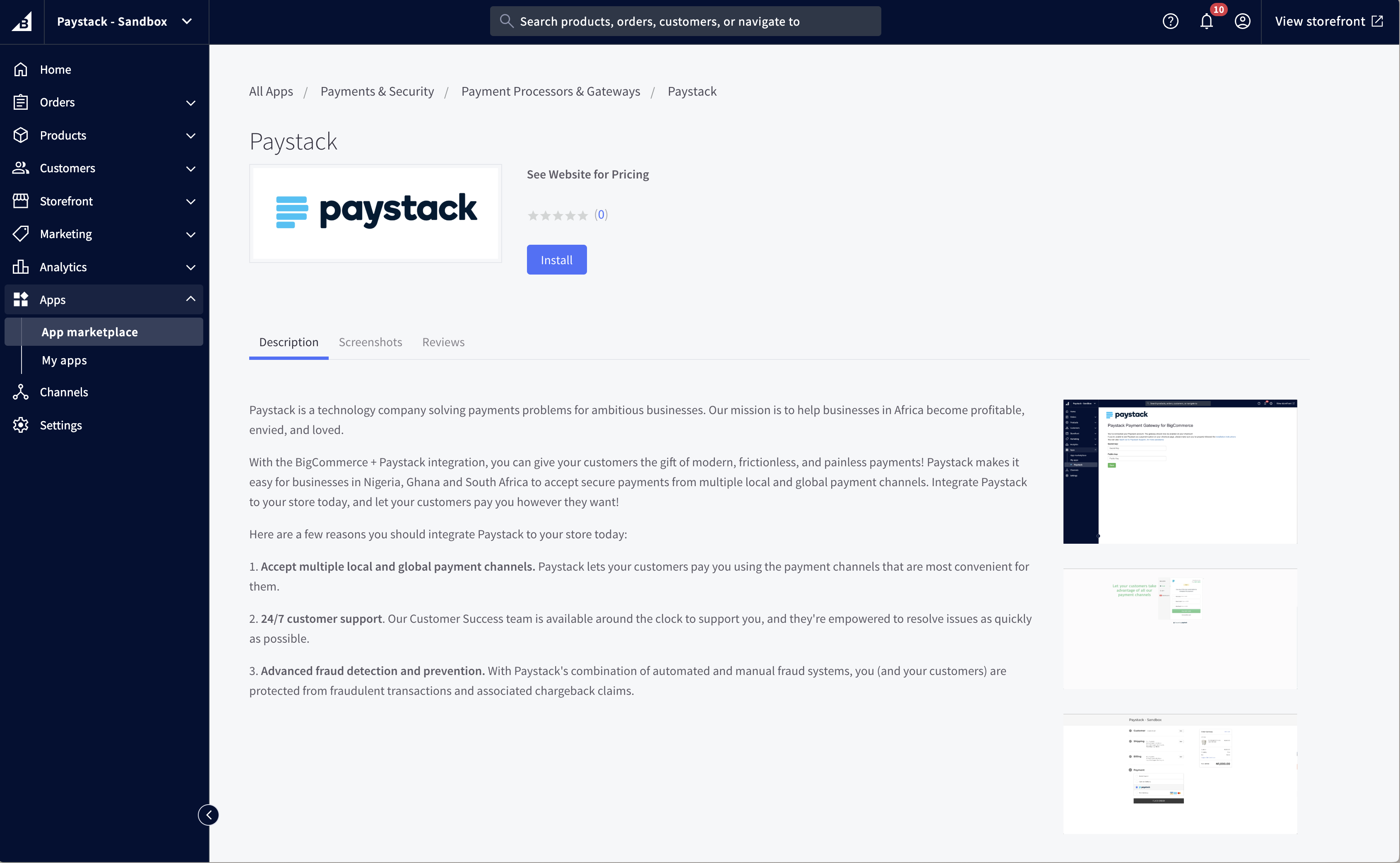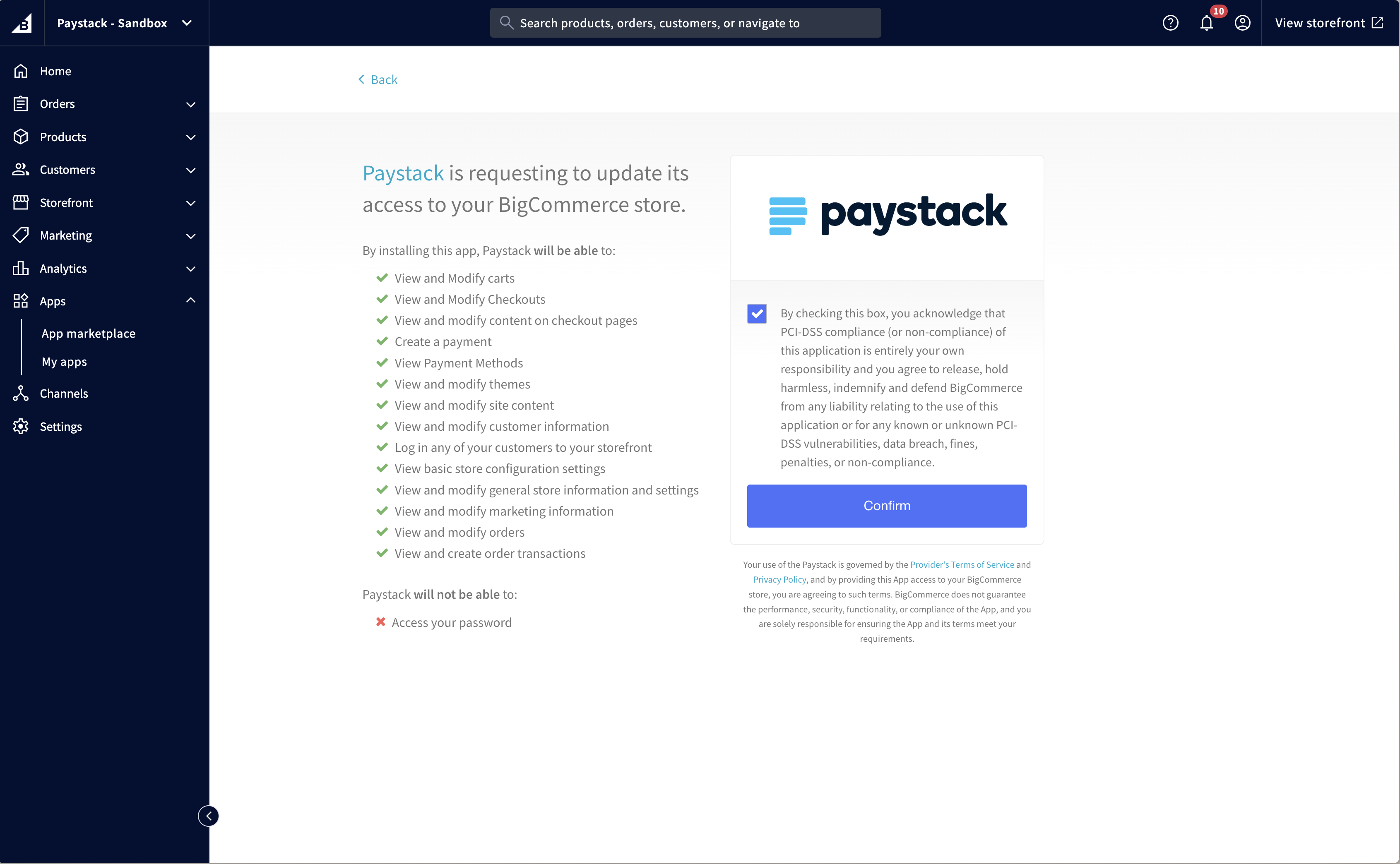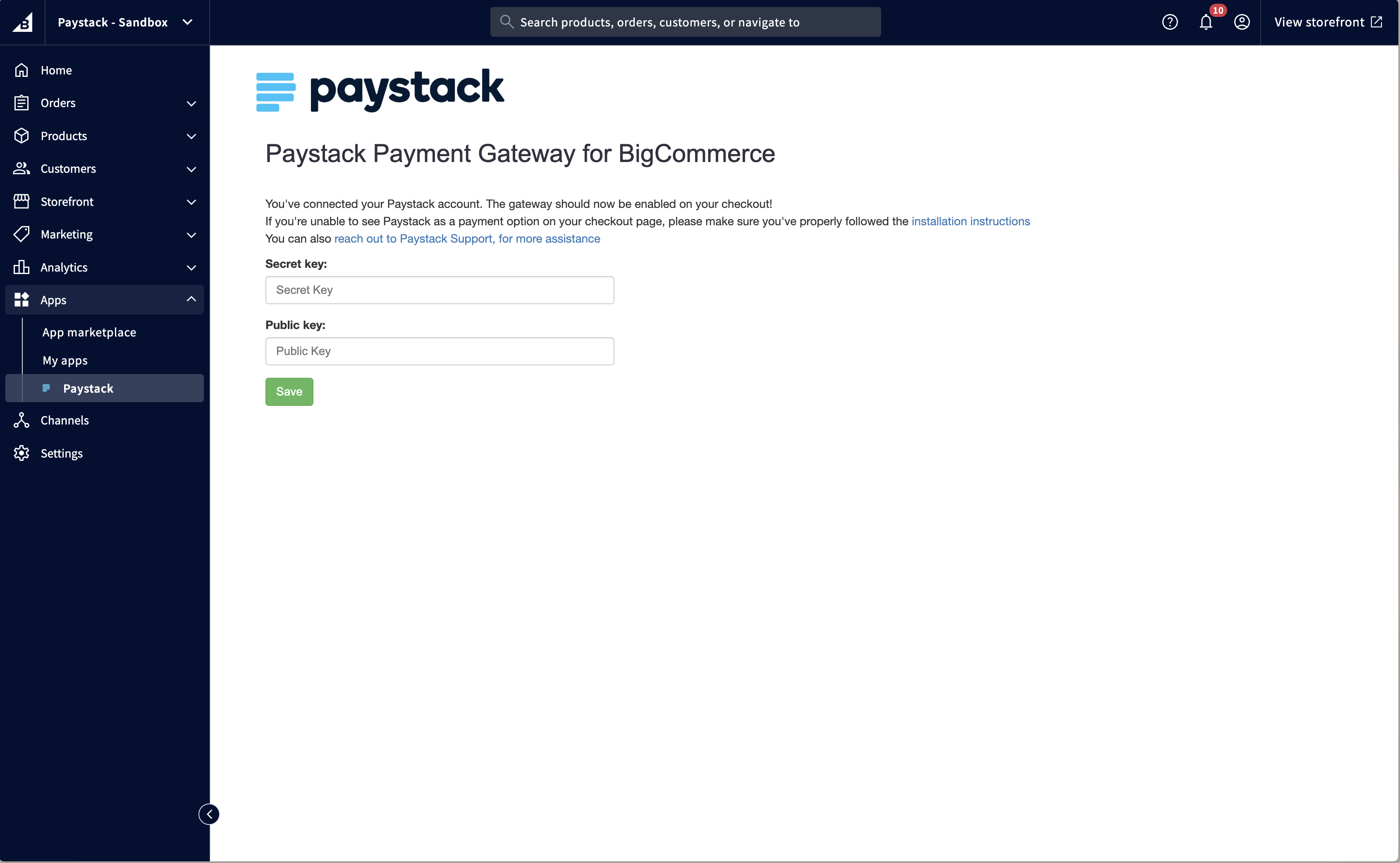How to setup Paystack on BigCommerce
BigCommerce is a powerful, open SaaS (Software-as-a-service) platform that lets you build custom online stores. With our integration, you can now use Paystack as a payment provider on your store and accept payments.
Setting up your BigCommerce plugin
To install the app on your BigCommerce store, your store must use BigCommerce's Stencil Themes and Optimized One Page Checkout.
To set up Paystack, we'll need to override the existing Money Order payment method. To do this, select Settings on the navigation menu on your BigCommerce Dashboard.
On the Settings page, select the Payments option under the Setup section.
On the Payment methods page, select the Money Order settings tab. Set the Display Name to Paystack, select the countries in which you'd like this payment option to be available, and provide a short description for the Payment information. Once you've filled out all this information, click Save.
Once this is done, you can install the Paystack app in the BigCommerce store. You can search for Paystack on the BigCommerce App Store or just follow this link.
When you locate the app, click Install. You'll then be shown a prompt that reads, 'Paystack is requesting access to your store'. The app needs certain permissions to process your transactions and update order statuses. Check the box on the right, and click Confirm.
Once the next screen loads, you'll be prompted to enter your Paystack API keys. We recommend using your Test keys when testing and Live keys when you are ready to start receiving live transactions. You can get your Test and Live API Keys from the Settings page on your Paystack Dashboard.
Click Submit. If you need to change your API keys later, simply go to Apps on your BigCommerce dashboard, select the Paystack app, update the keys and save the changes.
The app overrides any text entered in the Payment Information box for the Money Order option. This is where the checkout button your customers will click on is displayed.
If you encounter any issues while integrating the plugin, please get in touch with us at techsupport@paystack.com or via our contact form.