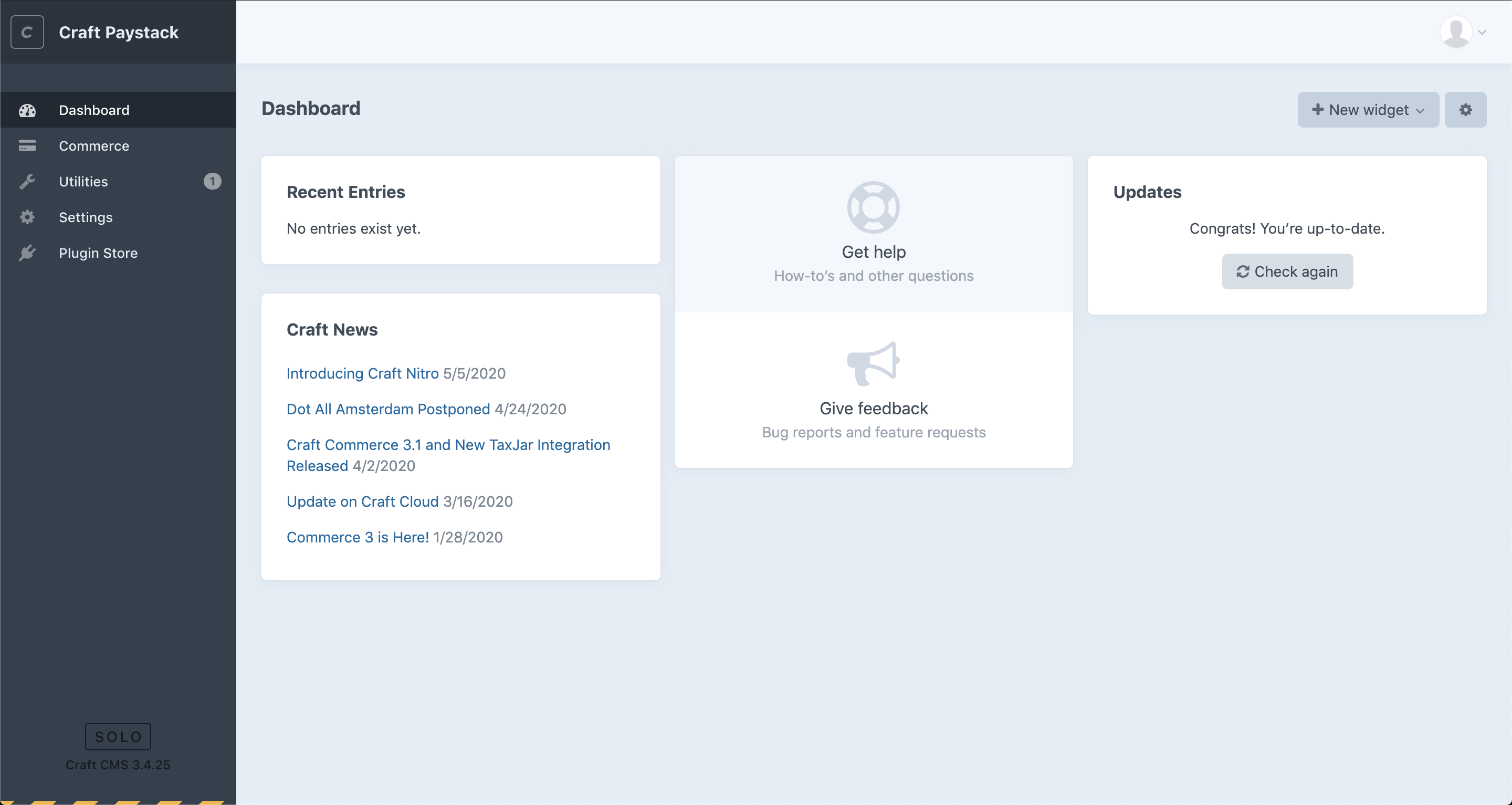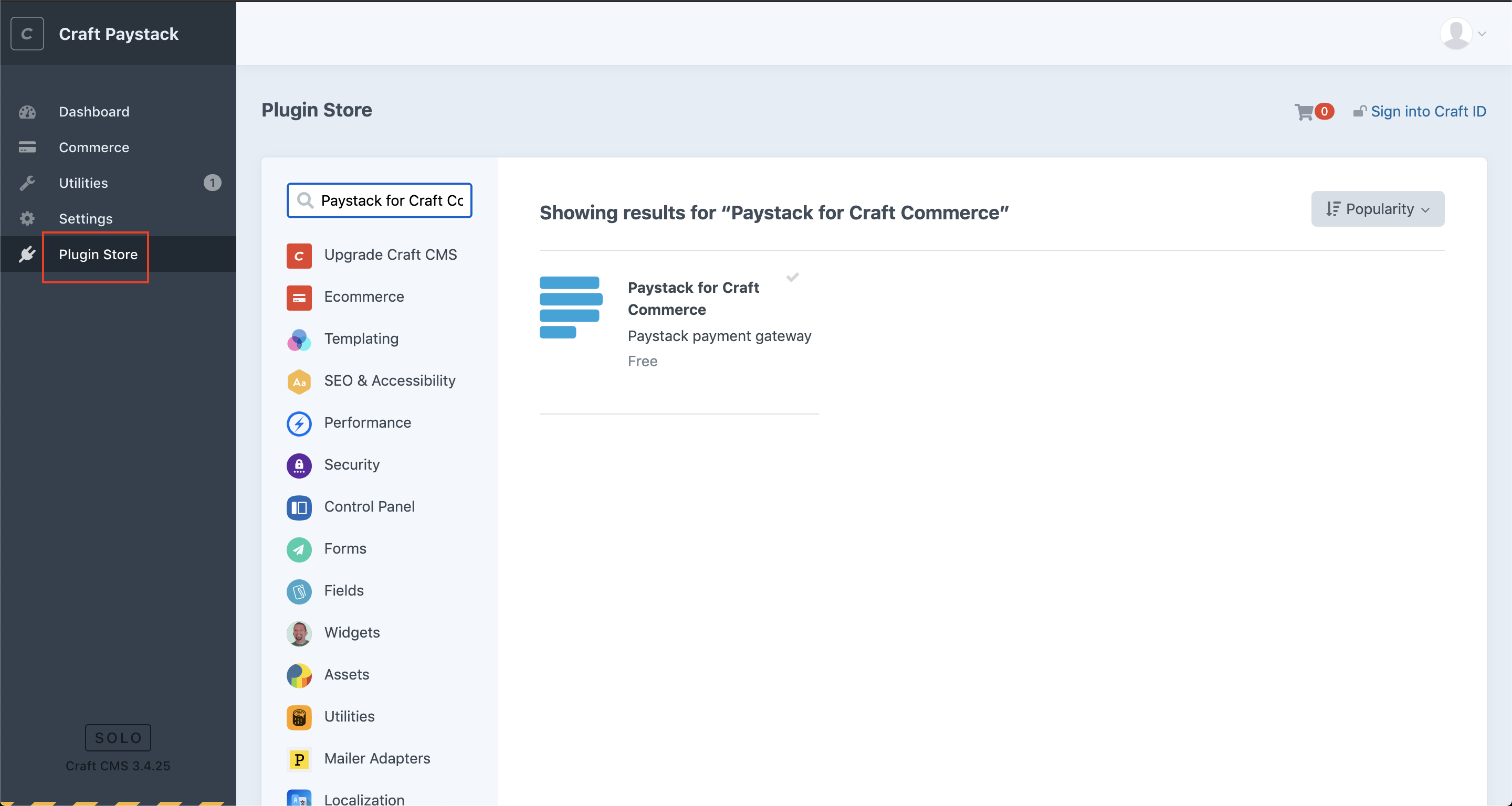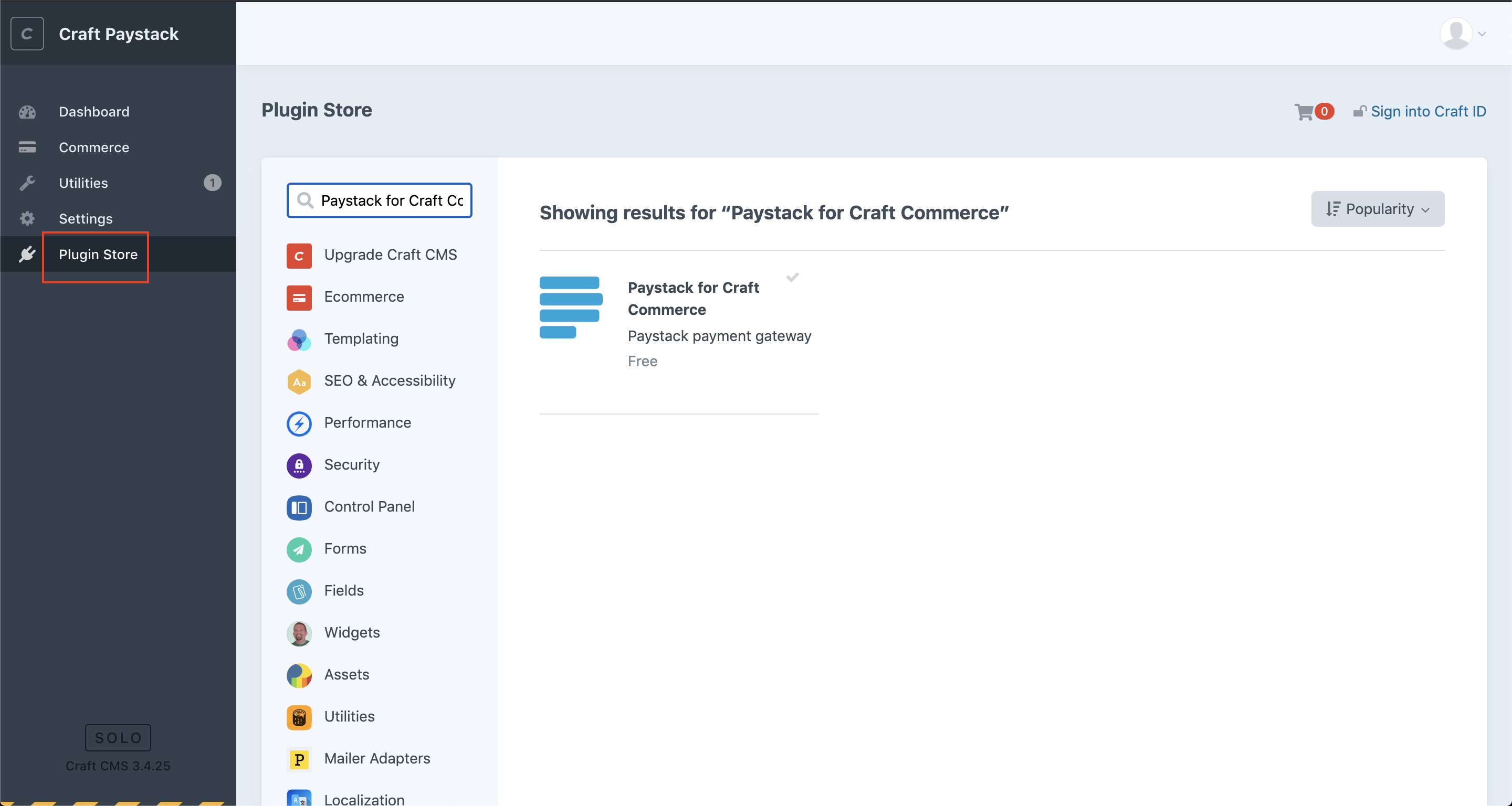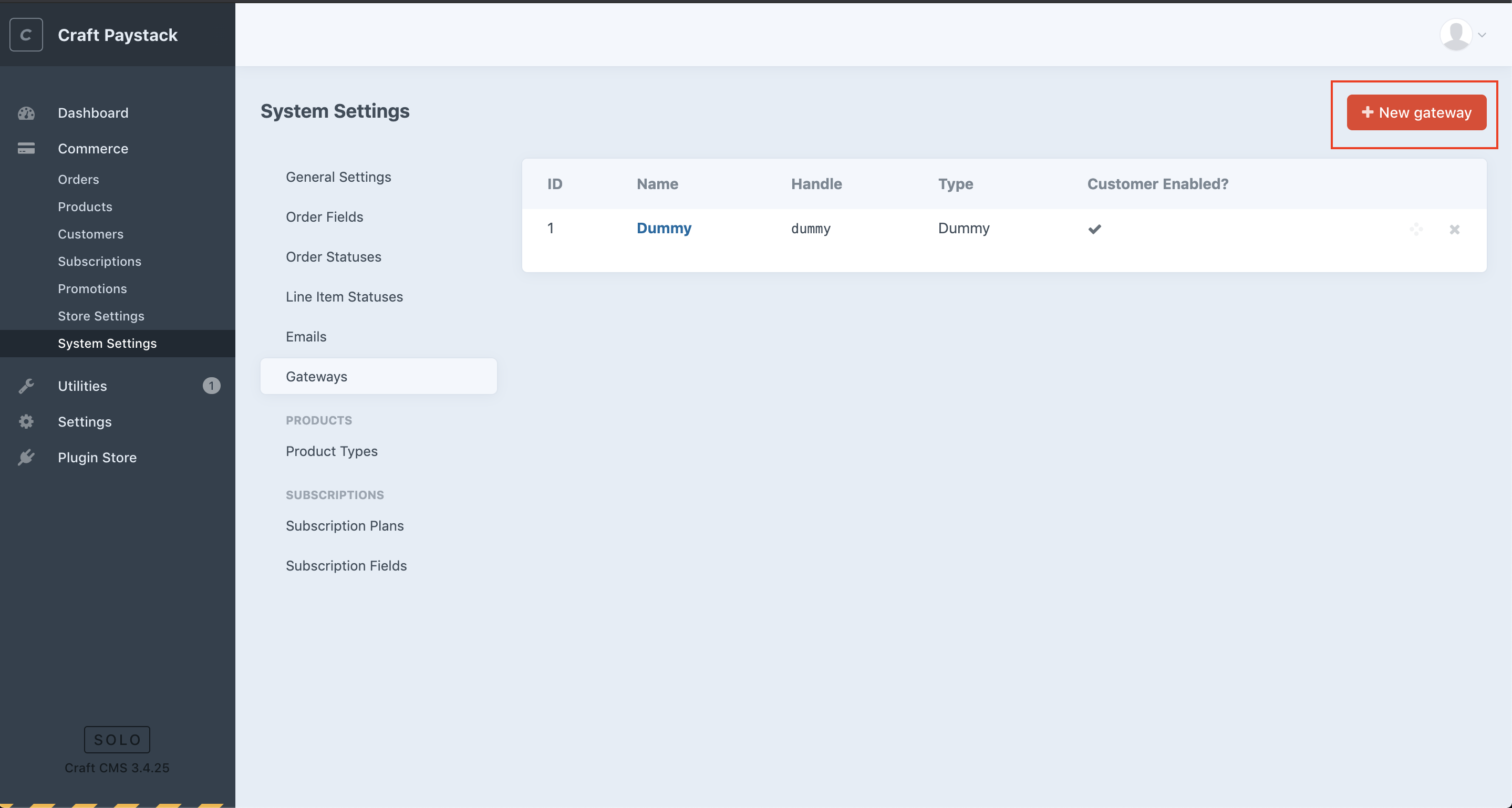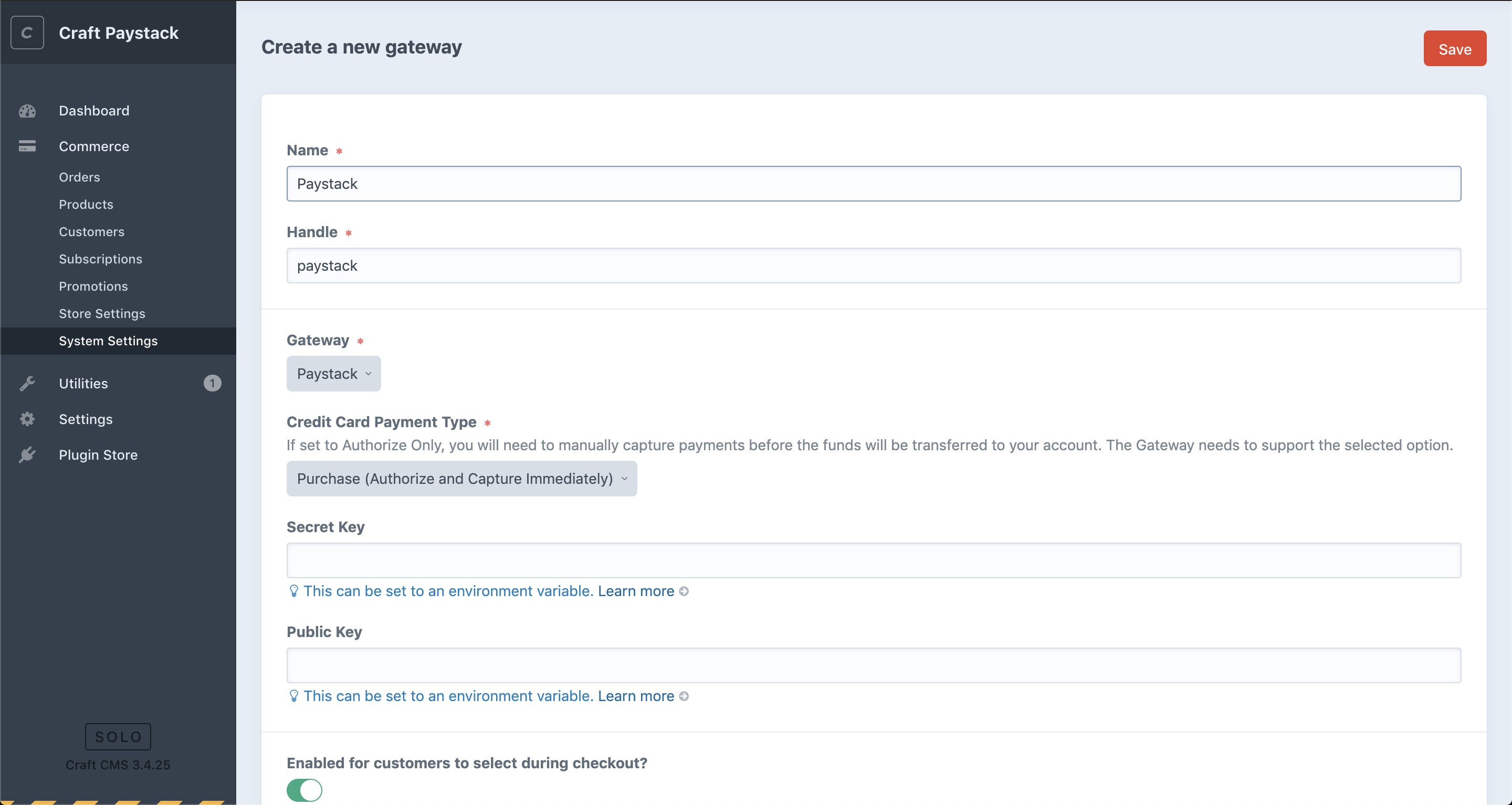How to set up Paystack on Craft CMS
Craft CMS is a robust content management system (CMS) that has gained popularity for its flexibility, scalability, and user-friendly interface. Craft CMS is not just a plugin; it's a standalone CMS that provides a foundation for building websites and applications.
With the Paystack plugin for Craft CMS, you can use Paystack as a payment provider for your store and accept payments.
Setting up your Craft CMS plugin
Go to your Craft CMS dashboard.
Select Plugin Store and search for 'Paystack for Craft Commerce.'
Select the plugin, then click 'Install.' Craft CMS should take a few minutes to complete your installation. Once it's done, we can get started on configuring our payment gateway.
Go to Commerce -> System Settings -> Gateways and click on 'New gateway'.
Enter a name for the gateway (Paystack is a good default) and select the Paystack option on the 'Gateway' dropdown. You'll also need to select 'Purchase (Authorize and Capture Immediately)' under 'Credit Card Payment Type.'
Enter your API keys and click 'Save.' You can get your Test and Live API Keys from the Settings page on your Paystack Dashboard.
If you encounter any issues while integrating the plugin, please get in touch with us at techsupport@paystack.com or via our contact form.