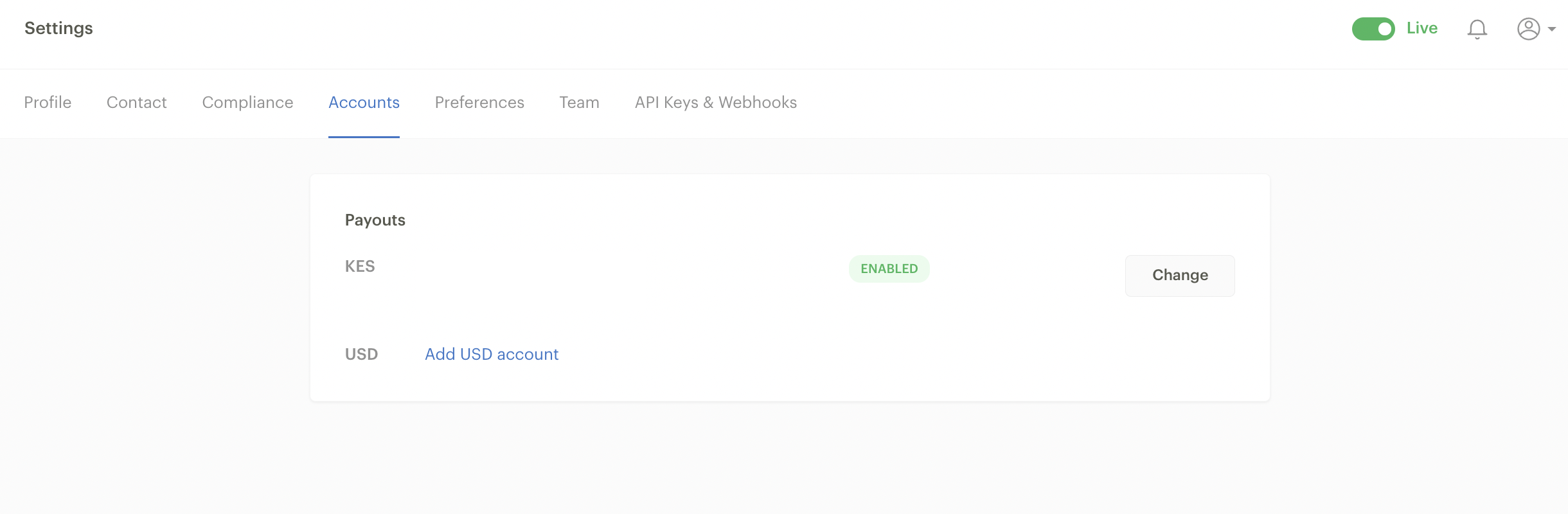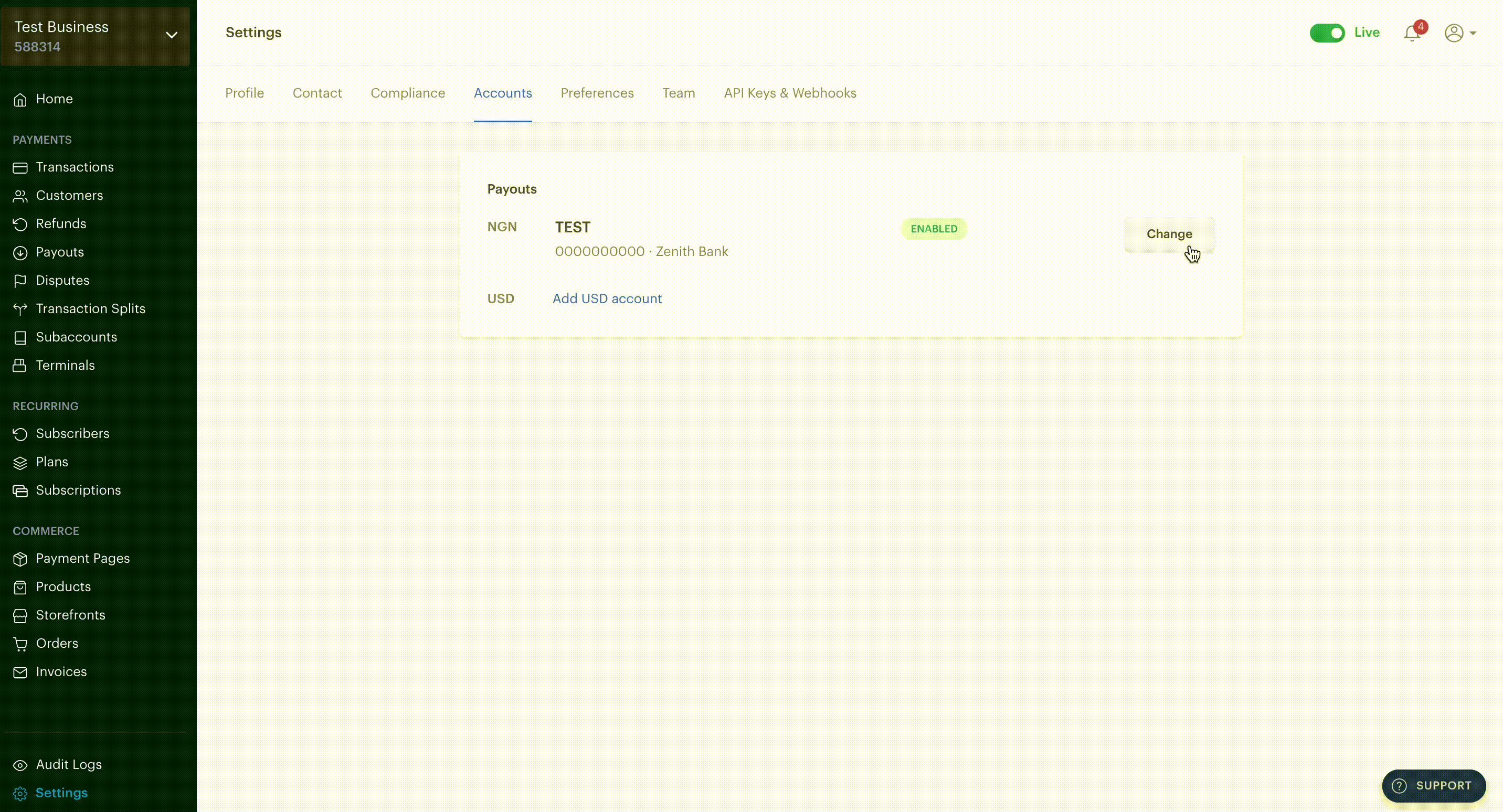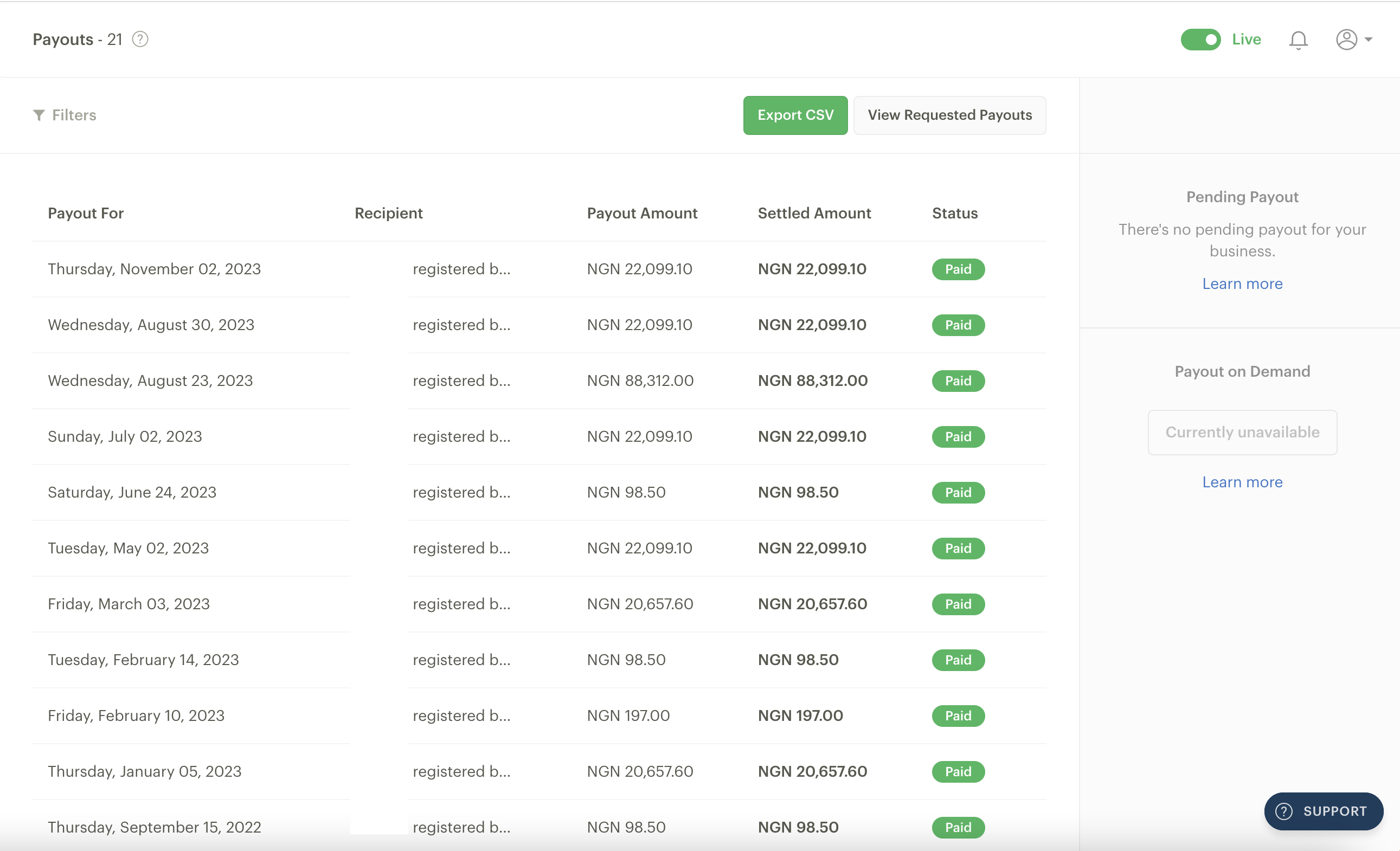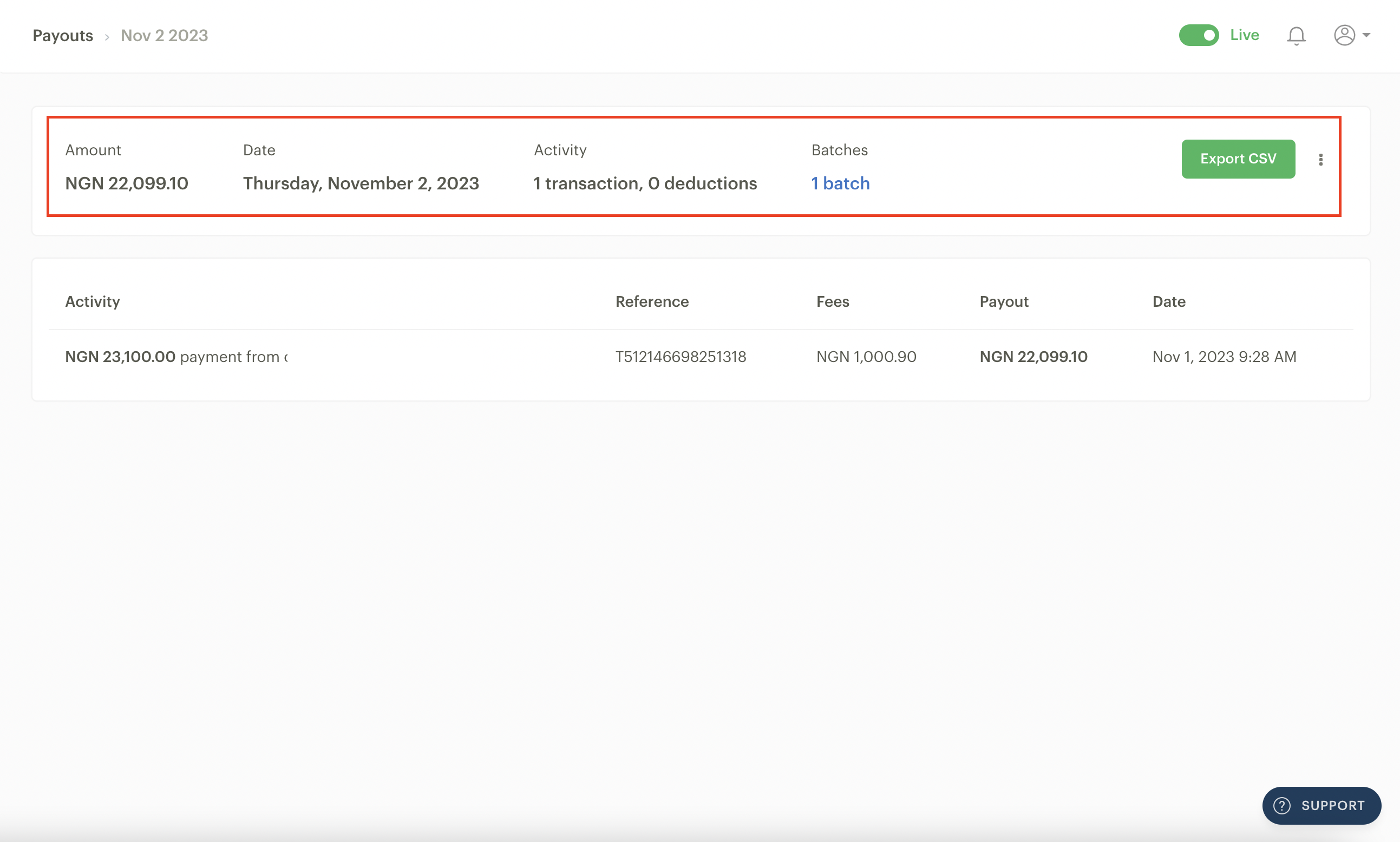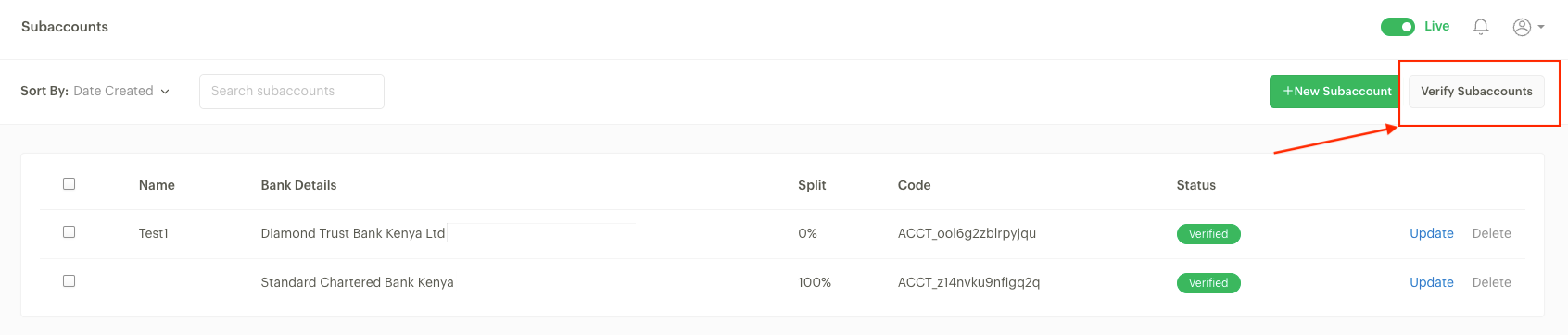Getting your money
When you receive a payment through your Paystack business, it gets queued as part of a pending payout to be paid into the payout bank account specified in the Accounts tab of your Settings page.
To receive your payout, you do not need to take any action. It is processed automatically according to our payout schedule without any extra charge.
The payout experience differs based on the specific country and the nature of the payment (local or international), as well as the chosen payout account type.
Adding and updating a payout bank account
Ideally, you should've added a payout bank account during the business activation process, but you can change the account your payout gets sent to from your Dashboard settings by following these steps:
Select the Accounts tab under the Dashboard Setting page to view your payout account(s).
Click on 'Change' and enter the new account details. This can either be a bank account or a mobile money account, which is available in some countries. Only users with the right permission can view or change a business payout account.
If your business is a Registered Business, you can only change to a corporate settlement account that matches the verification requirements set for a Registered Business in your country. Similarly, if your business is a Starter Business, you can only change to a personal settlement account whose details match the verification requirements set for a Starter Business in your country.
Eligible payout accounts
The type of bank account we settle payouts into varies by country and business type.
Country | Business type | Requirement |
Côte d'Ivoire | Starter Business | A personal account whose details match the details on the ID you provided when sending your Business Activation request. |
Registered Business | A corporate bank account whose name matches the name on your registration document. | |
Ghana | Starter Business | A personal account or mobile money (MoMo) number whose details match the details on the ID you provided when sending your Business Activation request. |
Registered Business | A corporate bank account or corporate mobile money (MoMo) account whose name matches the name on your registration document. | |
Kenya | Starter Business | A personal account whose details match the details on your ID or valid passport. |
Sole Proprietorship | Personal or business bank account whose name either matches the business owner’s identification or the business registration documents | |
Registered Business | A corporate or business bank account whose name matches the name on your business registration documents. | |
Nigeria | Starter Business | A personal bank account whose details match the details on the BVN and ID you provided when sending your Business activation request. |
Registered Business | A corporate bank account whose name matches the name on your registration document. | |
South Africa | Starter Business | A personal bank account whose details match the information on the confirmation letter provided by your bank. |
Sole Proprietorship | A personal or business bank account whose details match the information on the confirmation letter provided by your bank. | |
Registered Business | A corporate bank account whose name matches the details on the confirmation letter provided by your bank. |
To get your payouts for USD transactions in Kenya, you’ll need to provide a USD bank account domiciled in a Kenyan bank that matches the abovementioned requirements. Similarly, to get your payouts for USD transactions in Nigeria, you must provide a Zenith Bank USD domiciliary account that matches the abovementioned requirements.
Lifetime collections limit
As a Paystack Starter Business, there's a lifetime limit to how much you can receive from customers. You can accept any amount per transaction as long as it's within this limit.
To remove the collections limit for your business, all you need to do is upgrade to a Paystack Registered Business from the Compliance page on your Dashboard.
Country | Starter Business collections limit |
Côte d'Ivoire | XOF 3,000,000 |
Ghana | GHS 30,000 |
Kenya | KES 250,000 |
Nigeria | NGN 2,000,000 |
Nigeria (USD) | USD 5,000 |
South Africa | ZAR 80,000 |
South Africa (Sole Proprietorship) | ZAR 1,000,000 |
Viewing your payouts
The Payouts section of the Dashboard contains information about payouts made into the payout account(s) connected to your business.
The payouts summary page
The Payouts Summary page is the first page you see in the Payouts section. Each row represents a payout that has been made into your settlement account. You can see how much was paid, the day it was paid and the status of the payment.
The payouts detail page
Clicking on any payment shows detailed information about the payout:
Amount: This is the total amount sent to you. It's the sum of all the payments made to you minus transaction fees.
Date: This is the date when the payout was made to your bank account.
Activity: This is the summary of any activity that might impact your payouts, such as deductions for refunds or chargebacks. It also includes the number of transactions that make up the payout.
Export CSV: You can export a handy spreadsheet with information about each transaction. This report may include card type, currency, card bank, subaccount, transaction ID, Amount due to your business (you), etc.
Activity table: This lists every transaction that makes up the total amount paid. You can see the email address of the customer and the date and time they paid you. You also see how much they paid and Paystack's fees.
Batches: This shows how many tranches your payouts were divided into.
Subaccount verification
Subaccount verification is a feature we’ve created to help safeguard payouts to your subaccounts. When you create a new subaccount or update an existing subaccount, the first payout will be delayed indefinitely to give you an opportunity to review and verify the subaccount and flag any unusual or suspicious activities.
This verification only happens once so all future payouts will be processed as usual, according to the regular schedule in your country.
How it works
When a payout is scheduled to be processed to a new or updated unverified subaccount, we’ll initiate an indefinite verification delay before the payout is processed to the subaccount.
You’ll be notified via email when a subaccount is created or updated, and you’ll be able to verify one or multiple subaccounts in the Subaccount section of your Paystack Dashboard. Only users with permission to create and manage subaccounts can perform this action. Once you have verified your subaccount, you will receive your payout the next day.
This will only affect the first payout to a new or updated unverified subaccount. Once the subaccount has been verified and a payout has been made, subsequent payouts will be made at the market-specific payout timeline.
Please feel free to reach out to us via email at support@paystack.com or via our contact form if you have any questions.
Verifying a subaccount
Go to the Subaccounts page on your Paystack Dashboard.
Select the subaccount you want to verify and click the 'Verify Subaccounts' button, as shown in the image above.