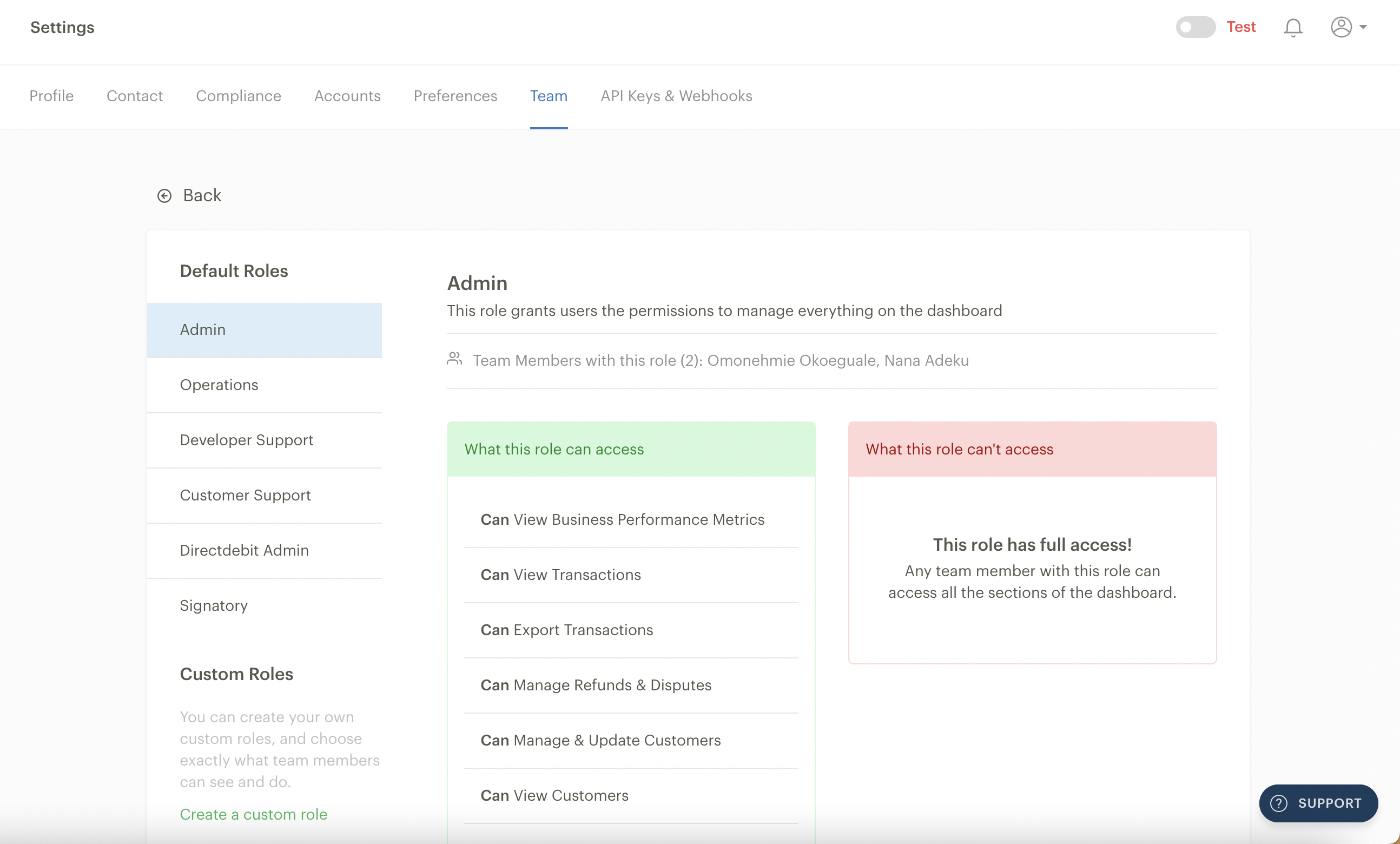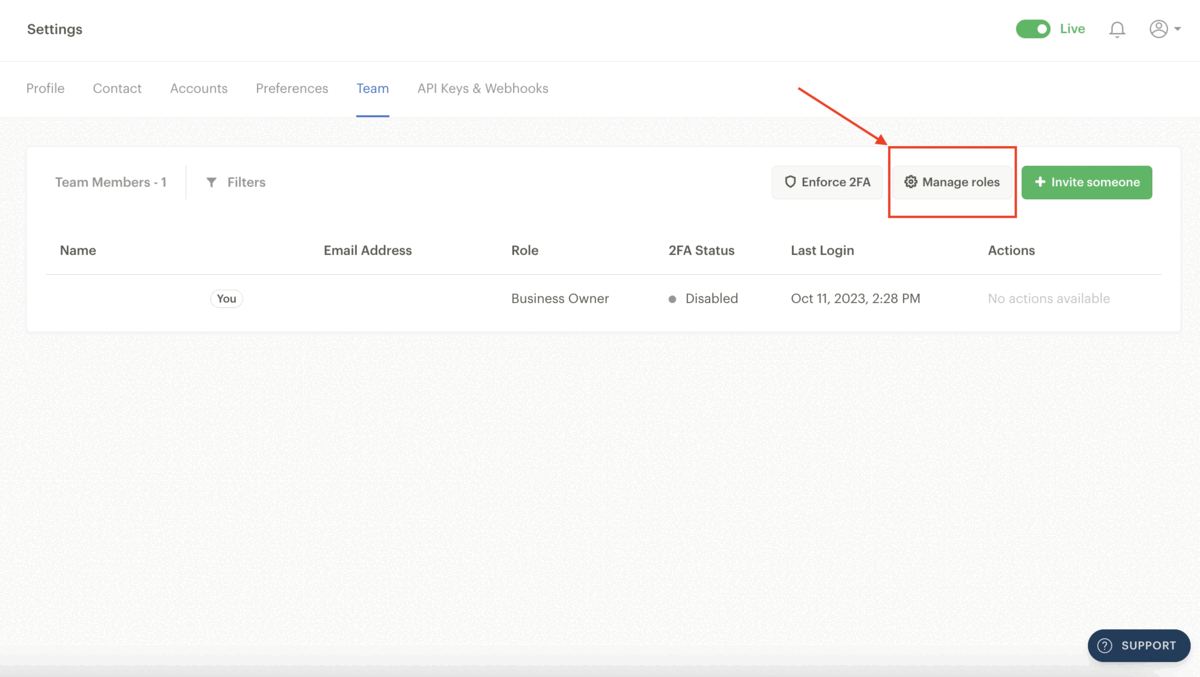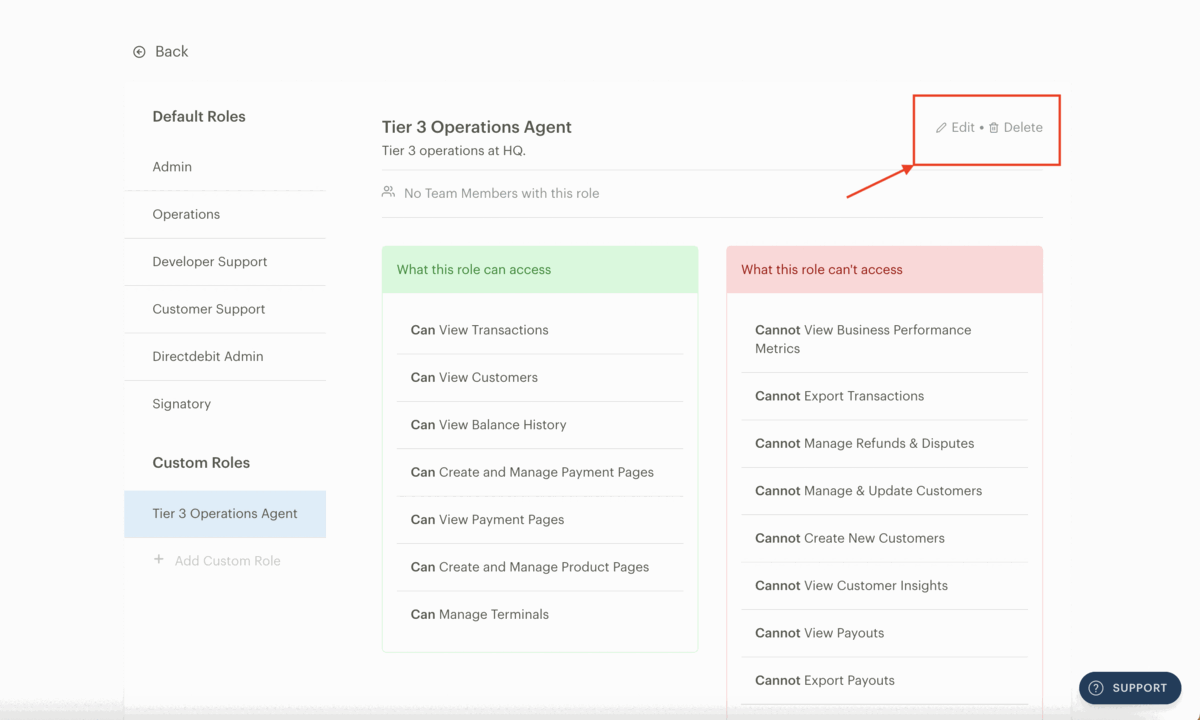Team roles on the Dashboard
The Team tab on your Dashboard settings page allows you to add multiple users to access your Paystack Dashboard with varying access levels. We give you six default roles to assign to team members:
Admin
Operations
Developer Support
Customer Support
Directdebit Admin
Signatory
The person who creates the Paystack account is given the default role of the business owner/main owner.
It functions as an Admin role as well and has no restrictions. While multiple users can be listed as Admins, only one user can be designated as a Business Owner at a time. The Business Owner role can be transferred from one person to another at any time. Changing the Business Owner to another administrator will confer all previous access rights to the new Business Owner.
Also, the business owner is the only role that can close the business.
You can see more information on what the different roles available on the Dashboard can do by clicking on the ‘Manage roles’ button, but we’ve shared a breakdown of the other default roles below:
Admin
This role grants the team member permission to do everything on the dashboard except close the business. Any team member with this role can access all the dashboard sections. The Business Owner also falls under this category. When the business is set up on Paystack for the first time, the user who created the business is automatically assigned the role of the Admin.
Operations
This role allows users to manage most things on the dashboard except moving money out. They also cannot view certain parts of the dashboard. This means whoever is added as an Operations Team member cannot access or update:
Transfers Page: They cannot create, manage or export Transfers.
Compliance section on the Settings page: They cannot edit business settings & preferences.
API Keys & Webhooks Page: They cannot view or manage API keys & webhooks.
Team (User) section on the Settings page: They cannot view, manage or invite team members.
Settlement Accounts section on the Settings page: They cannot view or manage settlement accounts settings.
Developer Support
This role grants users the permissions necessary for providing technical support. Team members added as Developer Support cannot access or update:
Business Performance Metrics: They cannot view your business performance metrics.
Insights Page: They cannot view customer insights.
Disputes Page: They cannot manage refunds & disputes.
Payouts Page: They cannot view or export payouts.
Transfers Page: They cannot view, create, manage or export transfers.
Balance History: They cannot view or export balance history.
Plans & Subscriptions Pages: They cannot create and manage Plans and subscriptions.
Compliance on the Settings page: They cannot edit business settings & preferences.
Team section on the Settings page: They cannot view, manage or invite team members.
Payout Accounts section on the Settings page: They cannot view or manage settlement account settings.
Customer Support
This role grants users the permissions necessary for providing support to their customers. Team members added as Customer Support cannot access or update:
Business Performance Metric: They cannot view your business performance metrics on the home page.
Customers Page: They cannot create new customers or view customer insights.
Transfers Page: They cannot create, manage or export transfers.
Payouts Page: They cannot view or export payouts.
Balance History: They cannot view or export balance history.
Payment Pages: They cannot view, create or manage Payment Pages.
Invoices Pages: They cannot create, view or manage Invoices.
Sub Accounts Page: They cannot create, view or manage subaccounts.
Plans & Subscriptions Pages: They cannot create, view or manage plans & subscriptions.
Compliance section on the Settings page: They cannot view or edit business settings & preferences.
API Keys & Webhooks Page: They cannot view or manage API keys & webhooks.
Team (User) section on the Settings page: They cannot view, manage or invite team members.
Payout Accounts section on the Settings page: They cannot view or manage settlement accounts settings.
Direct Debit Admin
This role permits users to manage everything related to direct debit only. This team member only has access to API Keys & Webhooks.
Signatory
This role permits users to sign legal documents for their business via the Dashboard. This role is suitable for legal and compliance staff, and users with this role can only view your payouts, business settings & preferences, users, and bank account settings and manage or invite users.
Creating custom roles
If the default roles on the Dashboard either exceed or restrict the permissions you want for your staff members, you can create a custom role by following these steps:
Go to the Team tab on the Dashboard settings page and click on the ‘Manage roles’ button.
You’ll be redirected to the roles page, where you’ll see a ‘Create a custom role’ button. Click on it.
A pop-up form will appear for you to fill in the role name and role description and check the permissions you want the role to have. When you’re done picking the permissions click on ‘Create role.’ You’ll see your new role under Custom Roles at the bottom left corner of the page.
Editing or deleting a custom role
You can edit or delete a custom role by clicking on the ‘Edit’ or ‘Delete’ button at the top right corner of the roles page on your Dashboard.