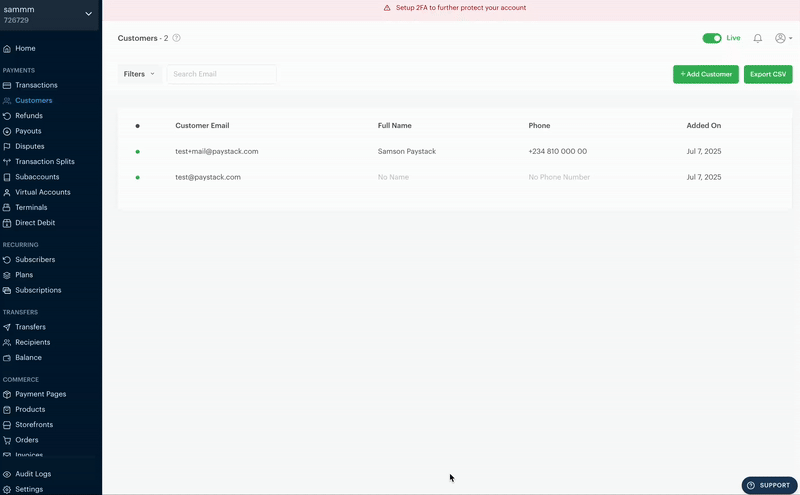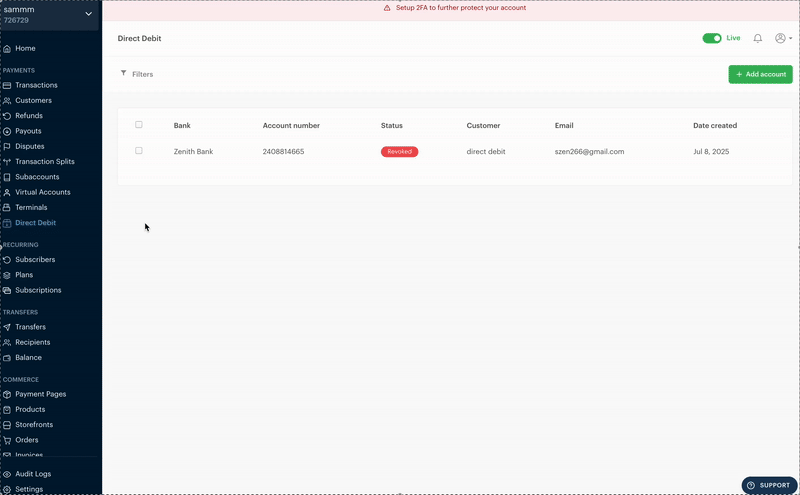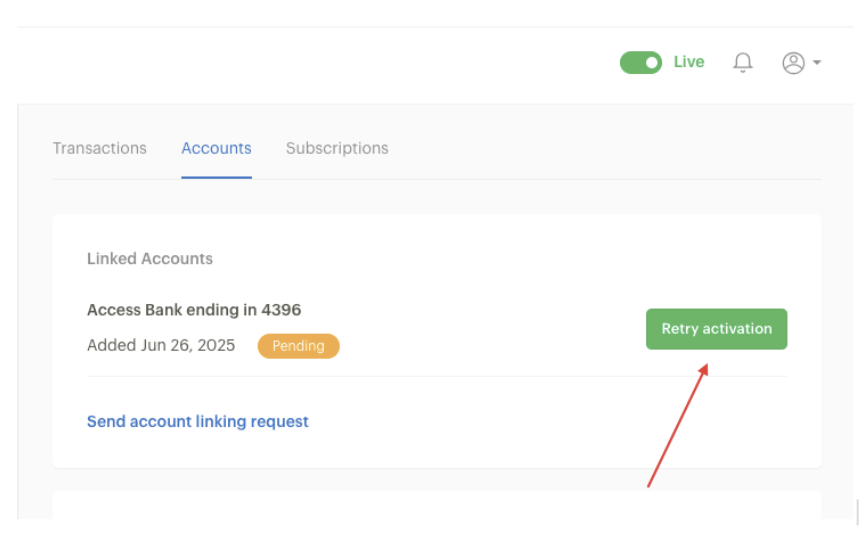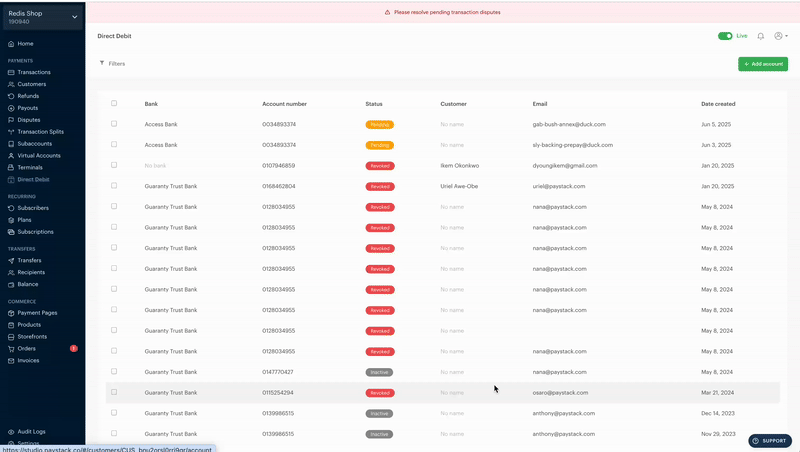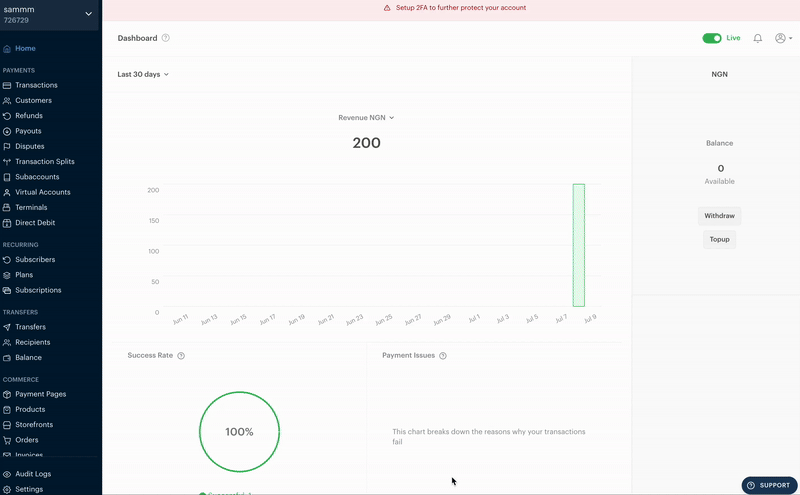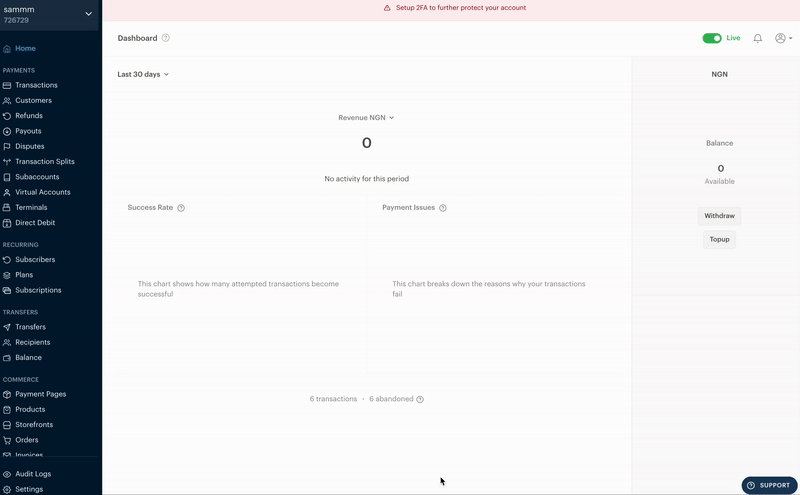Managing Direct Debit on the Paystack Dashboard
This article breaks down how Direct Debit mandates work and shows you how to manage customer mandates directly from your Paystack Dashboard.
Sending Account Linking Requests
You can initiate the process of linking a customer’s bank account directly from your Dashboard. This sends a prompt for the customer to authorize a Direct Debit mandate by linking their preferred bank account.
Steps to Send an Account Linking Request from Customers Page:
Go to the Customers page on your Dashboard.
Select the customer you want to send the linking request to.
Navigate to the “Accounts” tab.
Click the “Send account linking request” button.
You’ll see a confirmation message: “Account link request was sent. Authorization Initialized.”
Once sent, the customer will receive an email to link their bank account and authorize the Direct Debit mandate.
Sending Account linking requests from Direct Debit Page:
You can also send a linking request from the Direct Debit page on the dashboard. To do this, kindly follow the steps below:
Go to the Direct Debit page on your dashboard
Click on the Add Account button on the top right corner of the screen
You’ll get a prompt to input the email address of the customer you’re sending the linking request to.
Fill in the email address of the customer and click on the “Send” button
You’ll see a confirmation message “Account link request was sent. Authorization Initialized.”
Once sent, the customer will receive an email to link their bank account and authorize the Direct Debit mandate.
Monitoring and Understanding Mandate Statuses
A mandate can have different statuses. Understanding each status helps you track which mandates are ready for charging and which may need follow-up.
Mandate Statuses Explained
Pending: The customer has linked their account, but the mandate is not yet chargeable. This usually means there's a delay from Paystack or the customer's bank.
Active: The mandate has been successfully created and is now chargeable. You can initiate Direct Debit collections for mandates in this status.
Revoked: The mandate has been cancelled. It is no longer chargeable, and you won’t be able to initiate collections using it.
How to Filter Mandates by Status
To find and manage mandates efficiently:
Go to the “Direct Debit” page on your Dashboard.
Use the filter tool to view mandates by status as shown below (e.g., only show “Active” mandates).
This makes it easy to identify which mandates are ready for charging, which mandates are pending, and which require action.
Managing Mandates: Retrying Activation, Revoking a Mandate and Charging Customers
Sometimes, a mandate may remain in the Pending state due to delays from the customer’s bank. To help move things along, you can now manually retry the mandate activation directly from your Dashboard. You can also a revoke a mandate based on a customer's wish or any other reasons.
How to retry activation for pending mandates:
If a mandate is stuck in Pending, you can prompt a retry following the process below.
Go to the Direct Debit page on your Dashboard.
Identify the mandate with a pending status - you can use the filter option to easily locate pending mandates.
Click on the mandate and click the “Retry Activation” button.
You can also retry more than one mandate from the Direct Debit page on your Dashboard.
Filter the list for Pending Mandates and click the checkbox to select all, or the particular mandates you want to retry.
A banner will appear above the table once you’ve selected only Pending mandates. Click on the “Retry Activation”.
Once retried, the system will continue attempting to activate the mandate automatically over the next 24 hours until it becomes chargeable (Active).
How to Revoke a Mandate
You may need to revoke a customer's mandate for several reasons, either at the customer’s request or based on your own internal decisions. Here's how to do it:
Go to the Customer Page on your Paystack Dashboard.
Search for the customer using their email address and select their profile.
Navigate to the Accounts tab.
Click the trash/delete icon next to the “Charge account” button.
A prompt will appear asking if you want to revoke the mandate.
Click “Revoke Authorization” to confirm.
⚠️ Once revoked, you will no longer be able to charge the customer’s account.
Charging Customers with Active Mandates
Once a customer's mandate status changes to Active, you can charge their linked account.
How to charge a customer:
Navigate to the Customers page on your Dashboard.
Search for the customer's profile.
If the mandate is marked Active, you'll see the “Charge Account” option.
Click it to initiate a Direct Debit from the customer's linked account.
Fill in the Amount to be charged and reason for the charge.
Click on confirm button to complete the charge attempt.
You’ll get a success message if the charge attempt is successful.
⚠️ Only customers with Active mandates can be charged. If the option isn’t visible, confirm that the mandate isn’t still Pending or Revoked.