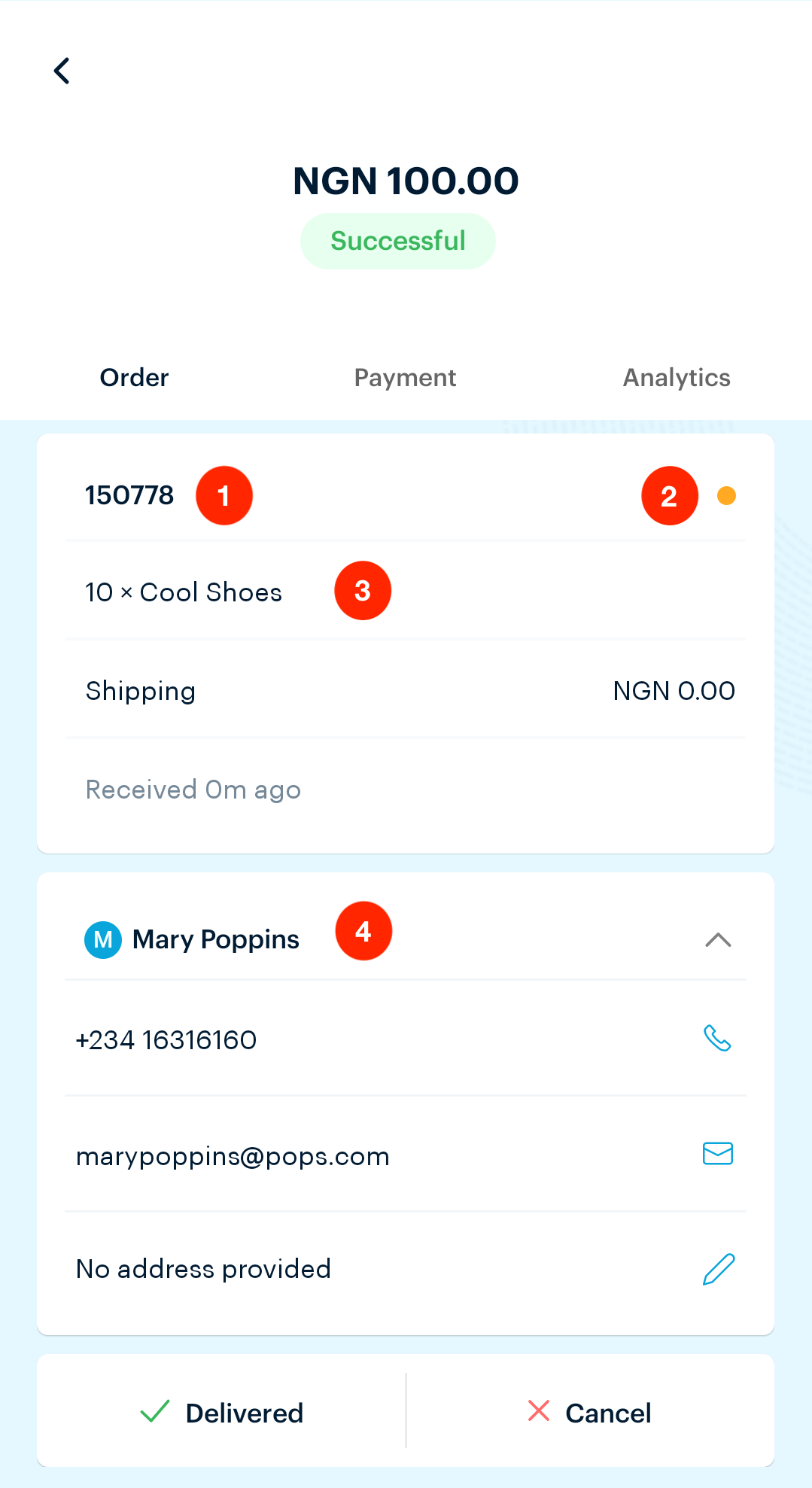The Paystack Merchant App
The Paystack Merchant App is a mobile application that lets you track your business' performance on the go, right from the palm of your hand.
The app doesn't replicate every feature on the Paystack Dashboard, so it is a complement to it rather than a replacement. It provides a quick and easy way to track and perform the most common actions using the Paystack Dashboard for advanced functions and data reporting.
Here is a list of things you can do from the Paystack Merchant App:
Track your business: See your daily/weekly transaction values and other performance metrics on your mobile device.
Look up transactions: You can see all the details of every payment, including the amount paid, customer details, card info, and much more!
Manage your transactions: You can search for transactions, mark orders as completed, refund customers, and even contact them via WhatsApp, call, or email. In the future, you'll also be able to respond to chargebacks and disputes right from the app.
Send invoices: With a few taps, quickly request payment from customers, track who has paid and how much you're owed, and send reminders when payments are delayed.
Instant Alerts: Receive push notifications when customers perform specific actions on your mobile device. In the future, you'll also receive alerts when your inventory is low, when you receive a chargeback and more.
Get Instant Support: If you have questions, suggestions, or complaints, help is only a few taps away. You'll find answers to most of your questions on our Help Desk, and you can also chat with the Paystack Support team right from the app.
Paystack merchant app features
Transactions
The Paystack App Transactions page helps you keep an eye on how much money is coming into your business, and clicking the 'Transactions' icon on your app takes you to a page that should look like the image below:
As seen above, the Transactions page lists all your successful transactions in the order you received them, with your most recent payment on top.
You can click the funnel icon at the top right corner to filter your transactions by status, channel or date period. To find a specific transaction, search for the customer's email address in the search bar shown by the arrow.
You can also find out more information about any payment by tapping on it. If we tap on the most recent successful payment (NGN 100 from Mary Poppins) from the page above, we can see more details about the transaction, as shown in the image below.
This is the transaction amount.
This is the status of the transaction.
Order: This tab only shows if the payment was made from a product link. It helps you manage the order for that transaction from the app.
Analytics: Tapping here shows the analytics of this transaction.
Customer Name: Tapping here shows more details about the card your customer paid you with.
Paid On: This shows the date and exact time that the customer paid you
Reference: This is the reference number of this transaction
Paid With: This specifies the channel the customer is using.
Card Type: Tapping here shows more details about the card your customer paid you with.
Card Number: This shows the card's first six and last four digits the customer used to pay for.
Refund Customer: This option lets you refund your customer.
Order
Order ID: This is the ID for that order on your dashboard.
Order Status: This is the order's status. When the bullet is yellow, it means the order is pending. Once you mark the order as delivered, as seen below, it changes to green, meaning it has been delivered.
Product Units: This shows the product purchased and how many units were purchased.
Customer Information: This shows all the available customer information, such as their name, phone number, email address, and physical address. You can also call or email the customer from here by clicking the phone or email icon beside those fields.
Analytics
Transaction Time: This shows the time the customer spent on the Paystack checkout.
Device Used: This shows your customers' devices when on your website or when trying to pay you.
Transaction Timeline: This shows the customer's actions on the Paystack checkout page while trying to pay.
Frequently asked questions
How can I download the app?
The Paystack Merchant App is available on Android and iOS here.
Who can use the Paystack Merchant App?
If you already have a Paystack account, you can use the App. Simply log into your existing account. Everyone user on your account, no matter the role, can use the Merchant App. User permissions and team roles work just as they do on the Dashboard.
Does it cost extra to use the app?
No, the app is free to use and comes at no additional cost.