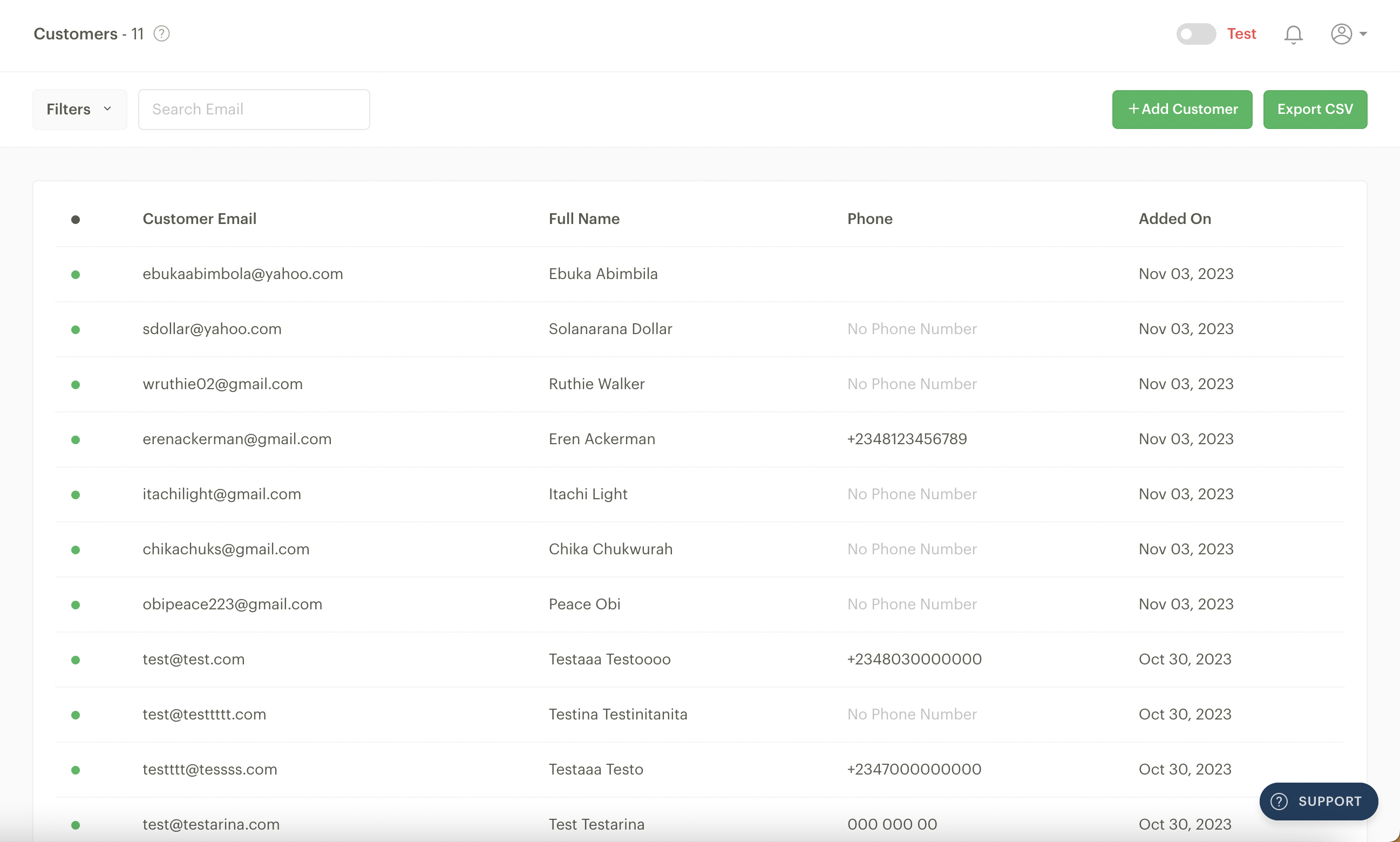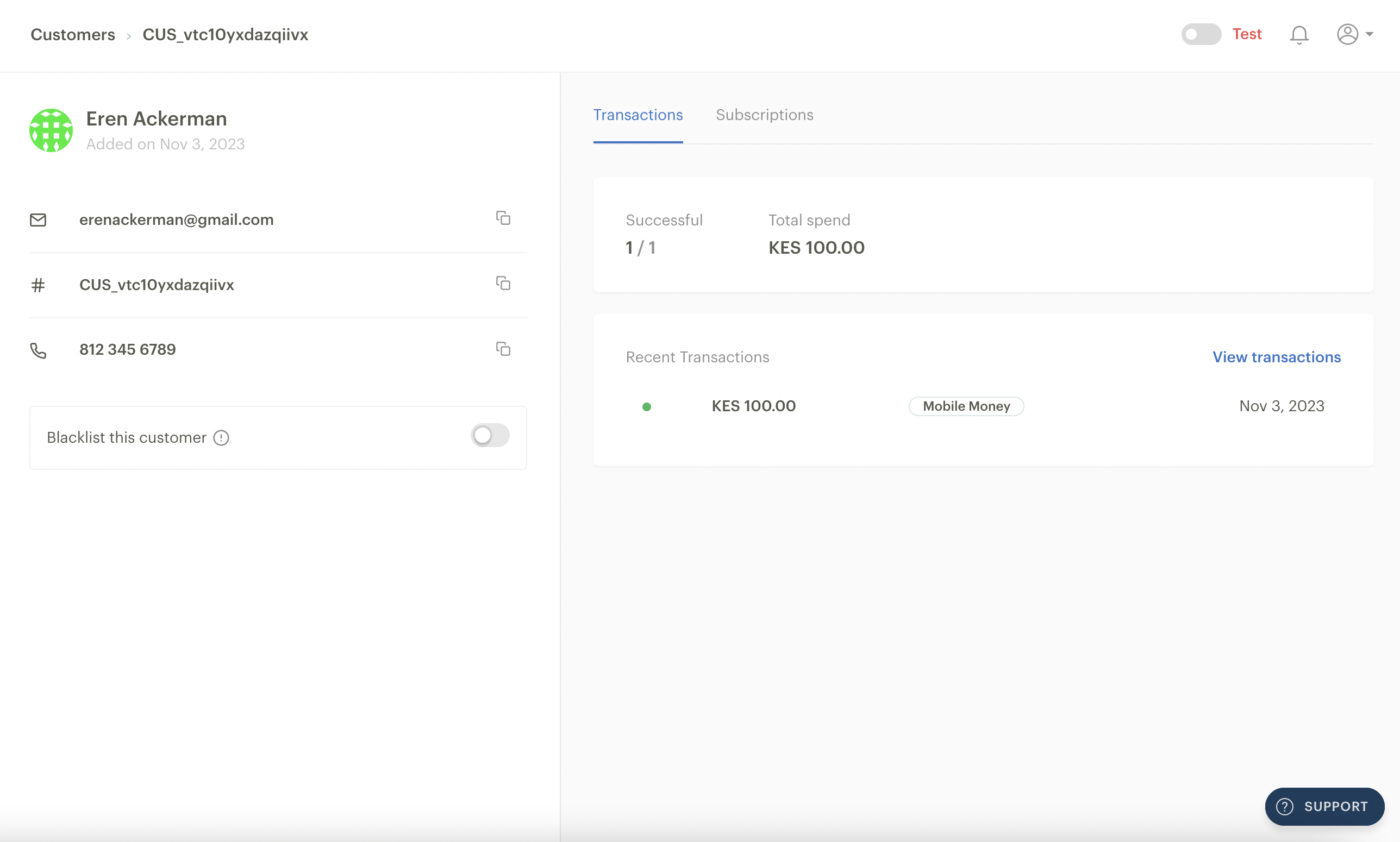The Customers page
The Customers page on your Dashboard contains detailed information about everyone who has paid or tried to pay you. Each row displays the customer's email, name, phone number (if provided), and the date and time of customer acquisition.
At the top-left corner of the page, you'll see the number of customers displayed in the table at the bottom of the Customers page.
Below this is a search field that you can use to search for customers by entering their email address. Nigeria-based businesses that have assigned dedicated virtual accounts to their customers can also search for customers with their virtual account numbers.
On the page's top-right side, you can manually add a customer by clicking on the '+Add Customer' button. You can also export a CSV file containing all your customer information by clicking on the 'Export CSV' button.
The customer profile
Clicking on an entry on the table takes you to the customer's profile.
When you open a customer's profile, you'll find more information about the customer, including their name, email address, unique customer code and phone number (if they have provided this or you collected this information when they made their first payment) on the left half of the page.
On the right half of the page, you'll find a list of their transactions, transaction activity and subscriptions.
Nigeria-based businesses have an extra 'Account' tab that shows a list of dedicated virtual accounts assigned to the customer.
Blacklisting a customer
At the bottom of the left side of the customer profile page, you'll find a toggle to blacklist a customer if you want to restrict them from making subsequent payments to your business. There could be various reasons why you may choose to blacklist a customer, from violating the terms and conditions of your business to suspicious transaction trends.
Once a customer is blacklisted, any payments they try to make to your business will fail.
If you would like a blacklisted customer to be able to pay you again, you simply have to search for the customer and toggle their blacklist button off.