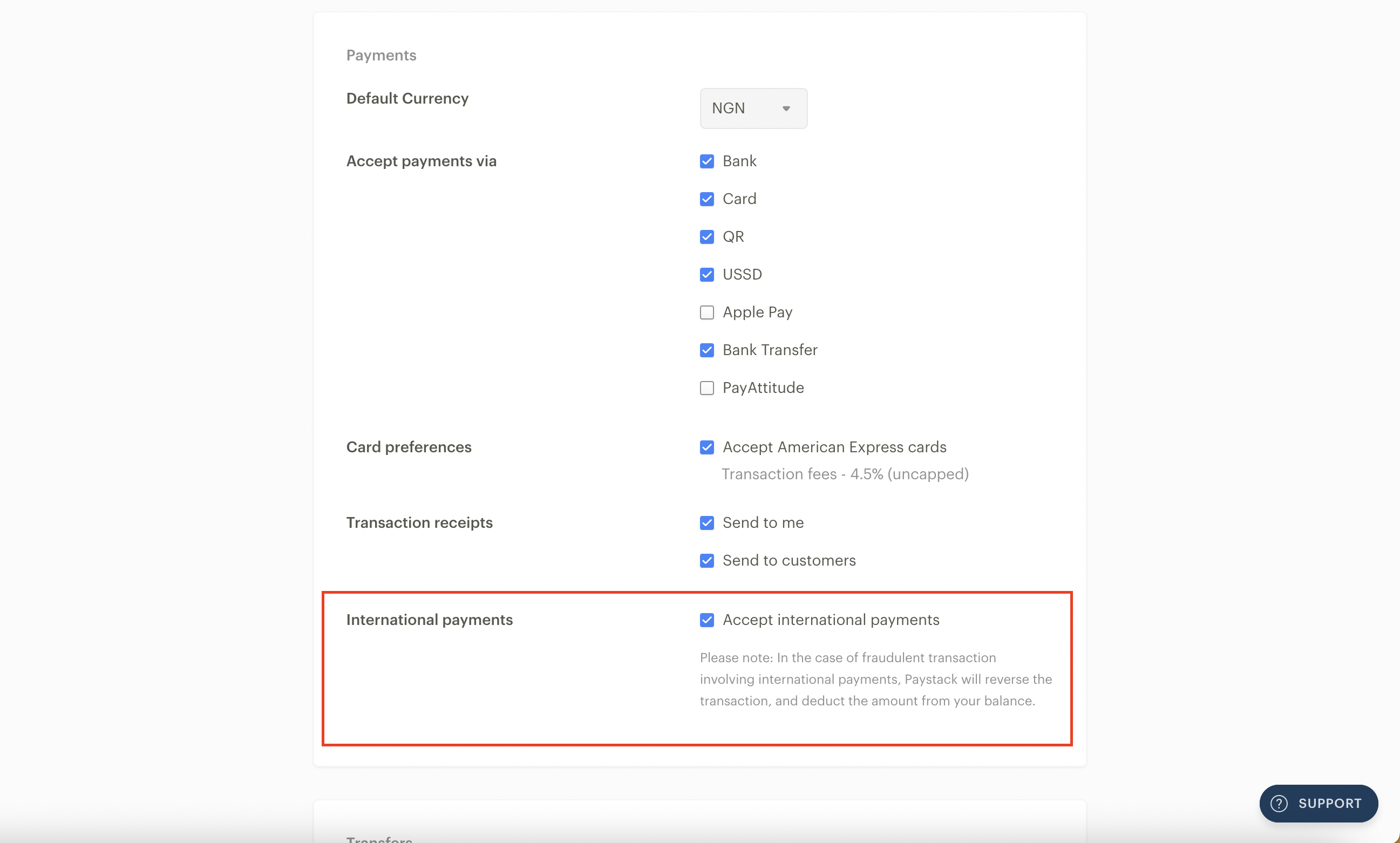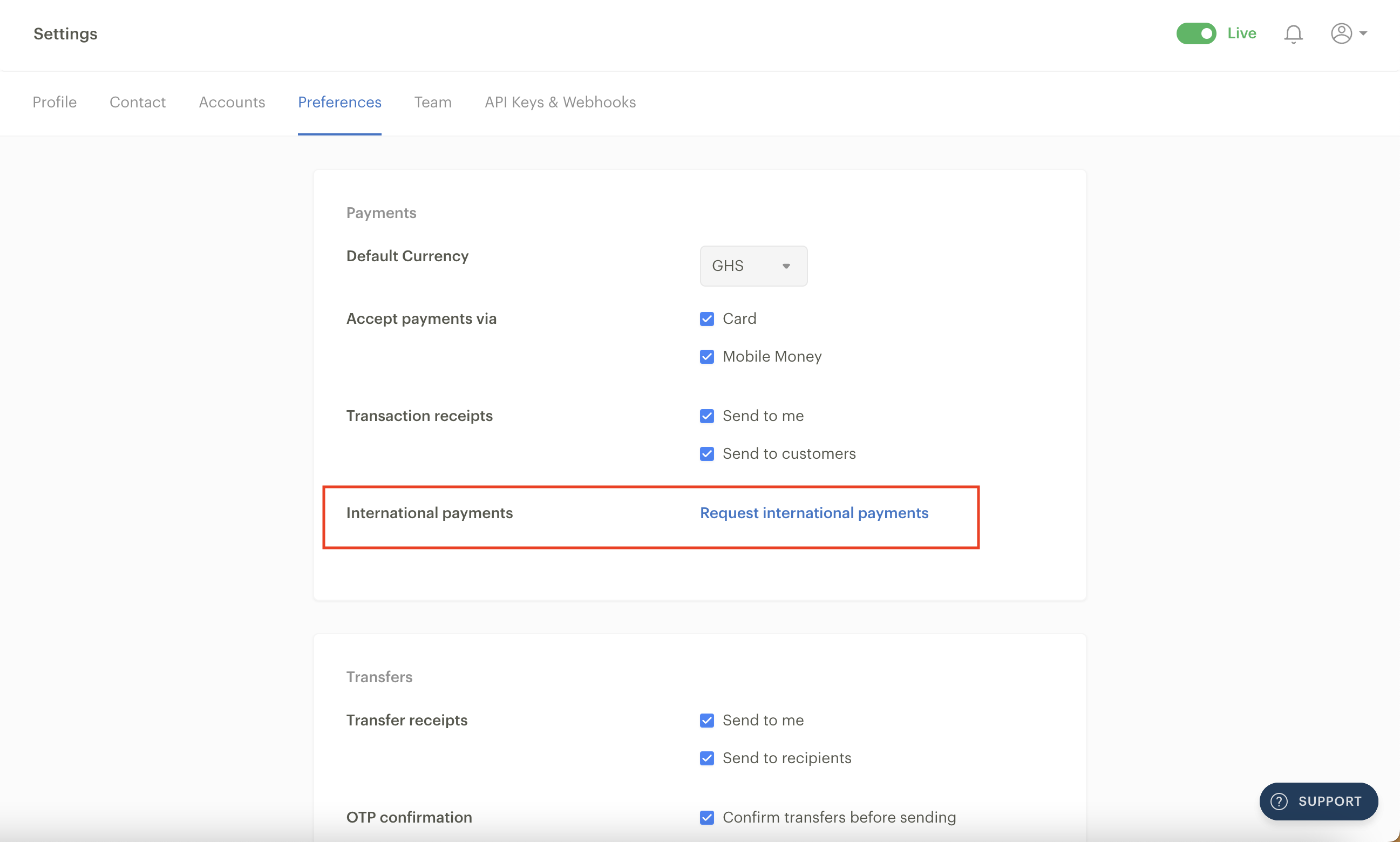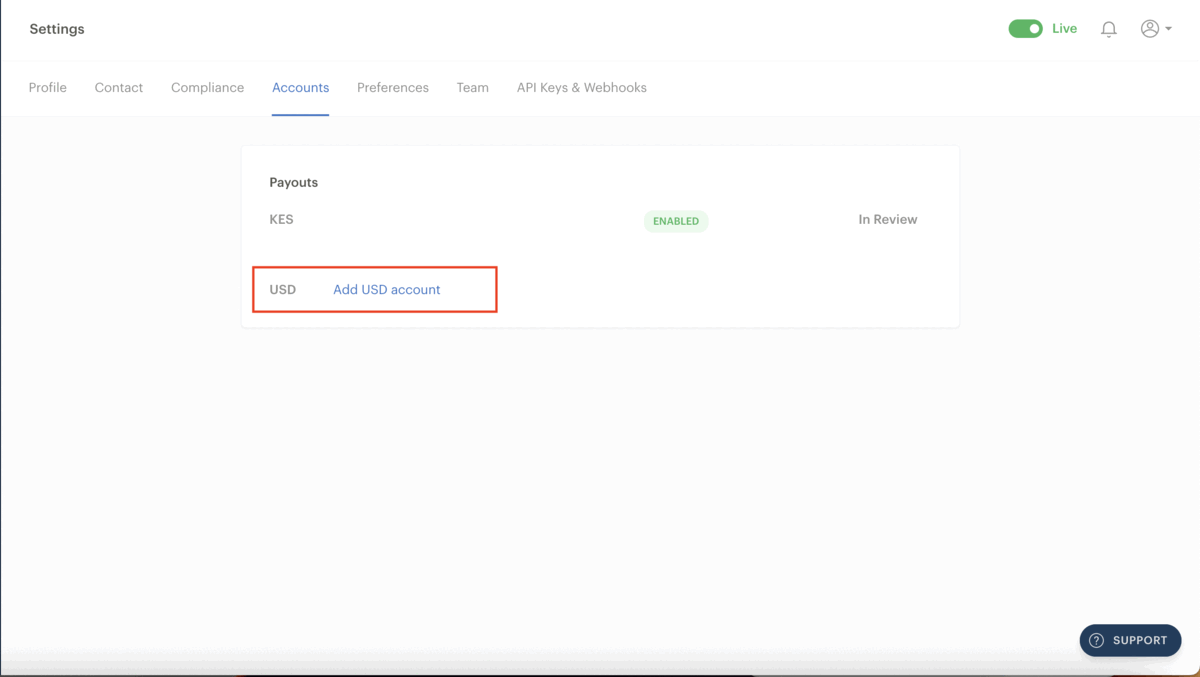Enabling international payments for your business
With Paystack, you can receive payments from customers anywhere in the world using a Mastercard, Visa, or Verve card. For Nigeria, Kenya, and South Africa-based businesses, we also support international payments through American Express cards.
When creating your business, we ask you whether you require international payments for your business.
If you choose yes and fulfil all the compliance requirements for your business type, international payments will be granted when your business is activated. To confirm whether you already have access to international payments, please visit your Dashboard preferences. If you have access, the box beside 'Accept international payments' will be ticked as shown below.
Making an international payment request
If you do not have international payments enabled, you will have to submit an international payments request from the Preferences tab in your Dashboard settings.
To submit a request, you must have successfully fulfilled the compliance requirements for your business type and activated your business. After this, all you need to do is click on ‘Request international payments’ as shown below.
Your request will be sent instantly using the verification documents you provided when activating your business. Once you successfully submit an international payment request, you should get a response from us within 48 working hours of your submission.
Country currency availability
By default, international payments are charged and settled to you in your local currency. Your customer's bank is responsible for converting their currency and sending us the money in your local currency. This means you will receive the exact amount you charged minus our transaction fees.
For example, if you are expecting GHS 50 from a customer in Spain, their bank will deduct the equivalent of GHS 50 from their account and settle that exact amount. We'll deduct our fees for international payments and settle the rest.
However, some countries can accept international payments in other currencies. Here is a breakdown of countries and the currencies in which they can accept payments:
Country | Available currencies |
Côte d’Ivoire | XOF |
Ghana | GHS |
Kenya | KES, USD |
Nigeria | NGN, USD |
South Africa | ZAR |
International transactions pricing
Our charges for international transactions vary depending on the country your business is based in and the currency your prices are listed in. For card transactions made from domicilary bank accounts in your country, that is, bank accounts in USD, GBP, EUR, etc., we charge the same fees as international cards. This means our fees will follow the table below, depending on the currency you are receiving.
Country | Currency | Charge |
Ghana | GHS | 1.95% |
Kenya | KES (via Mastercard, Visa, American Express cards and Apple Pay) | 3.8% |
USD (via Mastercard, Visa, American Express cards and Apple Pay) | 3.8% | |
Nigeria | NGN (via Mastercard, Visa, Verve cards) | 3.9% + NGN 100 |
USD (via Mastercard, Visa, Verve cards) | 3.9% | |
NGN (via American Express cards) | 4.5% | |
South Africa | ZAR | 2.9% + R1.00 (VAT exclusive) |
Receiving USD payments
At the moment, only Kenya and Nigeria-based businesses have the ability to accept payments for their business in USD and be paid out in USD. To get your payouts for USD transactions as a Nigeria-based business, you'll need a Zenith Bank USD domiciliary account. In Kenya, you’ll need a USD bank account domiciled in a Kenyan bank.
If you prefer to receive your payouts in your local currency, set the prices for your products or services in your local currency. When a customer with a card domiciled in USD (or any currency) makes a payment, their bank deducts the USD (or the currency of the card if not a USD-based card) equivalent of the amount from the customer. We then receive the exact amount in the local currency, which we then pay to you.
If you already have a USD domiciliary account, follow these steps to add the bank account to your Dashboard:
Go to the Settings page on your Paystack Dashboard and click on the Accounts tab.
Click on ’Add USD account’ beside the USD currency.
Select your bank and fill in your domiciliary USD account number, branch code and account name.
Finally, click 'Add bank account' to save it.
Once you hit save, our Reviews team will confirm your account within 24 hours and once confirmed, you will have USD enabled as a currency.
Getting a Zenith bank domiciliary account for your Paystack business
If you don't already have a Zenith Bank USD account, you can create one by filling out one of the forms below and submitting it at the closest Zenith Bank location to you or opening an account via Paystack.
Opening an account at a Zenith Bank branch
To open a Zenith Bank account at any of their branches nationwide, all you need to do is fill out one of the forms at the bottom of this article and submit it at the closest Zenith Bank location to you.
Opening an account via Paystack
We’ve partnered with Zenith Bank to facilitate the process of opening a Zenith Bank USD account for Paystack business owners. All you need to do is consent to us sharing your Paystack compliance documentation with Zenith Bank. Kindly fill out this form to get started.
If you have any trouble opening your account, please email us at zenithbank@paystack.com with the subject 'Paystack Merchant Domiciliary Account'. Kindly attach a completed copy of the account opening form to your email. We've attached copies of the account opening forms to the bottom of this article.
Known issue with $1,000 minimum
We're aware that a number of Zenith Bank locations are informing prospective account openers that they need to deposit a minimum of $1,000 before they can open a domiciliary account. This is incorrect.
We have clarified from Zenith Bank Nigeria headquarters that you do not need a minimum of $1,000 to open a domiciliary account.
If you are asked for an initial deposit of $1,000 as a prerequisite for opening the domiciliary account, please send us an email at zenithbank@paystack.com with the subject 'Paystack Merchant Domiciliary Account', explaining what happened when you tried to open the account.
Kindly include the name and phone number of the account officer asking for the initial deposit of $1,000 so we can help resolve this quickly.
If you have any other questions, please email us at support@paystack.com or reach out to us via our contact form.