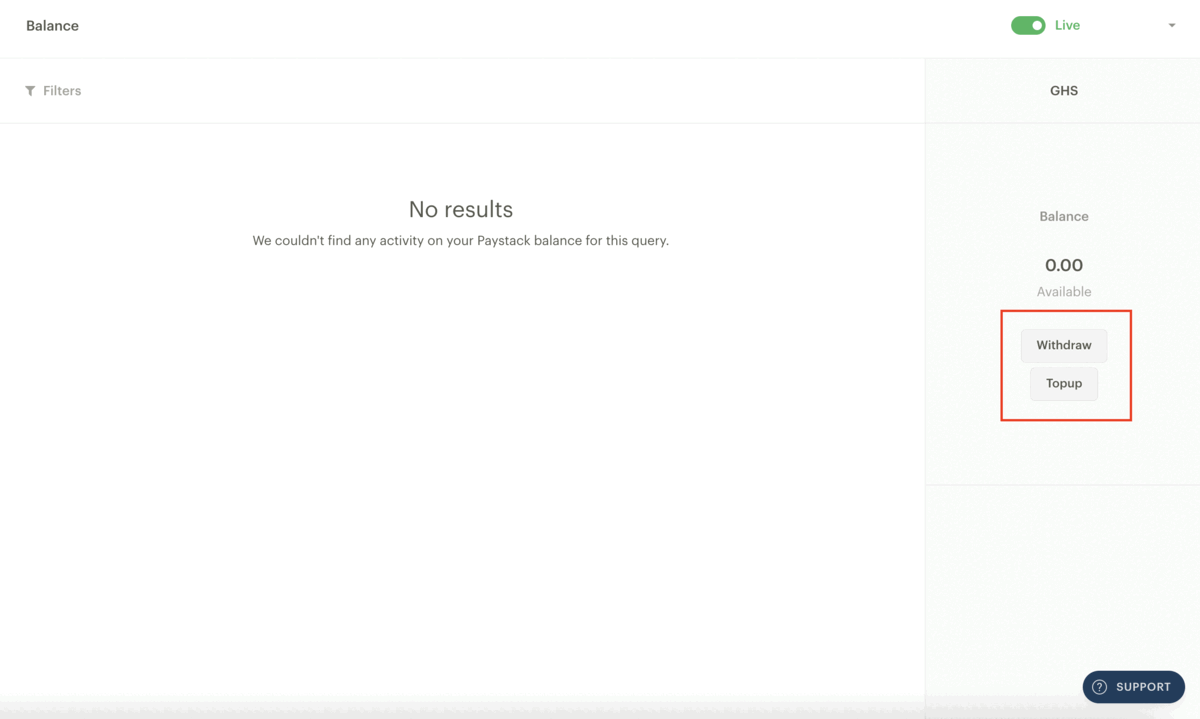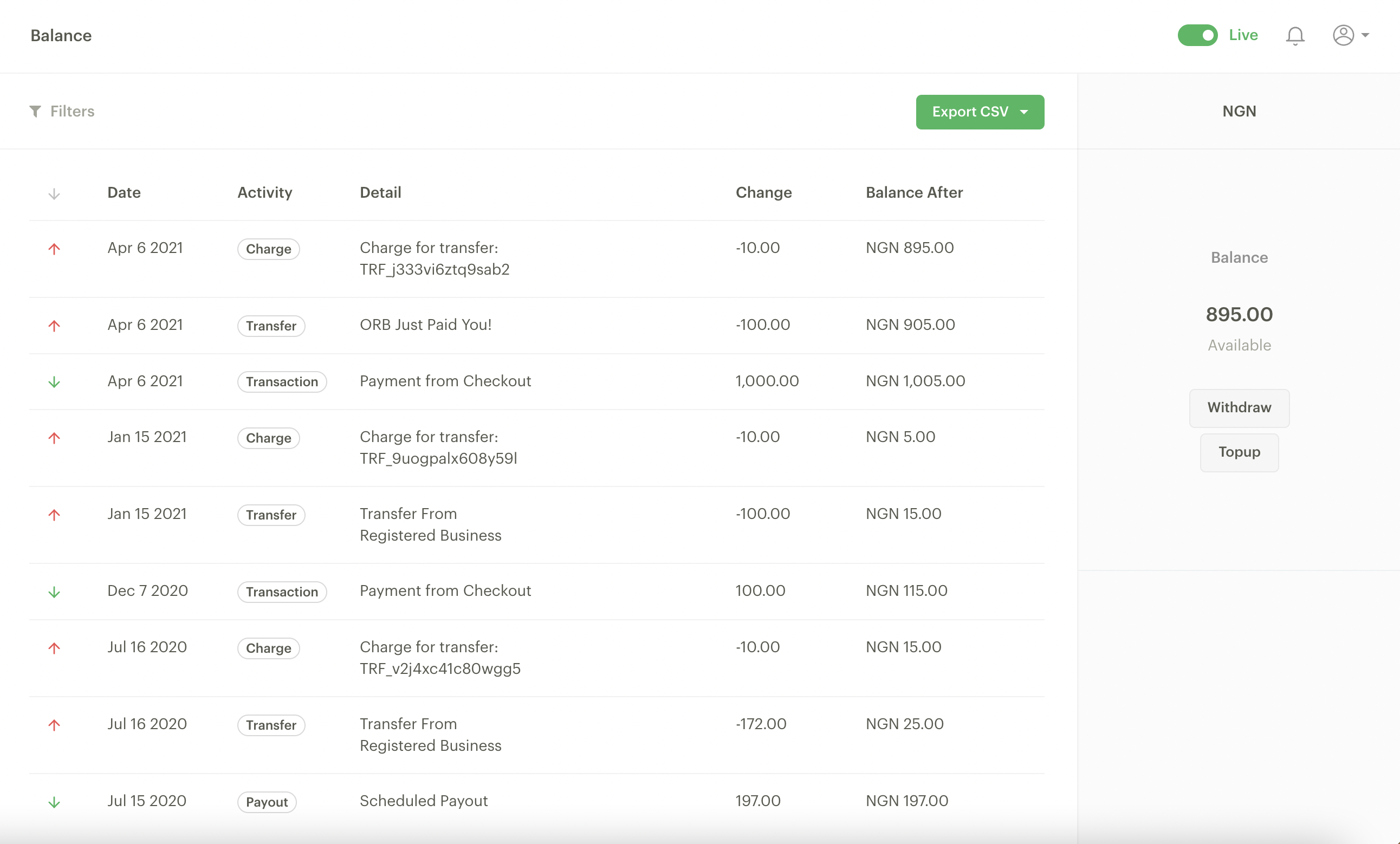Top-ups and Balance
The top-up feature allows you to pay money into your Paystack Balance to use the Transfers and other associated features. Your Paystack Balance is an account with us that holds funds you send via top-up to fund transfers and pay for other charges your business may incur, like payments for identity verification tools.
The top-up and balance features are only available to Registered businesses.
How to top-up your Paystack Balance
You can top up your Paystack Balance on the Home page of the Dashboard or the Balance page.
Via the Home page
Go to the Home page on the Dashboard. On the right side of the page, you'll find a 'Topup' button. Click on this
A pop-up will appear. Enter the amount you want to top up and click the 'Topup' button.
Complete the payment of the top-up amount via the Paystack Checkout.
Via the Balance page
Go to the Balance page on the Dashboard. On the right side of the page, you'll find a 'Topup' button. Click on this
A pop-up will appear. Enter the amount you want to top up and click the 'Topup' button.
Complete the payment of the top-up amount via the Paystack Checkout.
Important to note
South Africa-based businesses can only top up their balance using the EFT channel.
There is no top-up charge for Nigeria and Ghana-based businesses, but South Africa-based businesses have a 1% top-up fee per transaction.
The Balance page
The Balance page on your Paystack Dashboard captures all the activity on your Paystack Balance. All the inflow and outflow of funds are recorded here, as well as their respective effects on your balance.
Filters: You can filter your Balance by the nature of activity and date.
Date: The exact date and time the activity occurred.
Activity: This is the type of activity that can either be an inflow or outflow of funds, represented by the green and red arrows, respectively.
Detail: This captures the nature of the activity and can be several things, from a transfer to a top-up.
Change: The amount charged in your currency. Outflows are always represented by a negative sign (-) before the amount.
Balance After: Balance after the activity.
Export CSV: You can export a CSV of your balance history.
What sort of activity will be captured on the Balance page?
Transfers: Any transfer that is made to a third party will be captured on your Balance History.
Transfer charges: Our transfer charges are also reflected here.
Reversed Transfers: Any transfer that is reversed is shown on your history.
Top-Ups: Any top-up you make from your Dashboard would be captured here as a 'Transaction'. Manual top-ups, i.e. we apply for you, will appear as 'External'. This also includes manual deductions. Any top-up into your PT Account would reflect here as 'Auto Topup'.
Refunds: Any refunds made with funds in your transfer balance will reflect on your balance history.
Service charges: Since we charge your transfer balance for other services, they would appear here. These services include
Tracking top-ups on the Balance page
For top-ups that you make on your Dashboard, we treat them as transactions on your Balance History. If you would like to track your top-ups, simply filter for 'transactions' on the balance history page.
For businesses that top-up large amounts that have to be applied manually by us, you will need to filter for 'External' to find any additions to your balance. For deductions that are made manually, you will have to filter for 'External' as well, however, the flow would be 'Out' in this case.