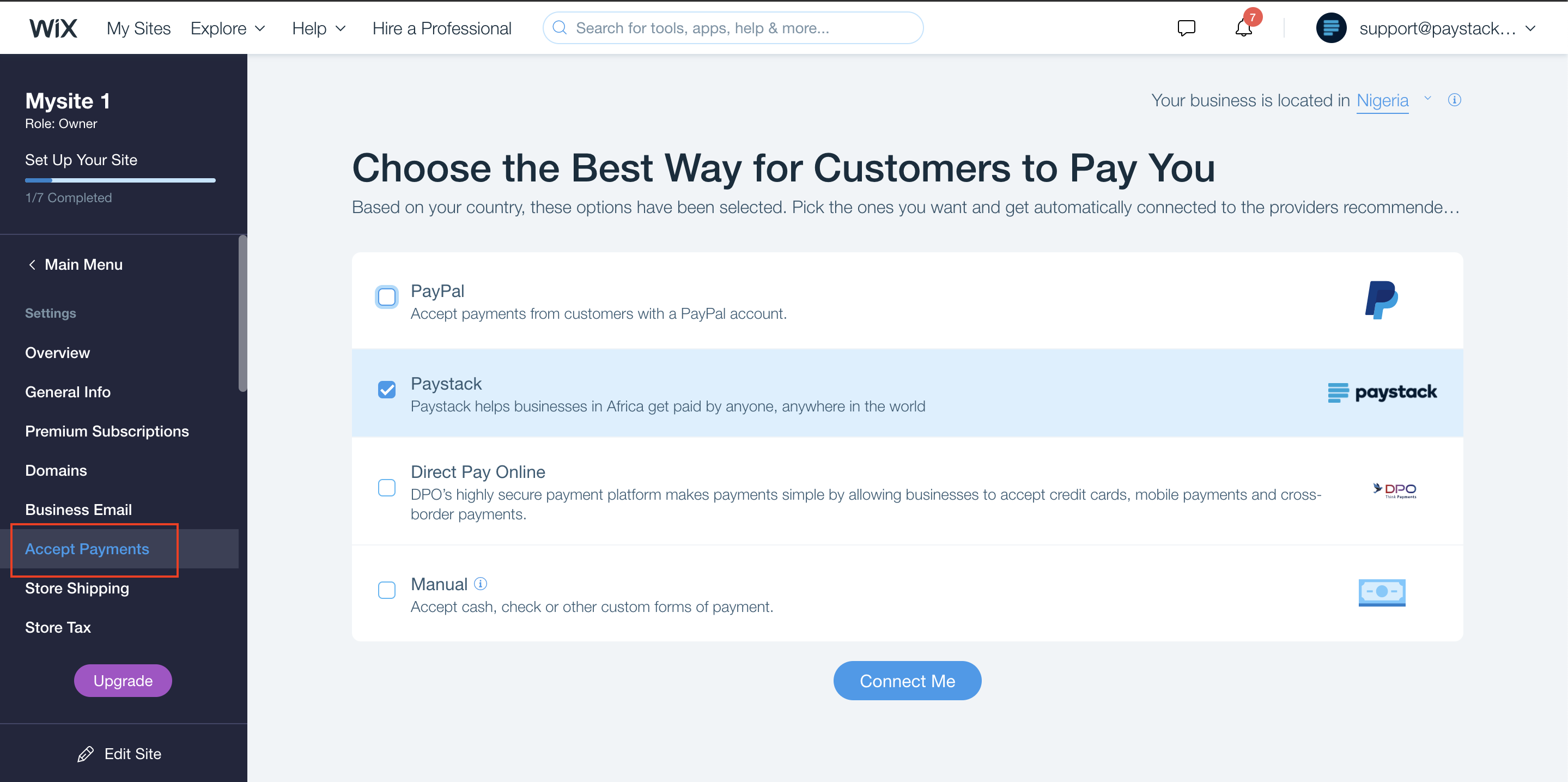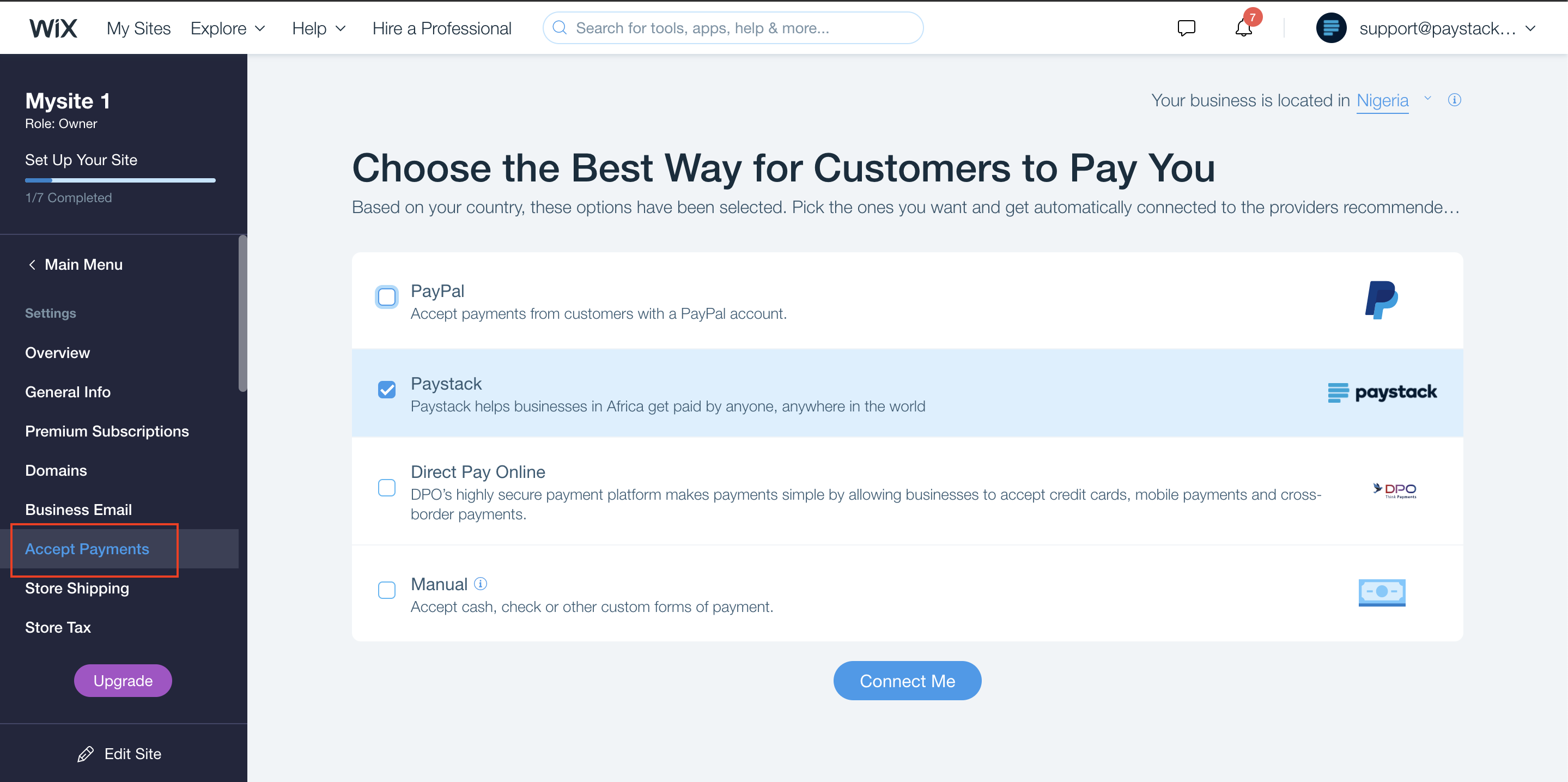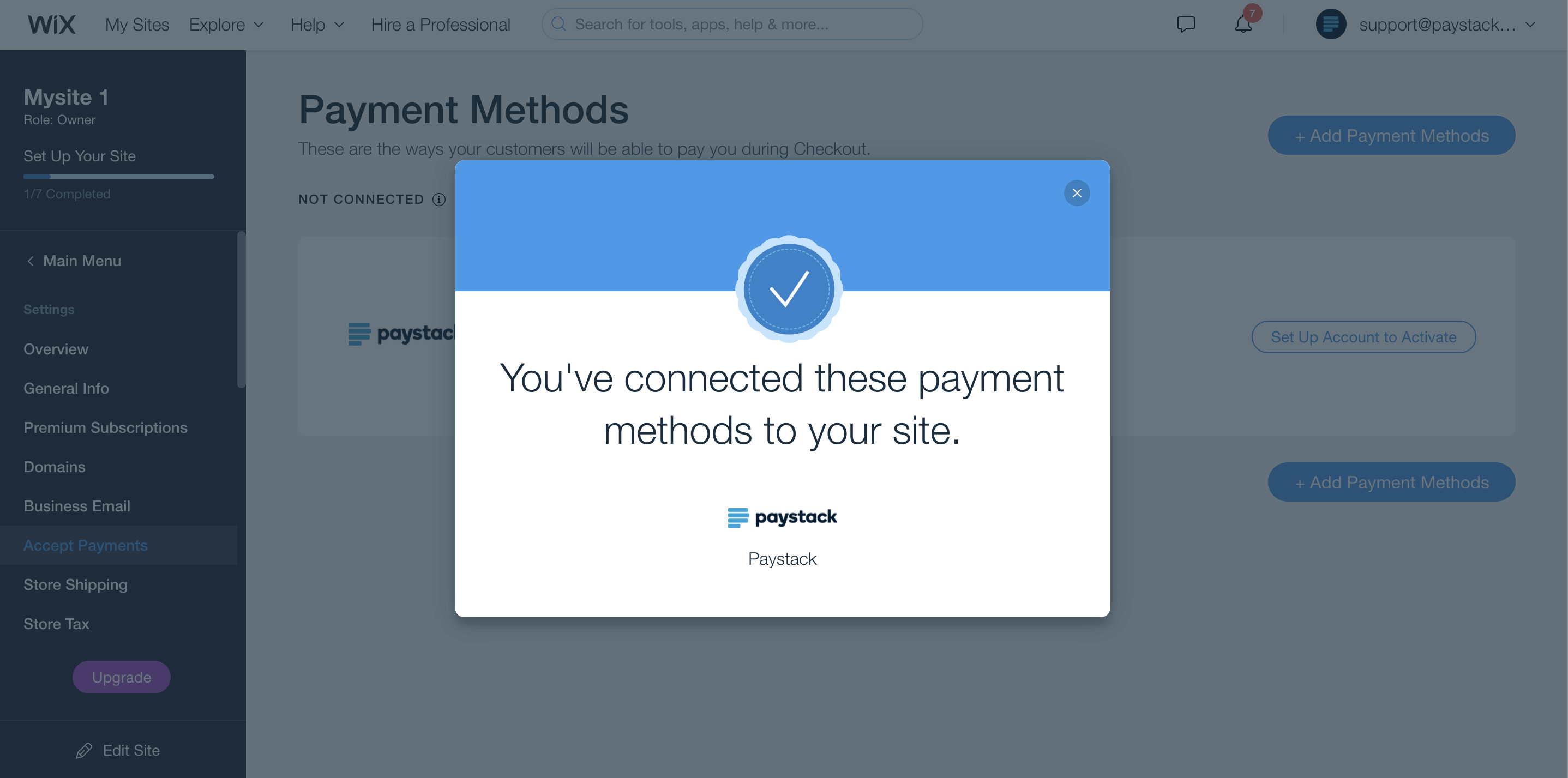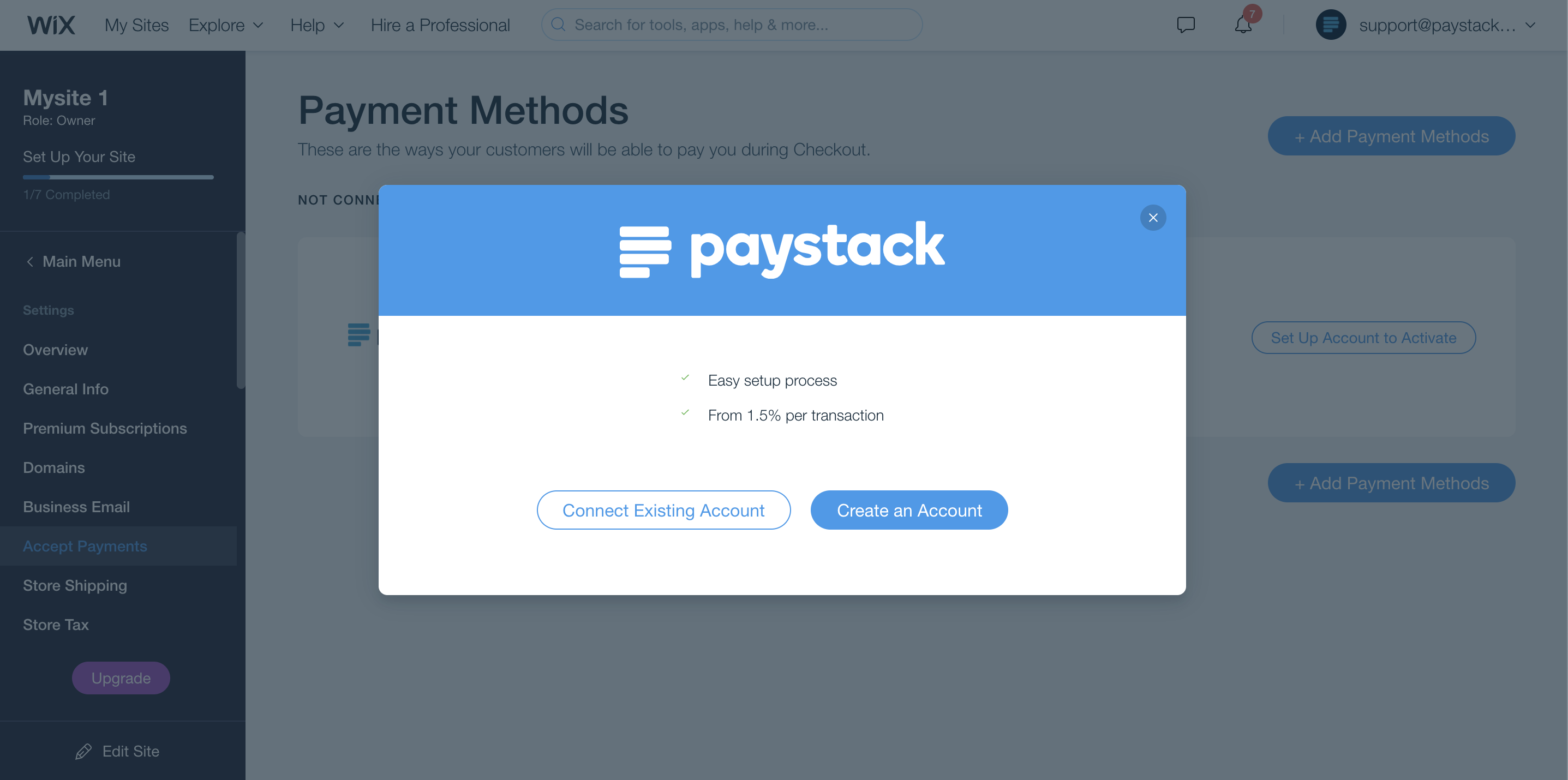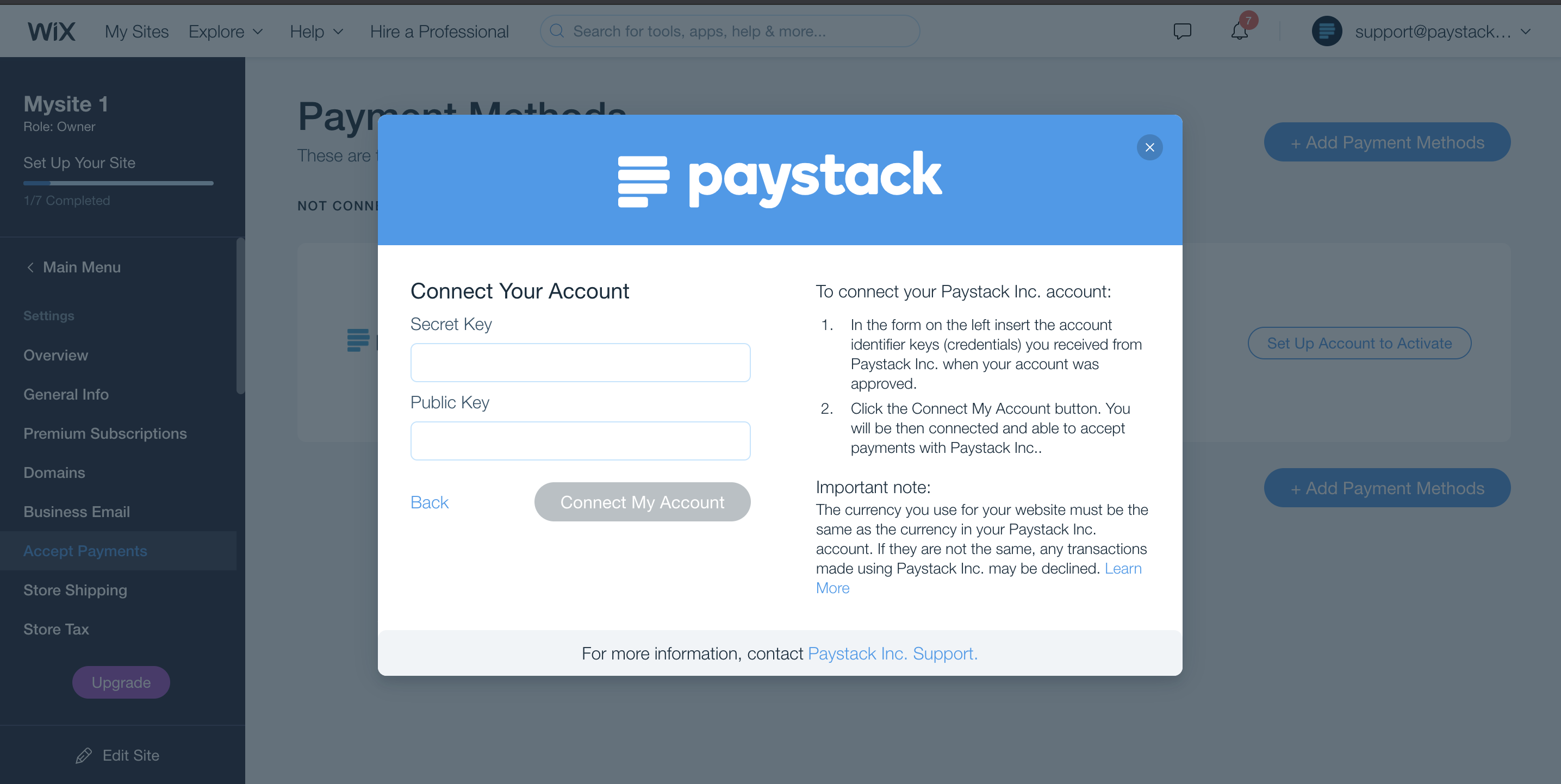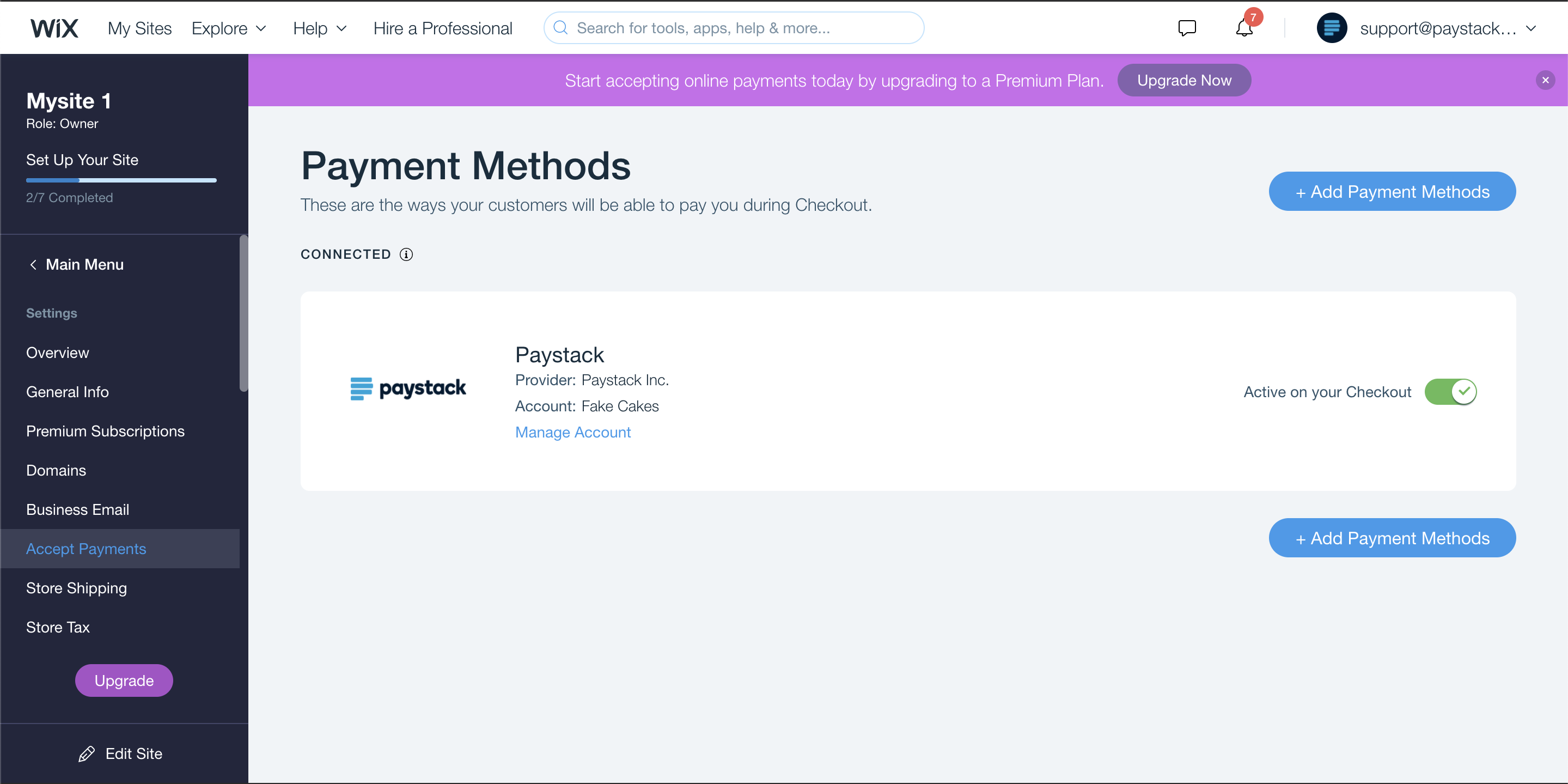How to set up Paystack on Wix
Wix is a website builder that helps you to get online and create beautiful, professional websites and online stores. Depending on your business type, Wix also has lots of ready-to-go solutions to choose from. Paystack businesses can collect payments through the following Wix apps:
Wix Stores: Wix Stores gives you all the tools to create a sleek, professional online store and grow your e-commerce business.
Wix Bookings: Wix Bookings offers a complete online scheduling software that allows clients to book appointments and services and pay online.
Wix Events: With Wix Events, you can create events, list them on your site, manage RSVPs and guestlists, and sell tickets.
Wix Music: Wix Music gives you everything you need to list, promote and sell your music commission-free.
Wix Videos: With Wix Videos, you can showcase your videos, engage your visitors and monetise your content.
Important to note
Collecting payments through Paystack for the following apps — Wix Hotels, Wix Restaurants, and Wix Pricing Plans (recurring payments) is currently impossible.
Setting up your Wix plugin
Go to your Wix Dashboard settings and click 'Accept payments.'
Check the box for Paystack and click on the 'Connect Me' button at the bottom of the page.
You should see a modal popup saying you've successfully connected to Paystack. Close the modal, and click 'Set up account to activate'.
Click 'Connect an existing account' if you already have a Paystack account. Clicking 'Create an account' will take you to Paystack to sign up for your account.
On the next screen, enter your API keys. Wix currently only supports Live Mode, so please use your live API keys when connecting Paystack to your Wix account. Using your test keys will return an error.
You can get your Test and Live API Keys from the Settings page on your Paystack Dashboard.Click 'Connect My Account' and you should see a page like the one below:
If you encounter any issues while integrating the plugin, please reach out to us at techsupport@paystack.com or via our contact form.