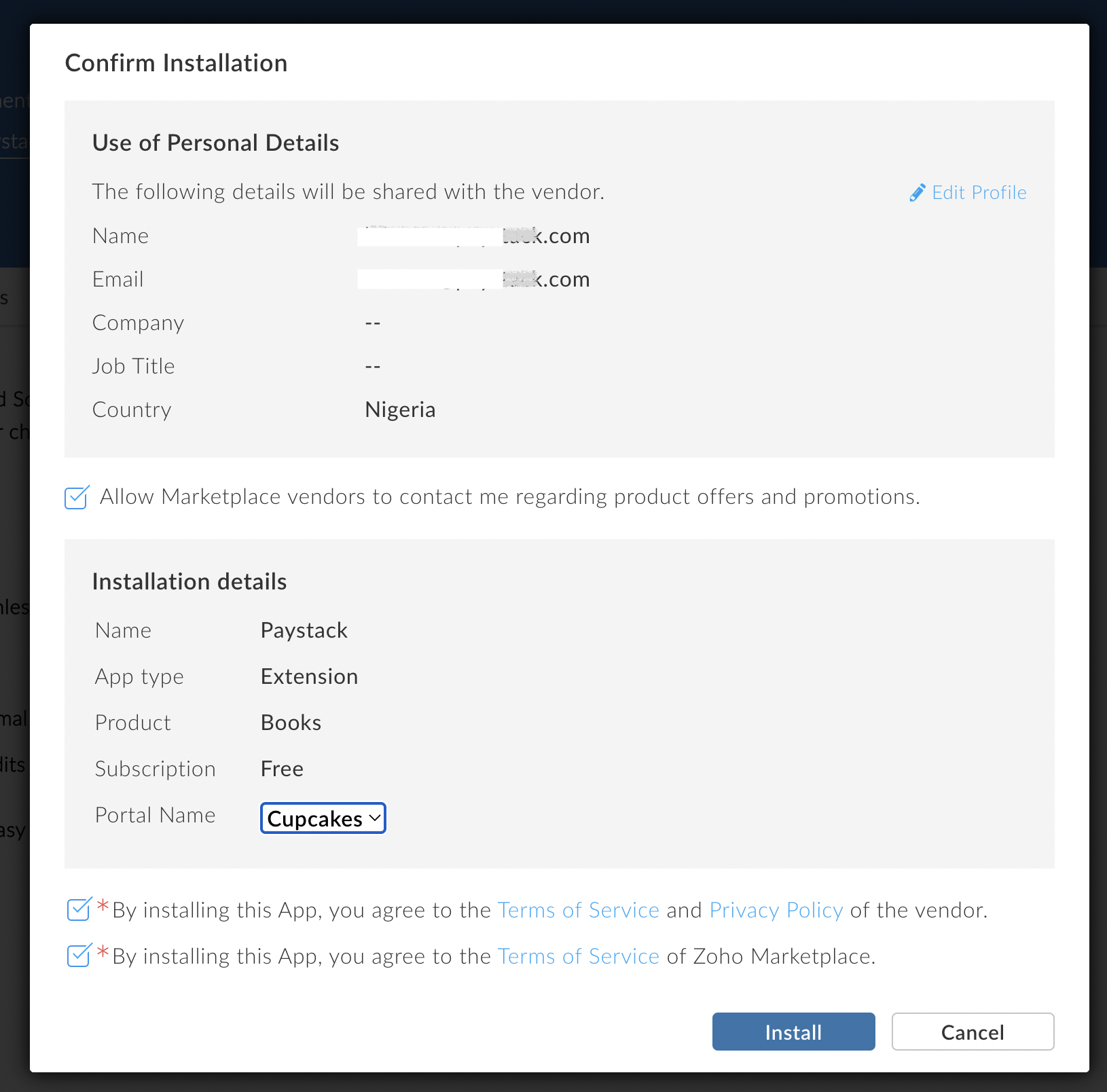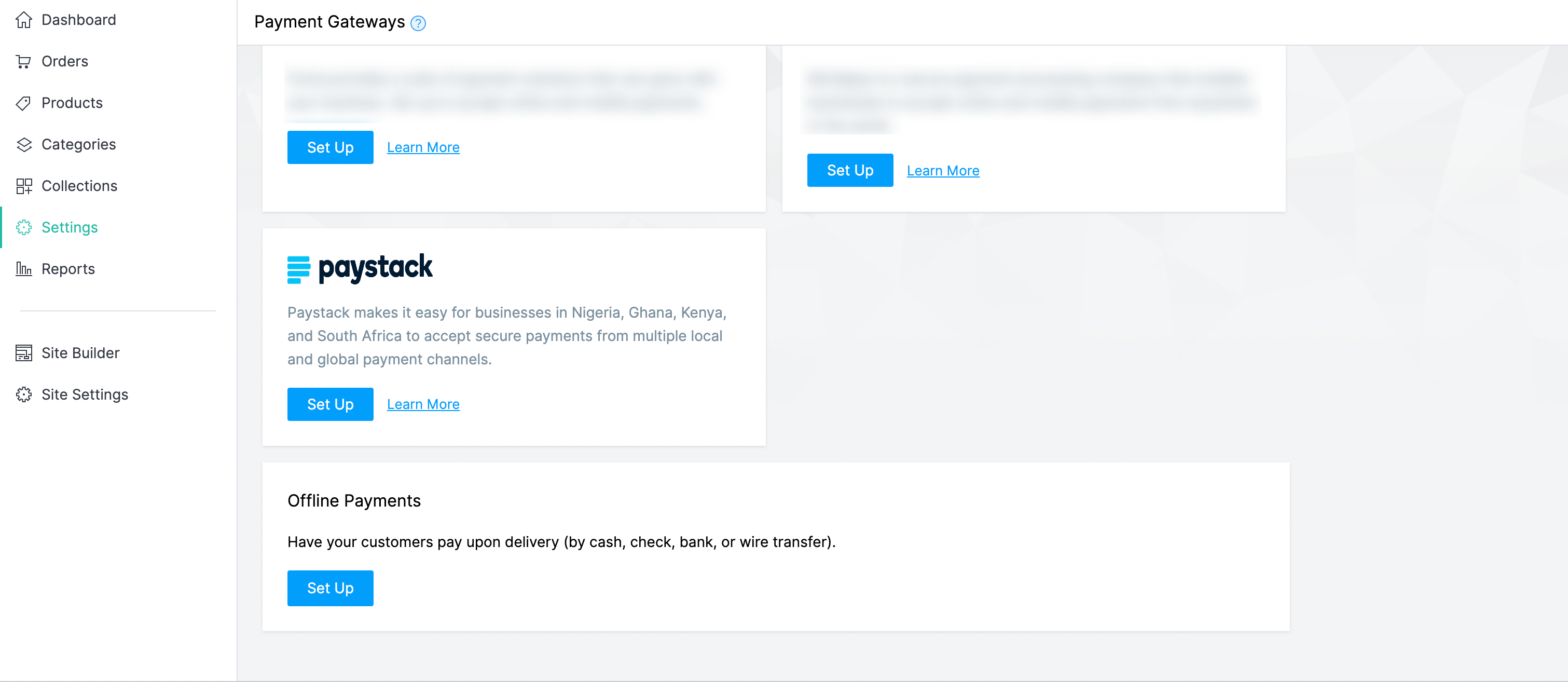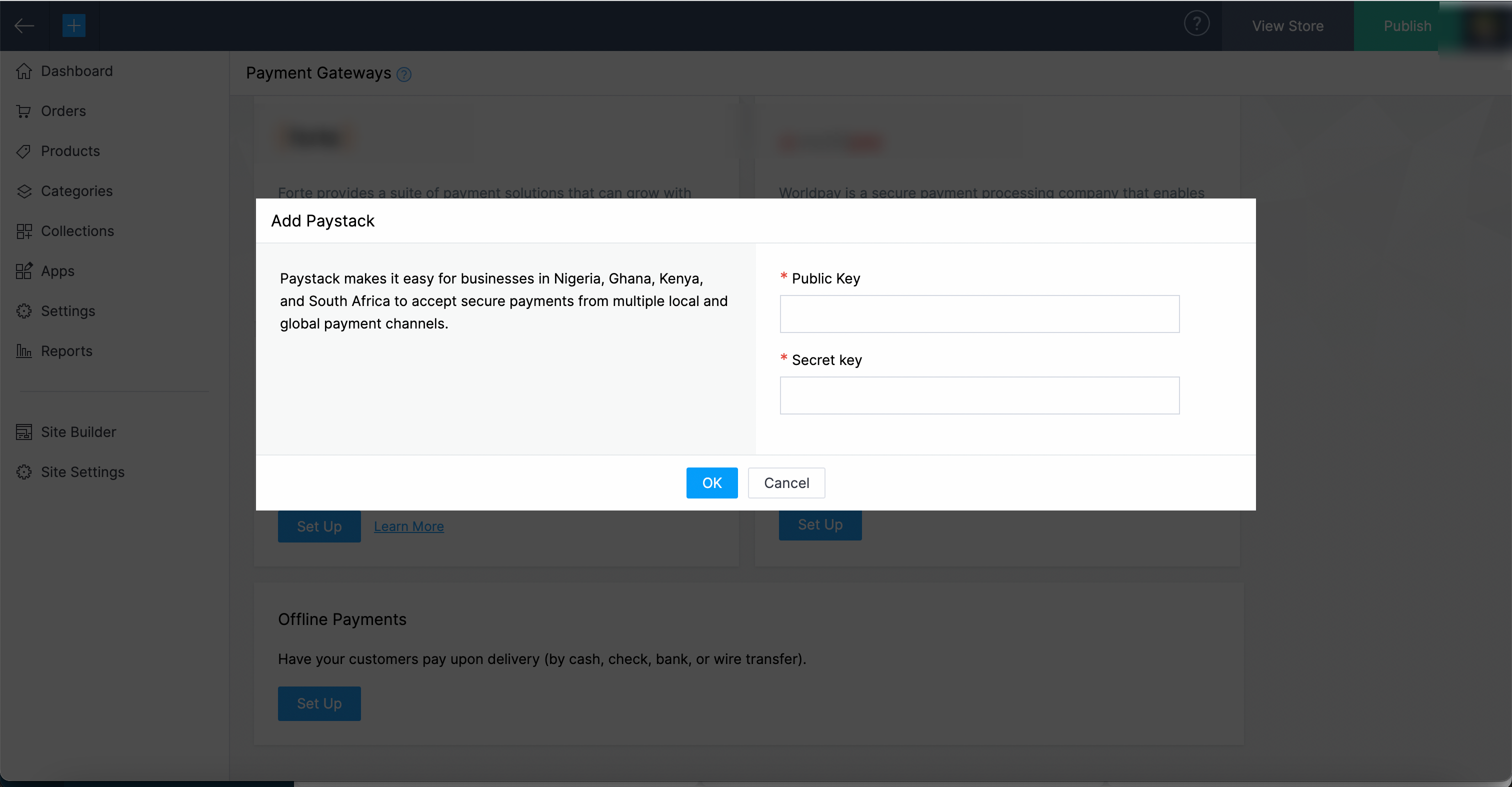How to setup Paystack on Zoho Commerce
Zoho Commerce is an e-commerce solution built to take on the needs of every small to medium-sized business, containing all the tools you need to build a website, accept orders, track inventory, process payments, manage shipping, market your brand, etc.
With the Paystack Extension for Zoho Commerce, you can now use Paystack as a payment provider for your store and accept payments.
Setting up your Zoho Commerce plugin
Firstly, setting up your e-commerce store using Zoho is important. If you haven't had a chance to create one yet, we recommend checking out this guide that will walk you through the process. Once your store is running, you can install the Paystack plugin.
Download the Paystack extension here.
Downloading and opening the extension should open a dialogue where you accept the terms of service and select the Zoho organization for which you want to install the extension. When you do this, click the 'Install' button.
Go to Settings → Payments Gateways. Select Paystack in the list of payment methods and click on the 'Set Up' button.
The Paystack plugin's settings have two mandatory input fields for your secret and public API keys. You can get your Test and Live API Keys from the Settings page on your Paystack Dashboard. Enter your API keys.
Save your configuration. Once you do this, you're all set up, and your customers can pay for their orders using Paystack.
If you encounter any issues while integrating the plugin, please get in touch with us at techsupport@paystack.com or via our contact form.